Three conditional highlighting rules can be accommodated with a single auxiliary column, as shown below. (The small table, showing today, is included only to show the current date when the screen shot was taken, and is not used in the solution.
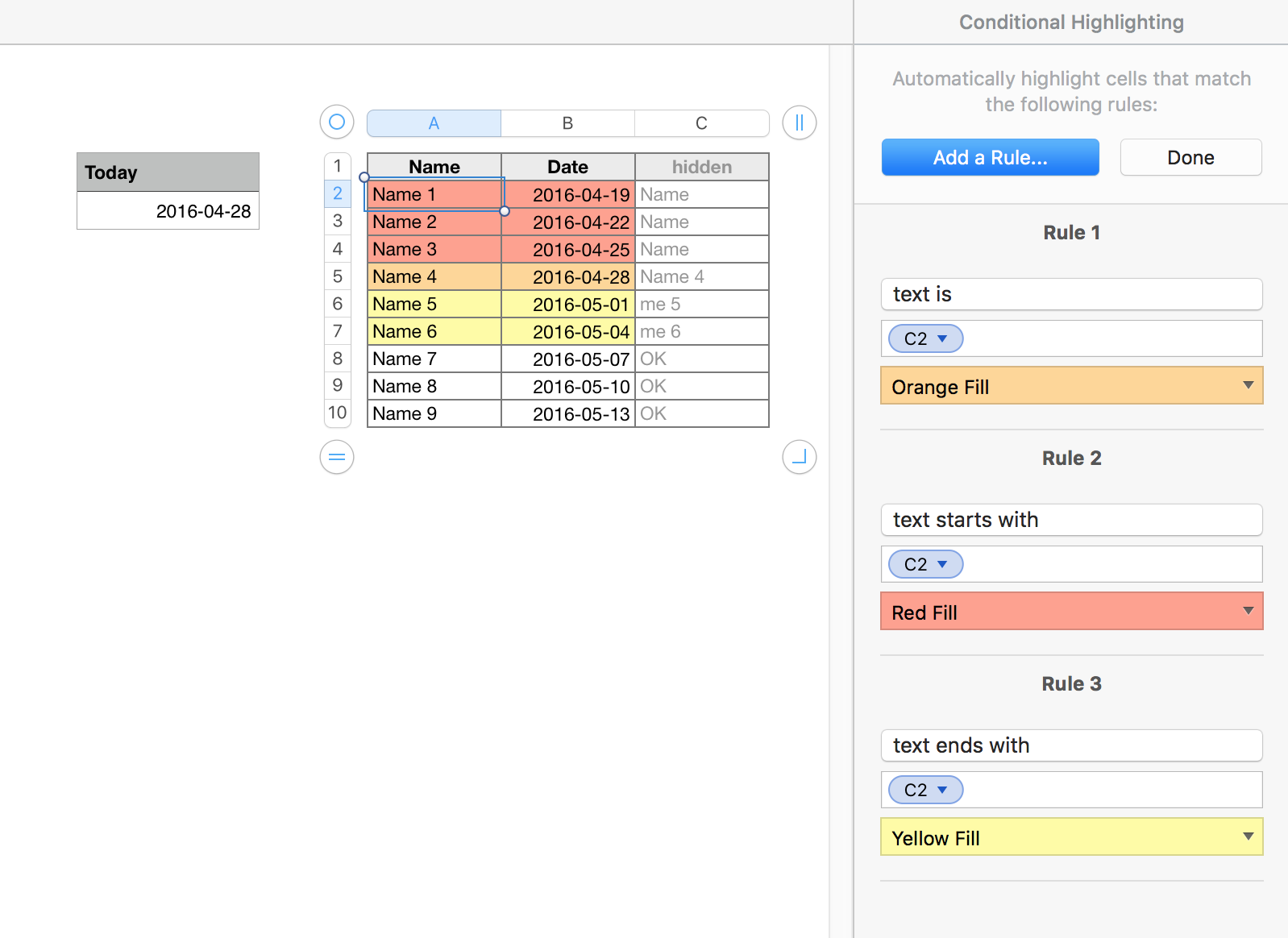
Column C contains this formula:
C2: IF(B<TODAY(),LEFT(A,4),IF(B=TODAY(),A,IF(B<TODAY()+7,RIGHT(A,4),"OK")))
Fill down to the end of column C.
Note: I had originally used a null string ( "" ) where "OK" is used in the formula, but found that this would fill the "text starts with" condition and place a red fill in the cell for any 'name' in A. "OK" works for the example, but would produce erroneous results for a name such as "Oklahoma Jones" or "Tim Cook".
A longer string, using a single repeated character, such as "zzzzzzz" would likely avoid the possibility of false matches to the CH rules shown.
Conditional highlighting rules for the Date column are shown here:
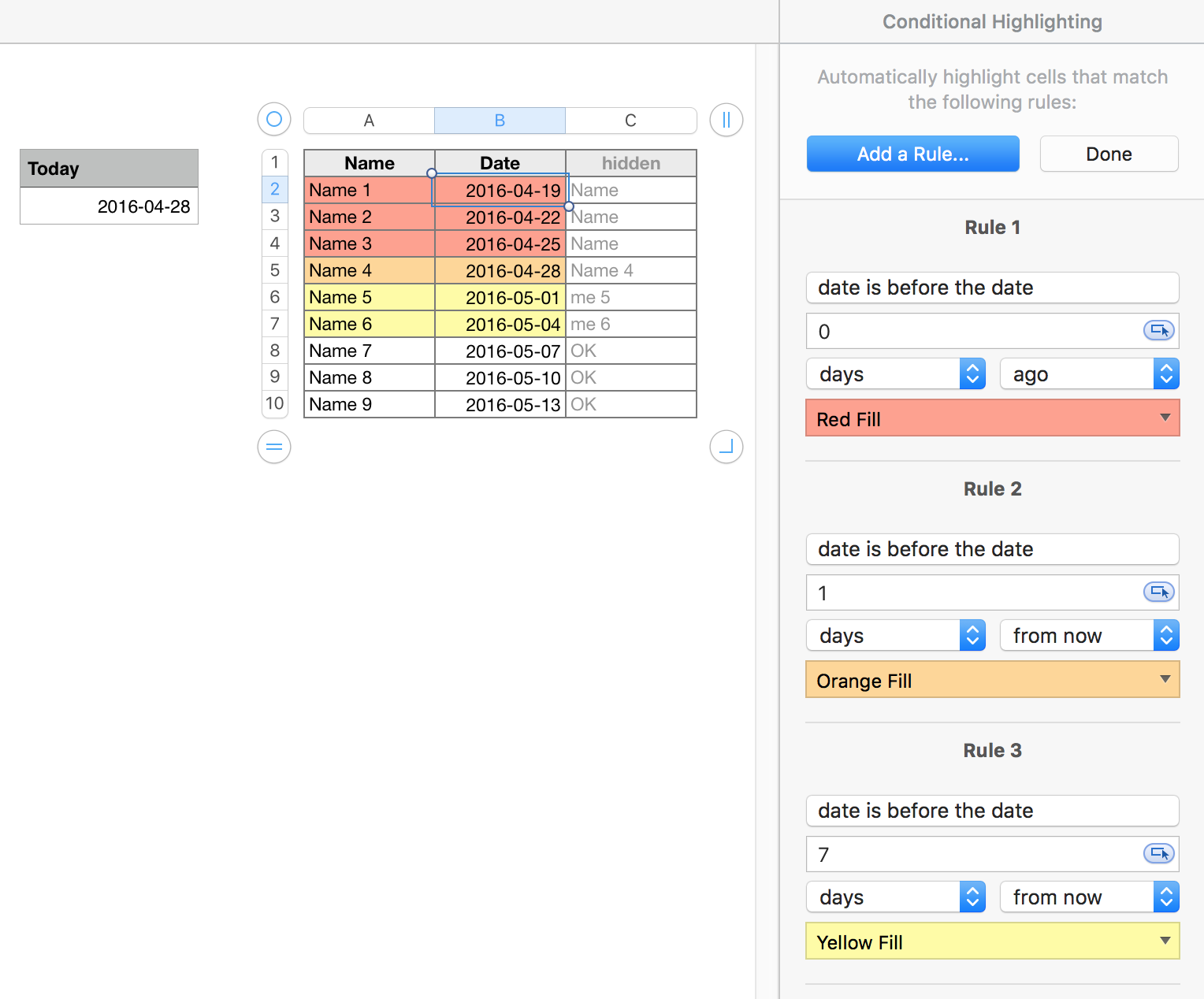
Order of the rules is important. Numbers evaluates the rules one at a time, starting at Rule 1, applies the highlighting whose condition is first met, and does not look at any later rules in the list.
Regards,
Barry