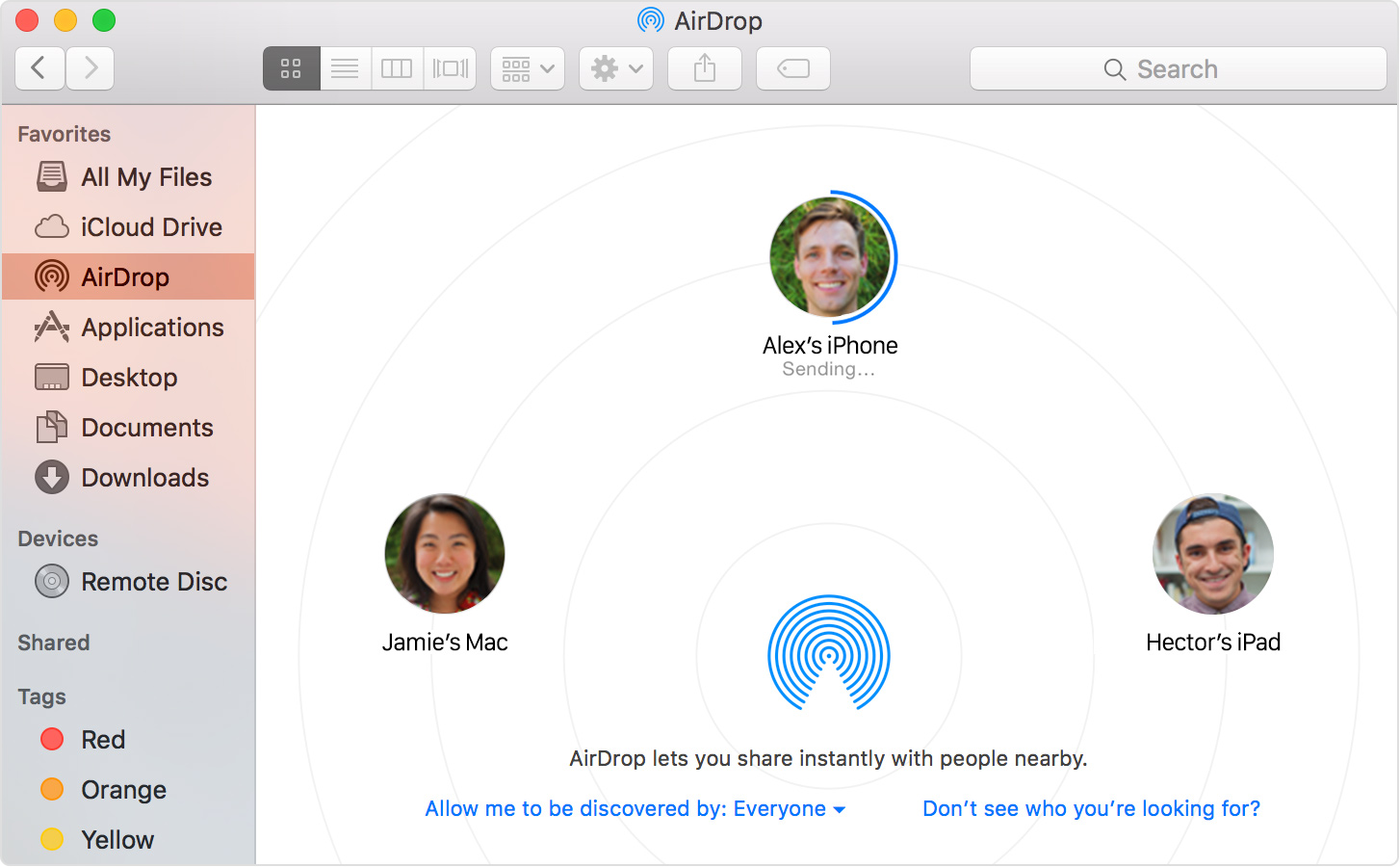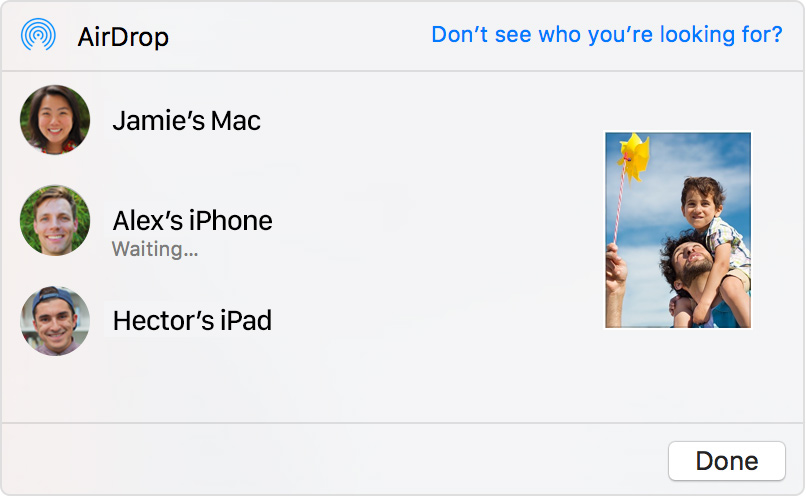Hello there, supermueller.
It sounds like you're trying to determine wether an older device can take advantage of AirDrop. The following Knowledge Base article offers up the computer requirements for AirDrop:
Use AirDrop to send content from your Mac
Make sure that both devices can use AirDrop:
- On Mac computers, choose Go from the menu bar in the Finder. If the Go menu includes AirDrop, that Mac can use AirDrop.
- On iOS devices (iPhone, iPad, or iPod touch) open Control Center by swiping up from the bottom of the screen. If AirDrop is in Control Center, that iOS device can use AirDrop.
{...}
To send items to an iPhone, iPad, or iPod touch, or to receive items from those devices, you need a 2012 or later Mac model with OS X Yosemite or later, excluding the Mac Pro (Mid 2012).
To send items to another Mac, you need:
- MacBook Pro (Late 2008) or later, excluding the MacBook Pro (17-inch, Late 2008)
- MacBook Air (Late 2010) or later
- MacBook (Late 2008) or later, excluding the white MacBook (Late 2008)
- iMac (Early 2009) or later
- Mac Mini (Mid 2010) or later
- Mac Pro (Early 2009 with AirPort Extreme card, or Mid 2010)
Learn how to identify your model of MacBook, MacBook Pro, MacBook Air, iMac, Mac mini, or Mac Pro.
If it's a qualifying computer then the process functions as mentioned in the article:
- Choose Go > AirDrop from the menu bar in the Finder. Or select AirDrop in the sidebar of a Finder window.
- The AirDrop window shows nearby AirDrop users. Drag one or more items to the recipient's image in the window, then click Send.
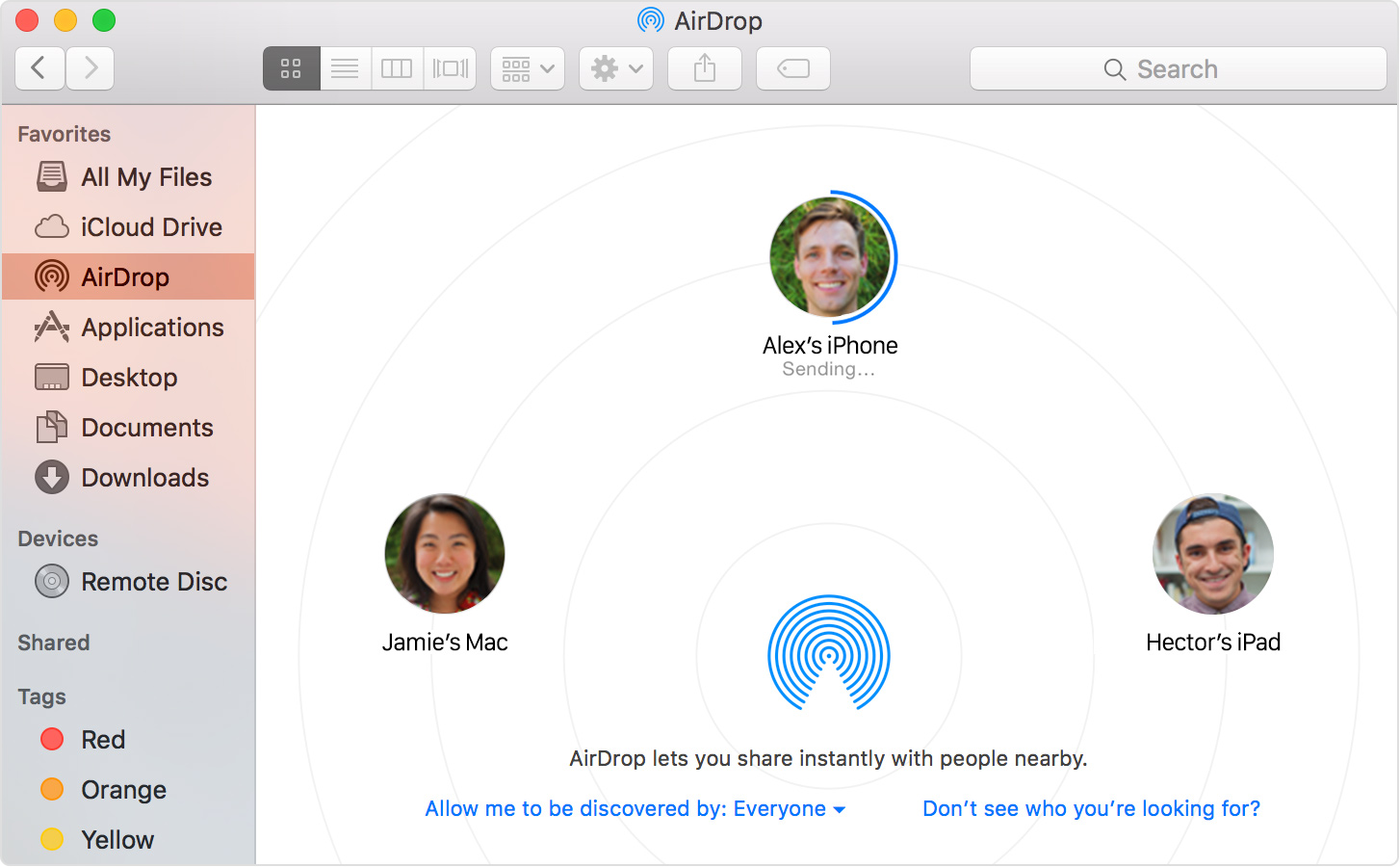
Or use the Share feature:
- Click Share
 , if available in your app. Or Control-click an item in the Finder, then choose Share from the shortcut menu.
, if available in your app. Or Control-click an item in the Finder, then choose Share from the shortcut menu.
- The Share menu lists several sharing options. Choose AirDrop.
- Select a recipient from the AirDrop sheet, then click Done.
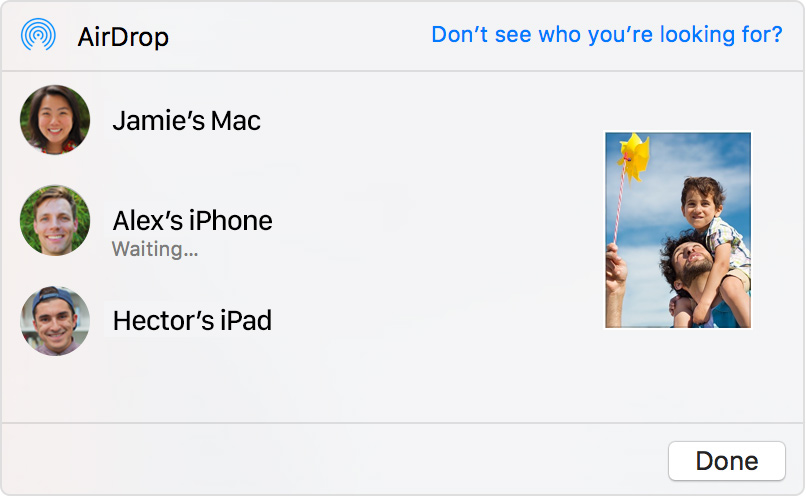
If you don't see the recipient in the AirDrop window or sheet, read the tips for sending items.
If the recipient is signed in to your iCloud account, the item you're sending is automatically accepted and saved. Otherwise, the recipient is asked to accept the item before it's saved to their device.
- On a Mac, the item is saved to the Downloads folder.
- On an iOS device, the item appears in the appropriate app. For example, photos appear in the Photos app and websites appear in Safari.
Thanks for reaching out to Apple Support Communities.
Kind Regards