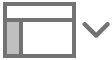How to Label Keynote Slides and Build Elements
I'm on a Macbook Pro running OS 10.11.4. I'm not as savvy as other users, so I'd appreciate some grace if my question annoys the more experienced users out there. I have the latest version of Keynote, and am trying to find away of naming/labelling each slide, as well as other things (such as builds and groups of actions/builds).
I'm well aware of Apple's stance (it seems) that we (the user) simply should not want to do certain things, in their view. The context for me is, I'm creating animations and other graphics, and want to be able to have a "presentation" called, for example, "Technology". Within that would be a slide that has Televisions, Mobile phones, and so on. Being able to name a slide, and a group of actions/builds, and save those groups to a reusable template would be great.
I can't imagine for a minute that Apple will implement this because I think it's a great idea, but I just wondered if there was anything I was not seeing, and if there were any helpful comments out there (not necessarily a 10-point work, impractical around, although I am always intrigued about how people come up with some clever workarounds.
MacBook Pro (13-inch Mid 2012), OS X El Capitan (10.11.4)