The secret to getting the 3D effect out of an emitter is to make sure you 1st check the 3D checkbox then for Render Particles, change it to In Global 3D (Better).
As for swirling around another object >
To the Emitter object, add a Behaviors > Simulations > Orbit Around. In the drop well, drag and drop the object (image, shape, etc.) you want the objects to swirl around into the drop well. Set the Strength up (150 to 200 or more...) and Select the X and Z for the Include parameter (this will cause a swirl around the vertical axis.)
Tips:
Make the emitter a Point. The object being swirled around and the emitter should be lined up by center, but afterwards, you can drag the emitter along the X (or Z) axis to increase the "circulation". Keep the birth rate reasonable and increase the Life if need be. You don't need the Speed parameter but the Speed Randomness will make the particles scatter more naturally.
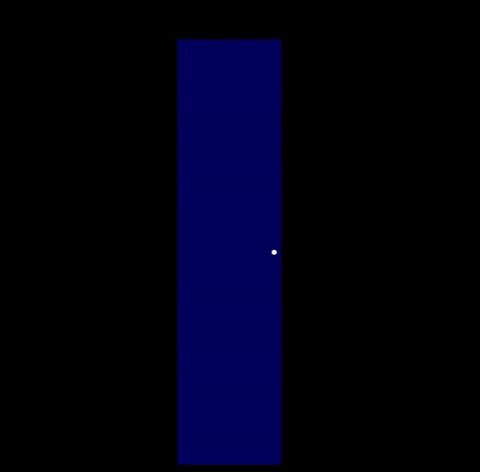
You can set more starting points with the Initial Number parameter.
If you want to create multiple particle types, it's fairly easy but not all that obvious:
1) Create your (several) shapes in a group. [There's a lot of raw material in the Library Content section (example: search for Wisp).]
2) Set the playhead at the first frame
3) for each shape/layer: Type 'i' then 'o' (to set a 1 frame length in and out point)
Move the playhead forward one frame (type the ➙ key)
Move to the next layer (type the up or down arrow key depending if you start at the bottom of the group or the top of the group)
Repeat [ i o ➙ ↓ or ↑] until you reach the group level
4) Clone the Group
5) make an emitter out of the clone object
You should see some new parts of the Emitter Cell Controls:
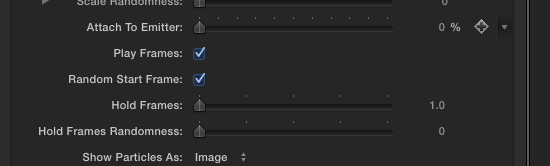
Turn OFF Play Frames (you can leave Random Start Frame on or turn it off... it's up to you.)
You'll be an expert in no time 😉