Hi David,
You can't sort on "contains (", but you can filter the table on that column with the rule 'text' 'contains' '(' to show only the rows containing parentheses, then mark all the visible rows with a √ in your added column.
OR you can do the marking automatically, using the formula in the added column (B).
AND you can do the removal automatically using the formula in column C. (see notes below)
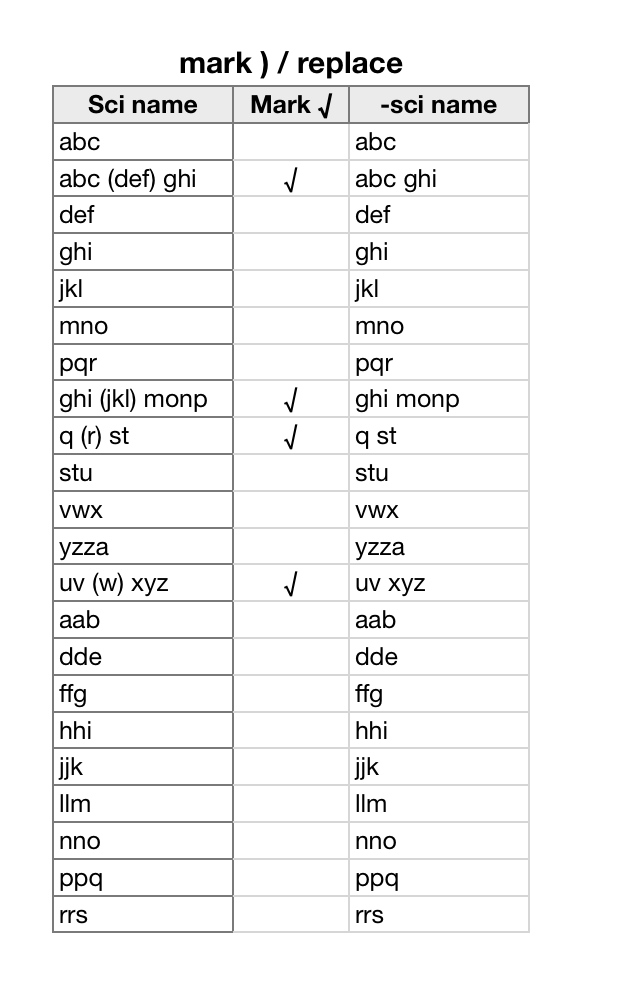
Formulas (entered in row 2 and filled down to the end of the column):
B2: =IF(ISERROR(FIND(")",A,start-pos)),"","√")
Find returns a number if the closing parentesis ( ")" ) is found, and an error is it is not.
ISERROR returns TRUE if there is an error, FALSE if there is not.
IF returns a null string ( "" ) on TRUE, a check mark ( "√" ) on FALSE. You can get a better checkmark from the character viewer—Show emojis and symbols in the input menu, which displays as a flag indicating the keyboard layout you are using.
C2: =IFERROR(REPLACE(A,FIND(" (",A),FIND(")",A)+1−FIND(" (",A),""),A)
FIND(" (",A) returns the position of the space before the opening parenthesis (4 in A3), used by REPLACE as the position to start when replacing the string.
FIND(")",A)+1 returns one more than the position of the closing parenthesis (10 in A3), and
-FIND(" (",A) repeats the first find, and subtracts the result (4) from the result of the second find (10-4); REPLACE uses the result to tell how many characters to replace.
"" tells REPLACE what (a null string) to insert as the replacement for the selected characters.
The first FIND will throw an error if it cannot find " (" in the string in A. That is caught by IFERROR, which skips the rest of the calculation and goes to the last argument, ( A) which tells it to place the contents of the cell in this row of A into the cell containing the formula.
CAUTION: Formulas are 'live.' Their results change when the data in cells they reference changes. To preserve the values in columns B and C you must, before editing column A:
Select all of the cells in columns B and C, and Copy.
With the cells still selected, go Edit (menu) > Paste Formula Results.
This replaces the formulas in these columns with the results last calculated.
You may then want to Copy the cells in column C and Paste into column A, then delete column C, leaving the shortened names in A, and the checkmarks in B.
Regards,
Barry