For the most part, since the spots do not move in the frame, it simplifies things slightly. When the camera pans subjects into the view in conflict with the spots, that's where you'll have to do some keyframing.
For the clip you posted, I would recommend using a Blur > Gaussian Blur. Apply it to the clip and turn down the Amount so you can still see the dark marks. Mouse over the View Masks label on the Gaussian title bar in the inspector, a "mask" icon (rectangle with a dashed line circle) will appear. 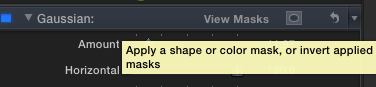 Click on that and select Shape Mask. This will add one shape mask to your clip. You can add AS MANY shape masks as you need -- but keep it as simple as possible (render times, etc.) Five or six for the worst areas will work just fine. When you add the first one, find the worst spot to cover. Size the mask down to just fit over the dark spot. Adjust the Feathering ring down as well - you want to keep these pretty "tight" for the mask and slightly loose for feathering.
Click on that and select Shape Mask. This will add one shape mask to your clip. You can add AS MANY shape masks as you need -- but keep it as simple as possible (render times, etc.) Five or six for the worst areas will work just fine. When you add the first one, find the worst spot to cover. Size the mask down to just fit over the dark spot. Adjust the Feathering ring down as well - you want to keep these pretty "tight" for the mask and slightly loose for feathering.
(before — after)

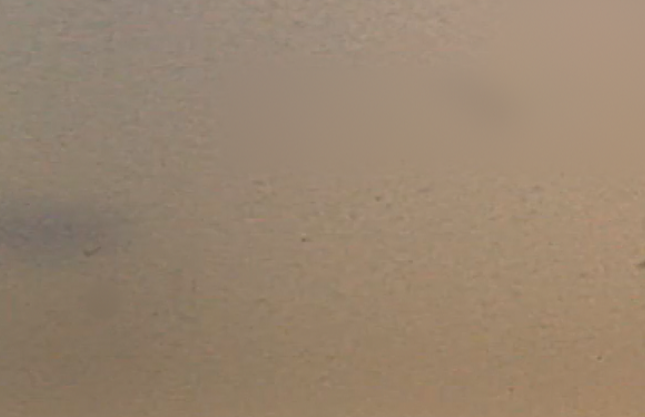
Before applying the blur amount, add the other most critical masks. Here's an overview of how the masks were applied for the above example:
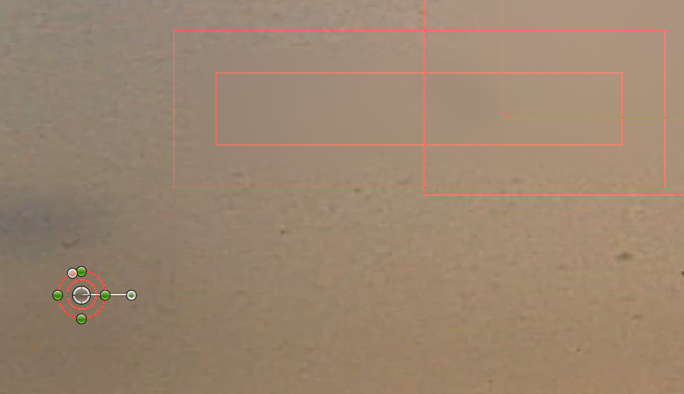
You can set a keyframe for the Amount parameter and when the masked/blurred area moves over "important" scene parts, you can keyframe the amount down to near zero and back up again when they reappear in the sky/background. Of all the methods I tried out, this one works the best - you'll have to deal with the spots but they won't be hanging out in the sky regions.
If you have problems with too many masks in one Gaussian blur instance, you can opt to use several copies on a single clip with different masking for each. There is at least one or two places in the clip you posted where a secondary Gaussian Blur would work better than trying to cram all the shape masks in with one instance of the effect.
If the end result is really important to you, then it will all be worth the effort. It will take some time. Otherwise, better color quality might serve you better (a little color board magic.)
BTW - what equipment are you using to telecine the old film to digital? This is quite good (considering it's 8mm.)