Due to being a quadriplegic AND a web developer sticky keys are vital! However, sticky keys can tricky, so please read, I USED STICKY KEYS & 1 PINKEY TO TYPE THIS. A little VD as well. Stands for Voice Dictation for clear clarification purposes!
I've encountered problems, though.
Sometimes keys get stuck on, and I end up with extra caps while typing, or missing caps, or worse, I end up with something zooming and triggering my migraines. e.g. command + touchpad scroll does that.
I read your statement, about not being able to type without watching where you type, and I am the EXACT same way. Maybe I can pass on something useful from my own workflow. So when I'm typing, I don't waste time looking up to see if a modifier key is visually present on the screen, due to listening to the beep or sound option that is available under [Advanced Options] next to Sticky Keys section *Pic1. TO GET SCREENSHOT [shift+cmd+4+spacebar then hover then click on the window to capture]
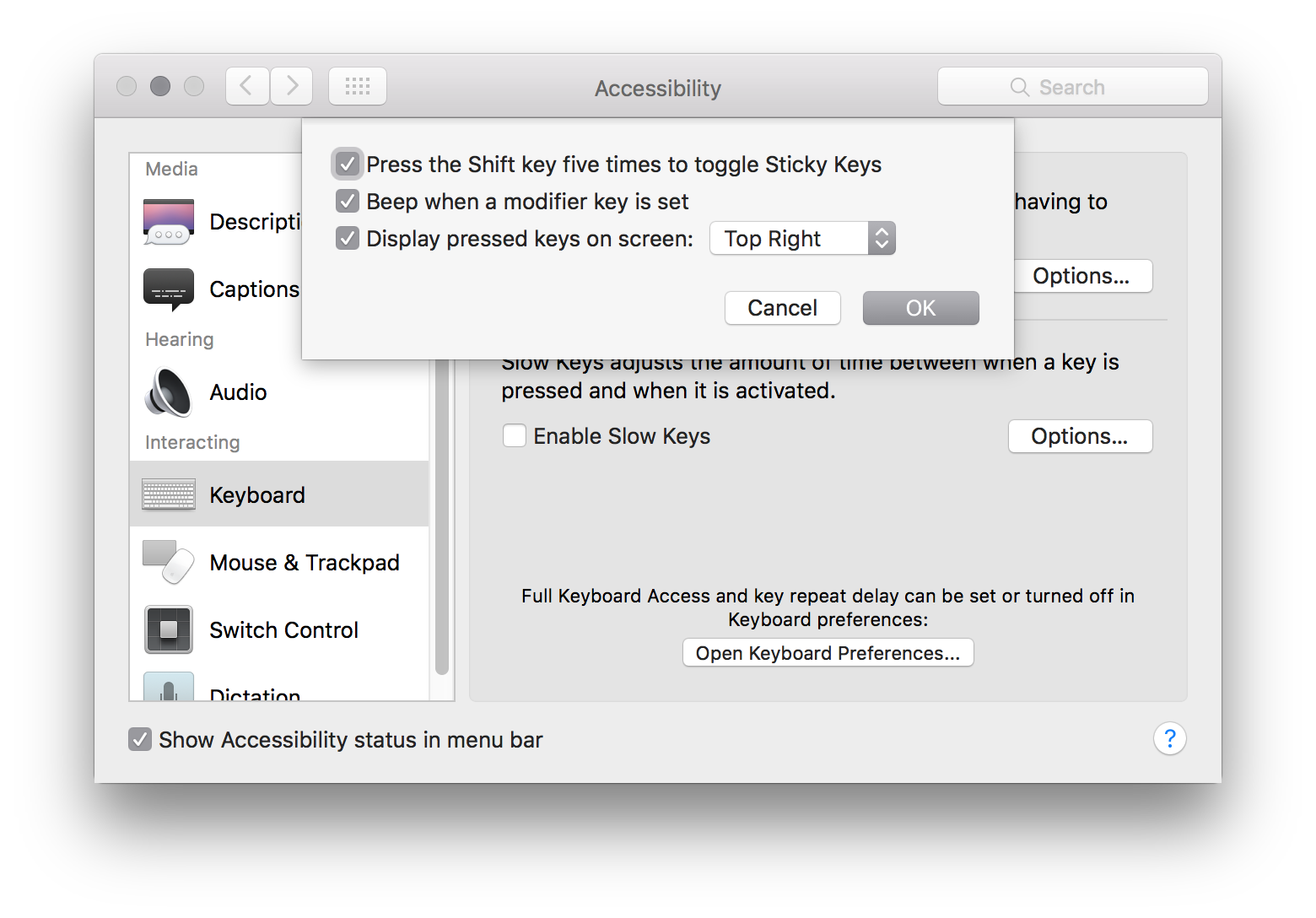
It does more than just save me time from looking up, it actually helps me ensure that the next problem you were speaking of, when sometimes a modifier key will be activated by clicking on it and then the next thing you know you have windows popping up or documents closing etc.. By the sound option being activated you can actually hear when a modifier key has been hit twice, by a more bolder and strong lock sound, which signifies that it is locked or is acting like the modifier key is physically being held down. You can also visually tell, which I'm sure you know, if a modifier key is in the locked position by looking on the screen and seeing a more bolder modifier key icon, if that option is turned on.
Sticky keys get tricky when you hit a modifier key on accident, or you forget you were you going to use it and start working with your trackpad, then all the tricky things start happening. If you're new to sticky keys I would definitely start with the visual or sound options on, then learn how to use them to the fullest, because it can be confusing when you accidentally start turning all modifier keys to the locked position and start pressing on the keyboard or using a mouse.
Please let me know if I could provide anymore information or I will add to this post if I can think of any other workflow suggestions that you can take or throw in the trash I'm just trying to provide information.
Good luck and have fun.
Chase P.