Hi Hans,
When you paste an image into a Numbers Table cell, the image is pasted as "Image Fill", and, by default, is scaled to fit the current size of the cell.
"Fill" is part of the Style of that cell, and is included when you Copy Style. Row Height and Column Width, which together define the size of the cell, are not part of that cell's Style properties, and are not copied or pasted when you Copy Style or Paste Style.
In the table below, your image (a screen shot from this page, so lower resolution than your original) was pasted into A1. The cell was then selected, its Style copied (option-command-C), then the Style was pasted (option-command-V) into each of the cells along a diagonal. Column and Row widths and heights were adjusted by dragging the bars dividing the Column and Row name labels in the reference tab bars above and left of the table, giving the result shown.
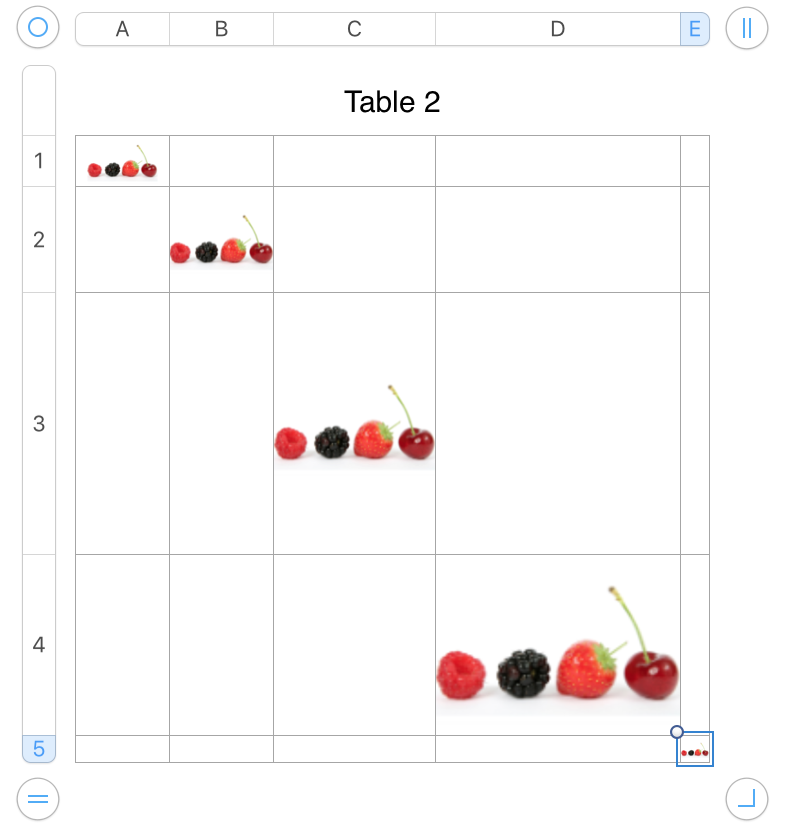
The Cell Format Inspector offers five choices of fitting Image fill into a cell. Scale to Fit is the default, and constrains the image to a size that fills the cell in one direction, but may leave gaps in the other direction. In the example below, most copies of the image are constrained by the width of the cell thy are filling. A few, mostly on the top row, are constained by the row's height.
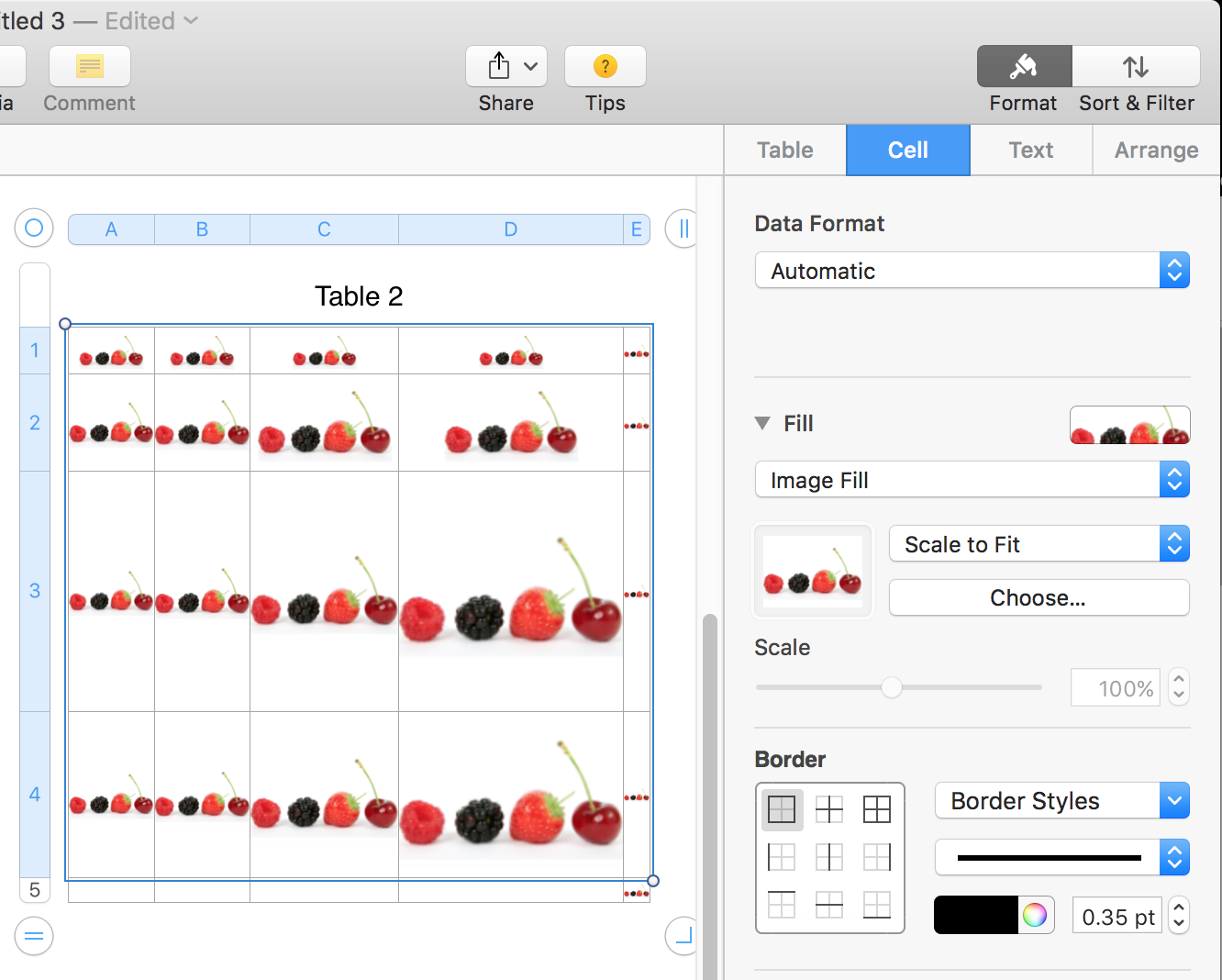
Row and Column size may be set by dragging, as I did above, or in the Table Inspector.
Regards,
Barry