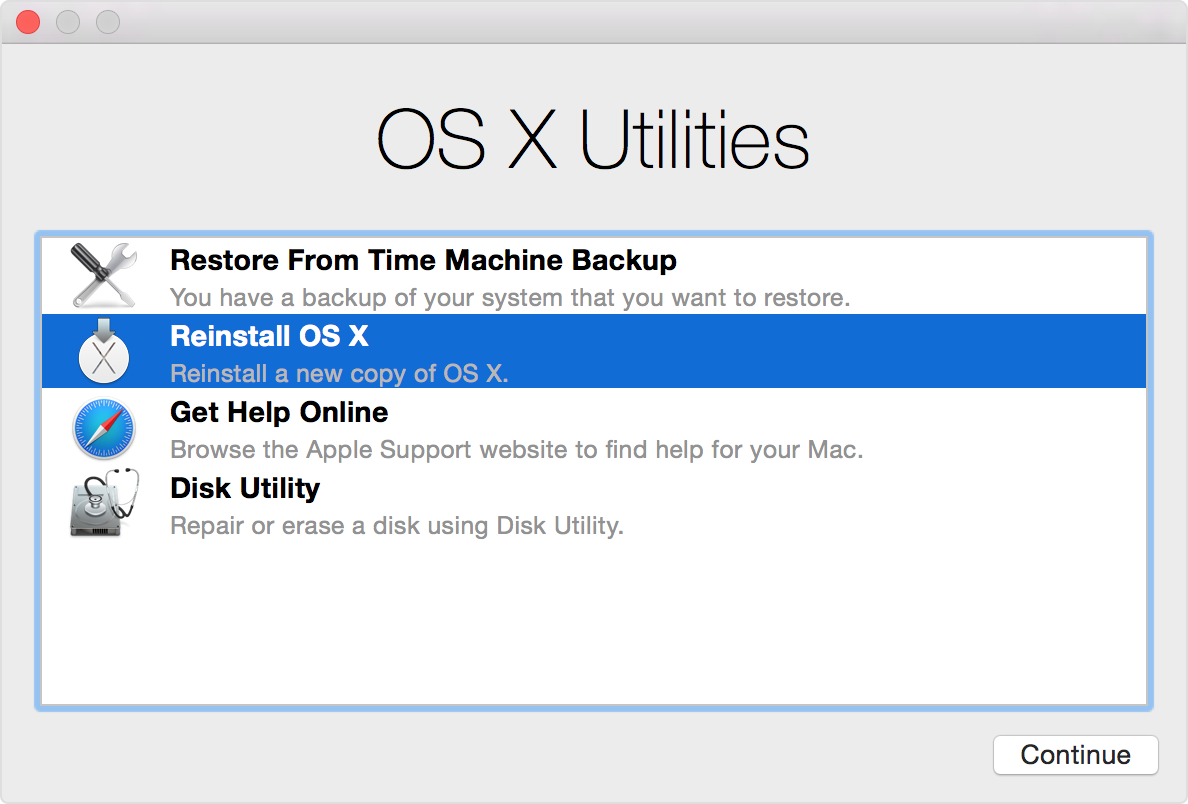Also here is the full report in case you need to look at other stuff.
EtreCheck version: 3.0.1 (304)
Report generated 2016-08-15 18:17:04
Download EtreCheck from https://etrecheck.com
Runtime 1:45
Performance: Excellent
Click the [Support] links for help with non-Apple products.
Click the [Details] links for more information about that line.
Problem: Other problem
Description:
certificate errors in every webpage, also restarts saying there was a problem, second desktop is slow and buggy
Hardware Information: ⓘ
MacBook Pro (Retina, 13-inch, Mid 2014)
[Technical Specifications] - [User Guide] - [Warranty & Service]
MacBook Pro - model: MacBookPro11,1
1 2.6 GHz Intel Core i5 CPU: 2-core
8 GB RAM Not upgradeable
BANK 0/DIMM0
4 GB DDR3 1600 MHz ok
BANK 1/DIMM0
4 GB DDR3 1600 MHz ok
Bluetooth: Good - Handoff/Airdrop2 supported
Wireless: en0: 802.11 a/b/g/n/ac
Battery: Health = Normal - Cycle count = 246
Video Information: ⓘ
Intel Iris
Color LCD 2560 x 1600
System Software: ⓘ
OS X El Capitan 10.11.6 (15G31) - Time since boot: about one hour
Disk Information: ⓘ
APPLE SSD SD0128F disk0 : (121.33 GB) (Solid State - TRIM: Yes)
EFI (disk0s1) <not mounted> : 210 MB
Recovery HD (disk0s3) <not mounted> [Recovery]: 650 MB
Macintosh HD (disk1) / : 120.15 GB (64.84 GB free)
Core Storage: disk0s2 120.47 GB Online
USB Information: ⓘ
Apple Inc. Apple Internal Keyboard / Trackpad
Apple Inc. BRCM20702 Hub
Apple Inc. Bluetooth USB Host Controller
Fitbit Inc. Fitbit Base Station
Thunderbolt Information: ⓘ
Apple Inc. thunderbolt_bus
Gatekeeper: ⓘ
Mac App Store and identified developers
Kernel Extensions: ⓘ
/System/Library/Extensions
[not loaded] com.devguru.driver.SamsungComposite (1.4.31 - SDK 10.6 - 2016-08-02) [Support]
/System/Library/Extensions/ssuddrv.kext/Contents/PlugIns
[not loaded] com.devguru.driver.SamsungACMControl (1.4.31 - SDK 10.6 - 2015-03-01) [Support]
[not loaded] com.devguru.driver.SamsungACMData (1.4.31 - SDK 10.6 - 2015-03-01) [Support]
[not loaded] com.devguru.driver.SamsungMTP (1.4.31 - SDK 10.5 - 2015-03-01) [Support]
[not loaded] com.devguru.driver.SamsungSerial (1.4.31 - SDK 10.6 - 2015-03-01) [Support]
System Launch Agents: ⓘ
[failed] com.apple.softwareupdate_notify_agent.plist (2016-05-08)
[not loaded] 7 Apple tasks
[loaded] 156 Apple tasks
[running] 74 Apple tasks
System Launch Daemons: ⓘ
[not loaded] 47 Apple tasks
[loaded] 155 Apple tasks
[running] 88 Apple tasks
Launch Agents: ⓘ
[loaded] com.adobe.AdobeCreativeCloud.plist (2016-05-21)
[running] com.brother.LOGINserver.plist (2015-10-12)
[loaded] com.google.keystone.agent.plist (2016-07-11)
[running] com.rosettastone.rosettastonedaemon.plist (2015-06-07) [Support]
Launch Daemons: ⓘ
[running] com.adobe.adobeupdatedaemon.plist (2016-08-11) [Support]
[running] com.adobe.agsservice.plist (2016-08-11) [Support]
[loaded] com.adobe.fpsaud.plist (2016-06-28)
[running] com.fitbit.galileod.plist (2015-10-30) [Support]
[loaded] com.google.keystone.daemon.plist (2016-07-11)
[loaded] com.malwarebytes.HelperTool.plist (2016-08-15) [Support]
[loaded] com.microsoft.office.licensing.helper.plist (2015-01-16)
[loaded] net.sourceforge.MonolingualHelper.plist (2015-02-20) [Support]
User Launch Agents: ⓘ
[loaded] com.citrixonline.GoToMeeting.G2MUpdate.plist (2016-06-08) [Support]
User Login Items: ⓘ
iTunesHelper Application Hidden (/Applications/iTunes.app/Contents/MacOS/iTunesHelper.app)
Microsoft Word Application Hidden (/Applications/Microsoft Office 2011/Microsoft Word.app)
Dropbox Application Hidden (/Applications/Dropbox.app)
Fitbit Connect Menubar Helper Application (/Applications/Fitbit Connect.app/Contents/MacOS/Fitbit Connect Menubar Helper.app)
Google Chrome Application Hidden (/Applications/Google Chrome.app)
fuspredownloader Application Hidden (~/Library/Application Support/.FUS/fuspredownloader.app)
Internet Plug-ins: ⓘ
AdobeAAMDetect: 3.0.0.0 - SDK 10.9 (2016-08-11) [Support]
FlashPlayer-10.6: 22.0.0.209 - SDK 10.9 (2016-08-11) [Support]
QuickTime Plugin: 7.7.3 (2016-08-02)
Flash Player: 22.0.0.209 - SDK 10.9 (2016-08-11) [Support]
Default Browser: 601 - SDK 10.11 (2016-08-02)
o1dbrowserplugin: 5.41.3.0 - SDK 10.8 (2016-01-15) [Support]
SharePointBrowserPlugin: 14.5.9 - SDK 10.6 (2015-12-27) [Support]
googletalkbrowserplugin: 5.41.3.0 - SDK 10.8 (2015-12-11) [Support]
User internet Plug-ins: ⓘ
CitrixOnlineWebDeploymentPlugin: 1.0.105 (2013-04-25) [Support]
Safari Extensions: ⓘ
None
3rd Party Preference Panes: ⓘ
Flash Player (2016-06-28) [Support]
Time Machine: ⓘ
Time Machine not configured!
Top Processes by CPU: ⓘ
5% WindowServer
2% kernel_task
2% fontd
0% Fitbit Connect Menubar Helper
0% Google Chrome Helper(4)
Top Processes by Memory: ⓘ
1008 MB Google Chrome Helper(4)
693 MB kernel_task
172 MB mdworker(9)
156 MB Google Chrome
147 MB WindowServer
Virtual Memory Information: ⓘ
1.19 GB Free RAM
6.81 GB Used RAM (3.17 GB Cached)
0 B Swap Used
Diagnostics Information: ⓘ
Aug 15, 2016, 05:12:34 PM Self test - passed