Thank you guys for all the answers above.
I did encounter the same issue while moving thousands of photos from iCloud to other online photo services. The way I resolved this issue is using Photo application on iMac (OS X El Capitan). Here is what I did, hope it will be helpful to anyone who has the same issue:
1. Open Photos app on Mac desktop (iMac, Macbook, ..., as long as it's Mac OS X).
2. Turn on iCloud Photo Library sync in Photos app, choose "Optimize Mac Storage" option to make the sync progress faster.
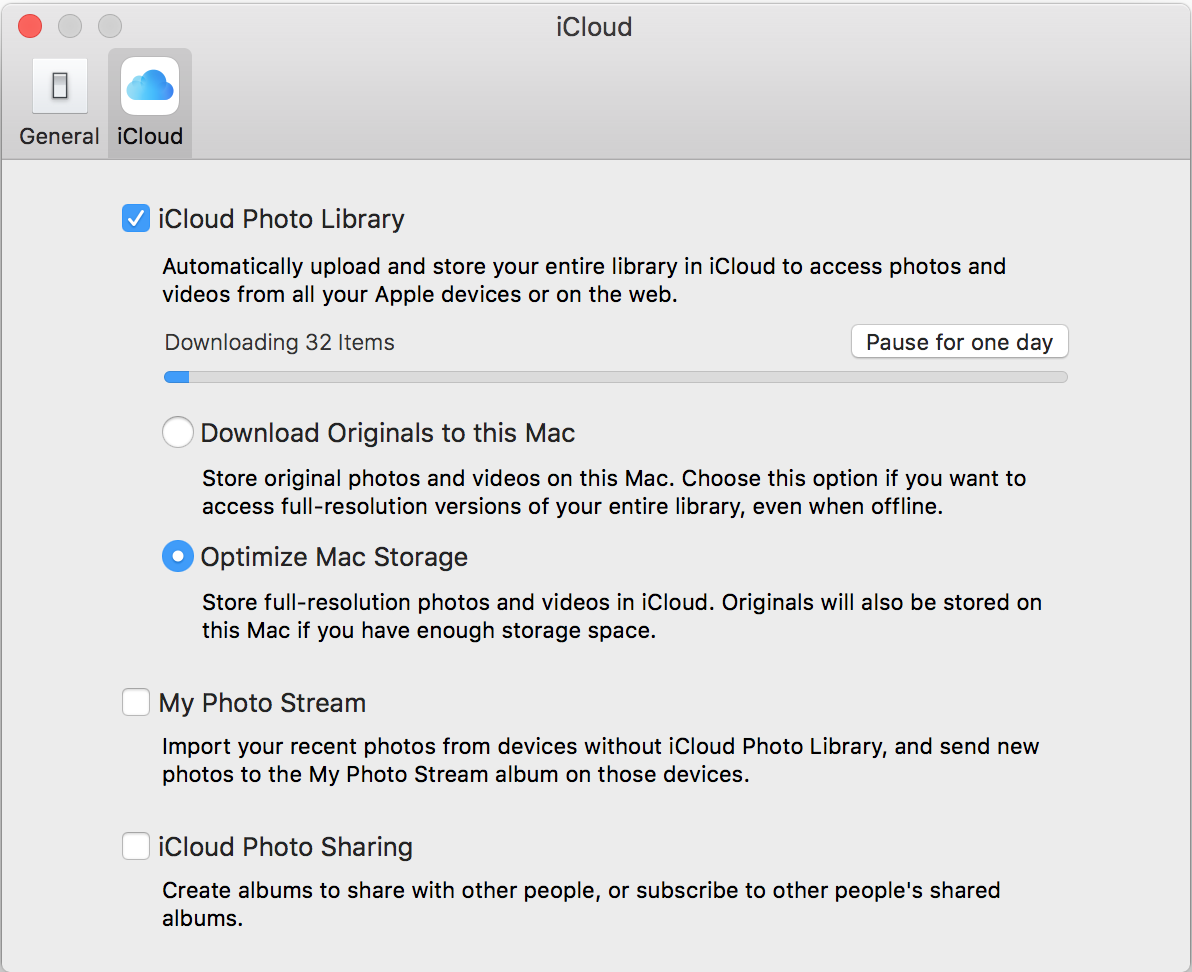
3. Then all photos and albums will be synchronised to your local Photos app.
4. Beware! What actions you take on these photos in Photos app will be applied to iCloud photos as well, which means you delete one photo, the photo on iCloud will be also deleted.
5. Select as many photos as you want for deletion in "All Photos" album. My case is all for deletion.
6. Check "Recently Deleted" album to confirm "Delete All" and make them permanently gone. This is to make sure the restoring is impossible after leaving iCloud photos service.
7. Done.
In my case, I also working on "Album" tab of Photos app to remove all albums. This is because I don't want to use iCloud photos anymore. Perhaps someone wants to keep. :-)
Good luck~
