I definitely have the same problem since I upgraded to OS Sierra!!! Before this I had backups from the past 8 years from my previous iMac and all previous versions of OS X. At the moment I lost them all... hopefully the hard disk of my iMac is working properly... yet!!! Otherwise I would have nothing...
I too have my iMac connected to time capsule by gigabit ethernet cable.
Let me illustrate you what I get (it's in portuguese of course) but you can understand from the format of the error message that it's the same problem.
Since the first time I got the error message (only after my upgrade to Sierra): 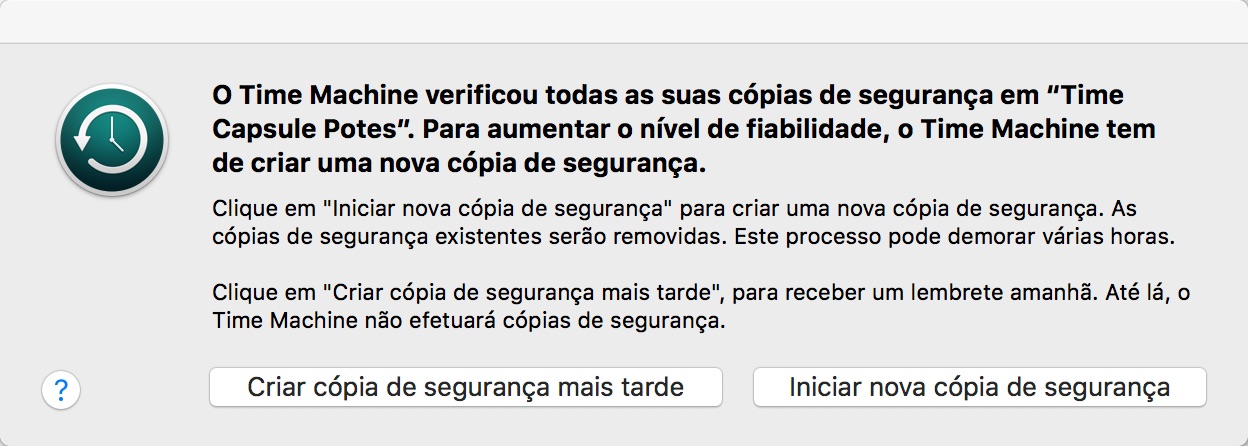 I naively accepted that as a warning and performed a new backup... only after its completion I understood that I had lost 8 years of well done backups! I said it's ok, since I had a brand new iMac, and I had just installed on it all the data by restoring it from my previous backups, trusting that the error message won't happen again. First new backup run well, and I was happy at that, but 2 or 3 days later I got the same error message. I tried to follow all the advices from Apple support, regrettably none has been issued for OS Sierra, the latter available regarding Yosemite, and none has helped. Re-installed OS Sierra, assuming that it could have been some corruption on file system, and no success again, the error went on and on...
I naively accepted that as a warning and performed a new backup... only after its completion I understood that I had lost 8 years of well done backups! I said it's ok, since I had a brand new iMac, and I had just installed on it all the data by restoring it from my previous backups, trusting that the error message won't happen again. First new backup run well, and I was happy at that, but 2 or 3 days later I got the same error message. I tried to follow all the advices from Apple support, regrettably none has been issued for OS Sierra, the latter available regarding Yosemite, and none has helped. Re-installed OS Sierra, assuming that it could have been some corruption on file system, and no success again, the error went on and on...
Tired of this, I decided to erase all Time Capsule disk, using Airport Utility. Performed a new backup, which was successful as you can see (the window shot was taken today, the 01/18th):
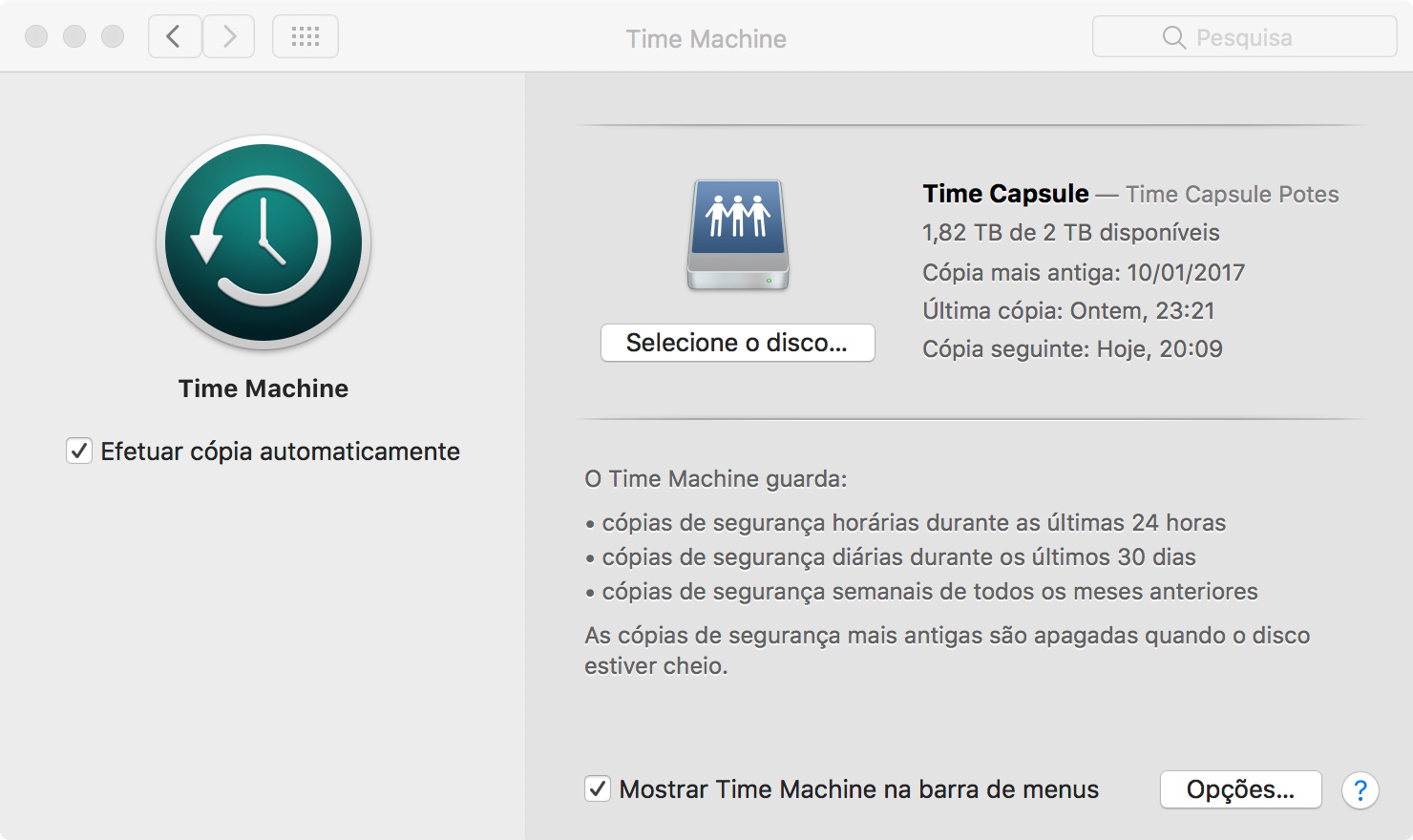 so, we had it running well for 8 days until today, when the same error message pops-up again!
so, we had it running well for 8 days until today, when the same error message pops-up again!
So, from all the above, it's definitely NOT an hardware problem of the Time Capsule, since I'm not seeing a problem that only reveals every 8 days or 2 or 3 days, whatsoever. It's definitely a Sierra problem managing the old Time Capsule devices, firmware 7.6.8 (it the last available update for this type of Time Capsule).
I am appalled by the fact that I'm reading several iMac users complaining about the same error, for some months now, and Apple seems not to be concerned by this that much!
From my part, I've given up trying to perform new backups all the time, as I'm pretty sure that sooner or later I'll have to resume the procedure from scratch ... no way, this is not a solution! This is not a Time Machine, this is a "Time Wasting Machine".
Last but not the least, the on-call support that I could get from Apple was useless, although the politeness and promptness of its service engineers. Regarding this problem, it becomes a very time consuming discussion, and all the attempts to solve it that can be performed take too long since we are dealing with Tbytes. It's not worth it!
So, can anyone help on this? Time Capsule is too expensive to buy a new one and fall in the same situation...
Much obliged for your attention.