Hi folks,
I researched the task and share my experience: there are principally two steps required to successfully install SAP GUI 7.3 for Java on macOS (10.12).
Note Before You Start decide between SAP GUI 7.3 or 7.4 Java
If you have numerous systems listed in a typical saplogon.ini file you usually want to leverage this to import such settings into your SAP GUI 7.3 Java. Similarly as in Windows installations, you would point to the saplogon.ini file in the SAP GUI preferences (in Windows under »Options > SAP Logon > configurations«) as illustrated below. Since the saplogin.ini file comprises the system access data it will thus automatically set the correct SAP system connections.
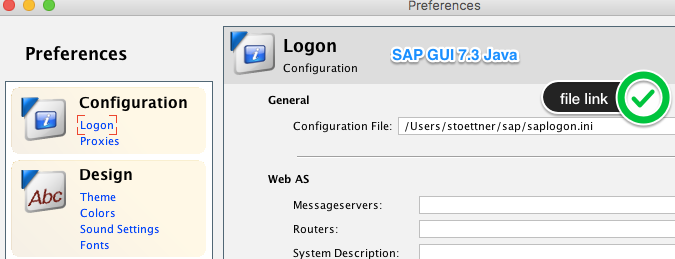
You even might insert a file link to a server where the most current version of the saplogon.ini file resides. This comes in handy if system access data like IP addresses change frequently and are updated to reflect the most recent changes. If your technical department gives you a file link that points to a server, it is highly recommended to use it in lieu of a file on your local machine.
With the new version SAP GUI 7.4 Java this changed, in that a file link is not supported anymore.
Unfortunately, to run SAP GUI 7.3 Java you will need to install legacy Java version 6 according to Download Java for OS X 2015-001
Recommendation: Should you plan to use a saplogon.ini file use 7.3 not 7.4.
Step 1: Conversion of saplogon.ini from Windows to macOS
In an SAP environment you typically face the behemoth Windows installations, at least from a file size perspective. Thus the saplogon.ini file is targeted towards Windows OS. In order to use it on macOS it needs conversion. Luckily, there is a conversion program out there that is doing this for you. An excerpt from the corresponding thread authored by Mike Schernbeck (mike.schernbeck@googlemail.com) is pasted below:
To keep things short: I implemented a small tool, that is able to convert a saplogon.ini file in a way, that the information stored in it can be used by a SAPGUI for Java environments. It is implemented in Java. Here the link to JAR file: SapGuiIniToSapcConverter.jar. The tool can be used on Windows or Linux platforms, thanks to Java. Here is how to use it: Open your favorite command line (terminal on Linux / UNIX environments or command prompt in Windows environments) and type in the following command:
java -jar [complete path to SapGuiIniToSapcConverter.jar] [path to source saplogon.ini file] [path to target connections file]
The Java program for converting saplogon.ini from Windows to macOS.
Result: a macOS ready saplogon.ini file.
Step 2: Point to saplogon.ini file
In the SAP GUI 7.3 Java preferences go to Logon and insert the file path to the saplogon.ini file in the configuration file as illustrated in the figure above.
Hope this helps.
reg,
wolf