Hello ngartke (and All with this problem),
Before I tell you what I did to get rid of that annoying notification, let me say that since I installed macOS Sierra in January (2017), I started to get this error almost all the time, first when just ~6GB were free, then at ~2GB, but I also got it when had ~18GB or even ~35GB free (out of my 500GB HDD), which is REALLY ANNOYING!
And, as I can understand this reason (for at minimum of 2GB free), I don't see a point for not being able to SET THE DESIRED SIZE of the free space available for the notification to come up, as was in older Mac OS versions.
Also, I noticed that the "System" part of the Storage Management (the app that shows what space is using each of the computer "parts", let's say it so), is varying A LOT, from a normal 18-20GB to the double and most annoying ~45GB used.
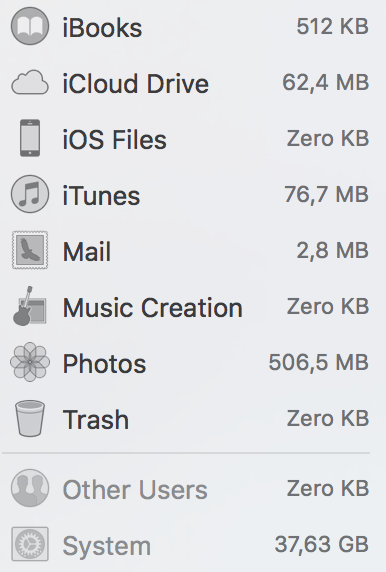
Now, as a solution, I found out that, sometimes, just restarting the computer could free up that "System" part, and from 40GB (f.e.) if you make it half (as I think is normal), then you just got yourself 20GB additional free space.
And since this "restart trick" does not work all the time, I found out that using OnyX (https://www.titanium-software.fr/en/onyx.html - for the specific version of Mac OS is installed), then, here among many-many other functions, I have also the option to clear cache of several “parts” of the OS, including System, User, Internet, Fonts, and Logs, which most of the time leads to a great deal of free space freed up.
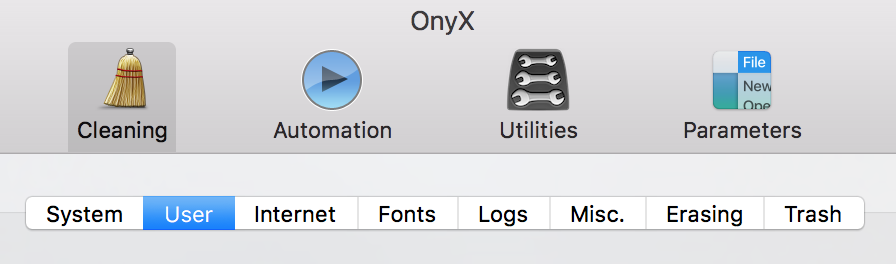
Please be aware that while you do those cleanings, you do not need to restart the computer after each of them, just after the last one.
Hope this will help you too, as was helped me several times by now!
Felix
P.S. If the system here will remove my above link, just search the web with "OnyX download mac" and you should find the OFFICIAL one on the producer site, Titanium Software.