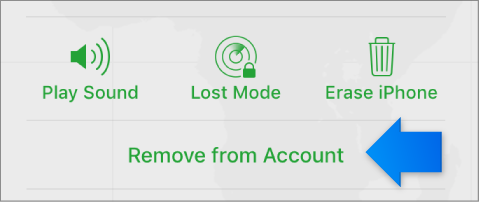Unable to disable Find My iPhone
Ultimate aim is to do a Restore iPhone.
According to the Apple support docs (Restore your iPhone, iPad or iPod touch to factory settings - Apple Support) I should disable Find My iPhone on the phone first. However, when I toggle the Find My iPhone setting and input my password and press Turn Off, after a few seconds I just receive the following error:
Verification Failed
There was an error connecting to iCloud.
Cancel | Retry
Once, I received this error:
Verification Failed
This Action Cannot Be Completed
OK
So I can't disable Fine My iPhone, and I can't Restore iPhone in iTunes. How can I proceed?
iPhone 4S, iOS 9.3.5