"By the way, this works for the line plot (which I like the look of better than just points)"
The Line Plot is a Category chart. The labels on the category ( x ) axis are 'categories', not 'values,' and are equally spaced with no regard to the numerical difference from one to the next (assuming they are 'numbers'.
A Scatter chart has two 'value' axes, and distance from the origin on both is proportional to the values in each series.
Scatter charts can show individual data point, with no connection from point to point, or can show the data points connected by line segments or by curves, or can show only the connecting lines, omitting the data points.
Here's a pair of examples, using estimated Y data in the small chart shown in your post. X 'data' has been chosen to demonstrate the differences between a Category chart and an x-y Value chart.
This is the Category chart:
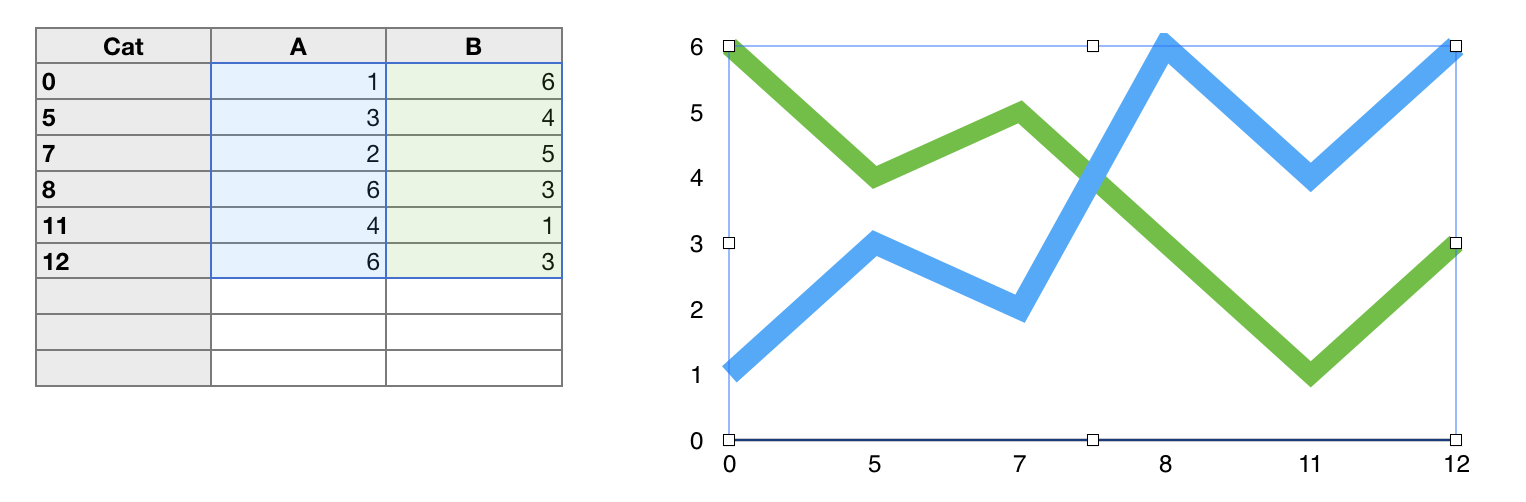
Note that the Category labels are in a Header column and the Y data series are in two non-header columns. The selection feeding the chart is rows 2-7 of columns B and C.
Note the spacing of the 'numbers' on the x axis. 0 and 5 are separated by the same amount of space as 5 and 7 and as 7 and 8.
Here is an x-y Scatter chart using the same data;

Note that the blue selection rectangle encloses rows 2-7 of columns A, B and C, and that the table does not have a Header column. (The grey shading in part of column A is applied by Numbers to show these cells are selected—the three unselected cells at the bottom of the table show the default 'no fill' condition of non-header cells.)
Note also the horizontal spacing of the data points, and the resulting change in the slope of the lines connecting the data points.
The choice of Line Chart vs Scatter Chart should depend not of the perceived aesthetics of the chart (as can be seen above, both can have a very similar style), but on which gives a truer picture of the data.
Construction note:
For an x-y scatter chart using two series of y values and a shared series of x values, begin by selecting a single x-y pair of columns (A and B), then choose the chart type. With the chart created, and selected, click the Edit Chrt References button below the chart, then go to the table and drag the small white handle right to add the second column of Y values:
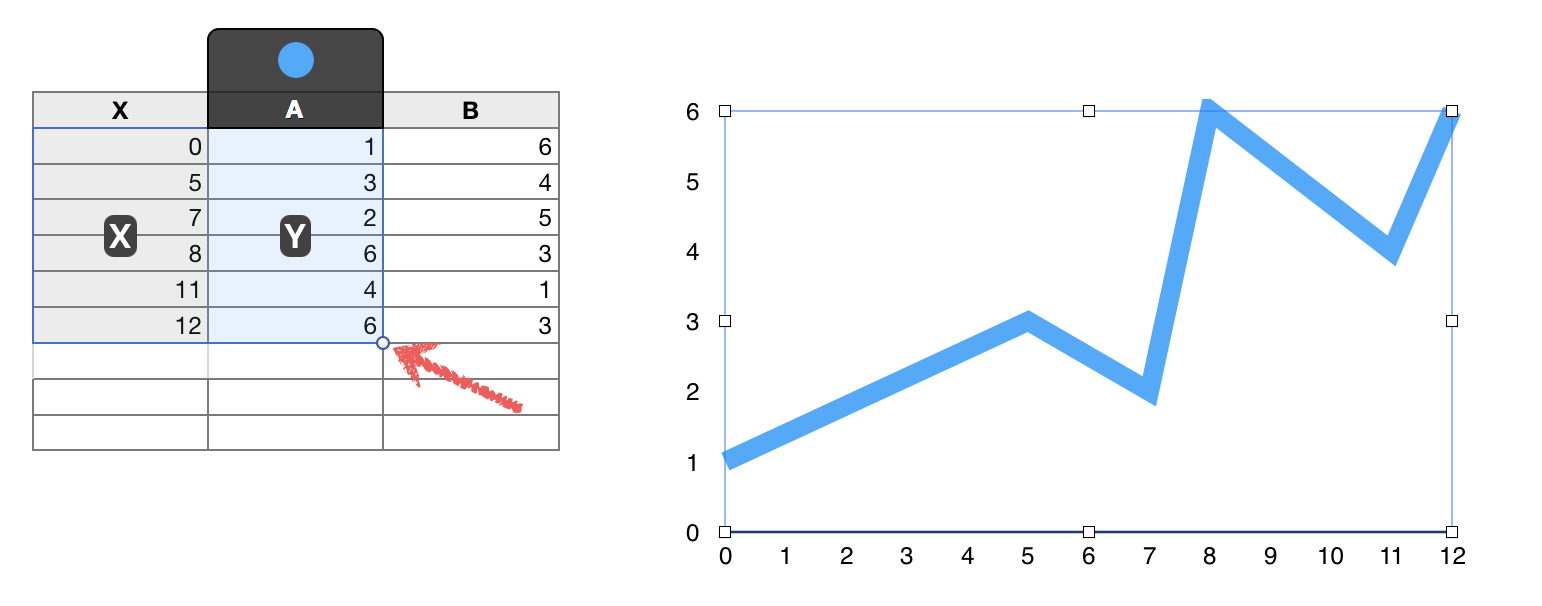
The second set of Y values will be immediately added to the chart.
Regards,
Barry