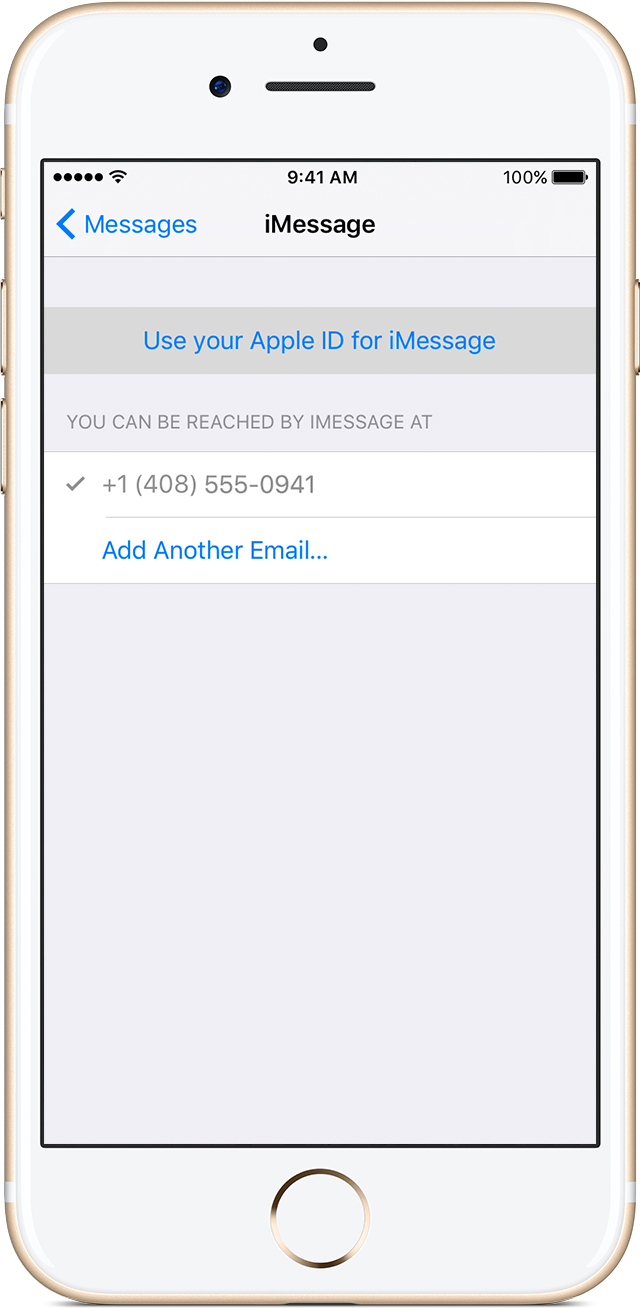Hi Llschalk,
I understand that while your husband's iPhone is not working, you'd like to be able to receive his text messages since you are already receiving his phone calls. I know it's nice to have a backup device in a case like this, so I'm happy to help.
Note that the best way to be able to do this is when the original device is still in working condition as outlined here:
Use Continuity to connect your Mac, iPhone, iPad, iPod touch, and Apple Watch - Apple Support
Despite not being able to send and receive from multiple numbers on an iPhone, iMessage supports sending and receiving messages from multiple email addresses. While this article is specific to the phone number, it provides us with some insight on the email address too:
Add or remove your phone number in Messages or FaceTime - Apple Support
Thanks for using the Apple Support Communities. Cheers!
I understand that while your husband's iPhone is not working, you'd like to be able to receive his text messages since you are already receiving his phone calls. I know it's nice to have a backup device in a case like this, so I'm happy to help.
Note that the best way to be able to do this is when the original device is still in working condition as outlined here:
Use Continuity to connect your Mac, iPhone, iPad, iPod touch, and Apple Watch - Apple Support
Set up SMS and MMS messaging
Use this feature with any Mac, iPhone, iPad, or iPod touch that meets the Continuity system requirements. Make sure that your devices are set up as follows:
- Each device is signed in to iCloud with the same Apple ID.
- On iPhone, go to Settings > Messages > Send & Receive. Make sure that the Apple ID at the top of the screen is the same Apple ID that you're using for iMessage on your other devices. Add a check to your phone number and email address, so that you can be reached by iMessage at both. Do the same on your iPad or iPod touch.
- On iPhone, go to Settings > Messages > Text Message Forwarding, then choose which devices to allow to send and receive text messages from this iPhone. A verification code then appears on each device. Enter that code on your iPhone.
- On Mac, open Messages, then choose Messages > Preferences. Click Accounts, then select your iMessage account. Make sure that the Apple ID shown here is the same Apple ID that you're using on your other devices. Add a check to your phone number and email address.
Despite not being able to send and receive from multiple numbers on an iPhone, iMessage supports sending and receiving messages from multiple email addresses. While this article is specific to the phone number, it provides us with some insight on the email address too:
Add or remove your phone number in Messages or FaceTime - Apple Support
Set up your phone number
These steps work only with the phone number that belongs to your iPhone, not the phone number of a landline or other device. On your iPhone:
- Go to Settings > Messages and make sure that iMessage is on. You might need to wait a moment for it to activate.
- Tap Send & Receive. If you see “Use your Apple ID for iMessage,” tap it and sign in with the same Apple ID that you use on your Mac, iPad, and iPod touch.
- In the “You can be reached” section, make sure that there are checkmarks beside your phone number and Apple ID.
- Go to Settings > FaceTime and follow the same steps.
Thanks for using the Apple Support Communities. Cheers!