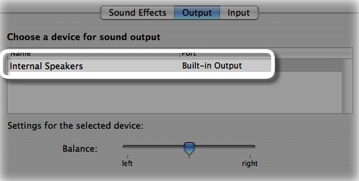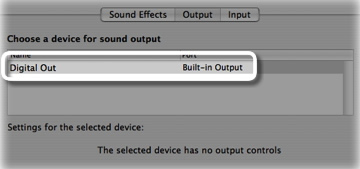No Audio MacBook Pro Retina early 2015
So yesterday i just closed my early 2015 Macbook Pro retina after watching youtube through the internal speakers. Today there's no sound whatsoever.
External audio interface and Airport express work. But headphone jack and internal speakers don't make any sound. Nothing is obstructing the audio port (check with a flashlight), also tried the old plugging in a headphone a couple of times.
I've been through NVRAM-Reset, SMC-Reset a complete reinstall and nearly every hint on the internet to no avail. Does anyone have an idea?
Hardware diagnosis shows no erros and the internal speakers show up in the audio/midi app and the sound prefenrence pane.
I have audio input with both internal microphone and the headset from my iPhone speakers. Any pointers?
MacBook Pro with Retina display, macOS Sierra (10.12.2), .