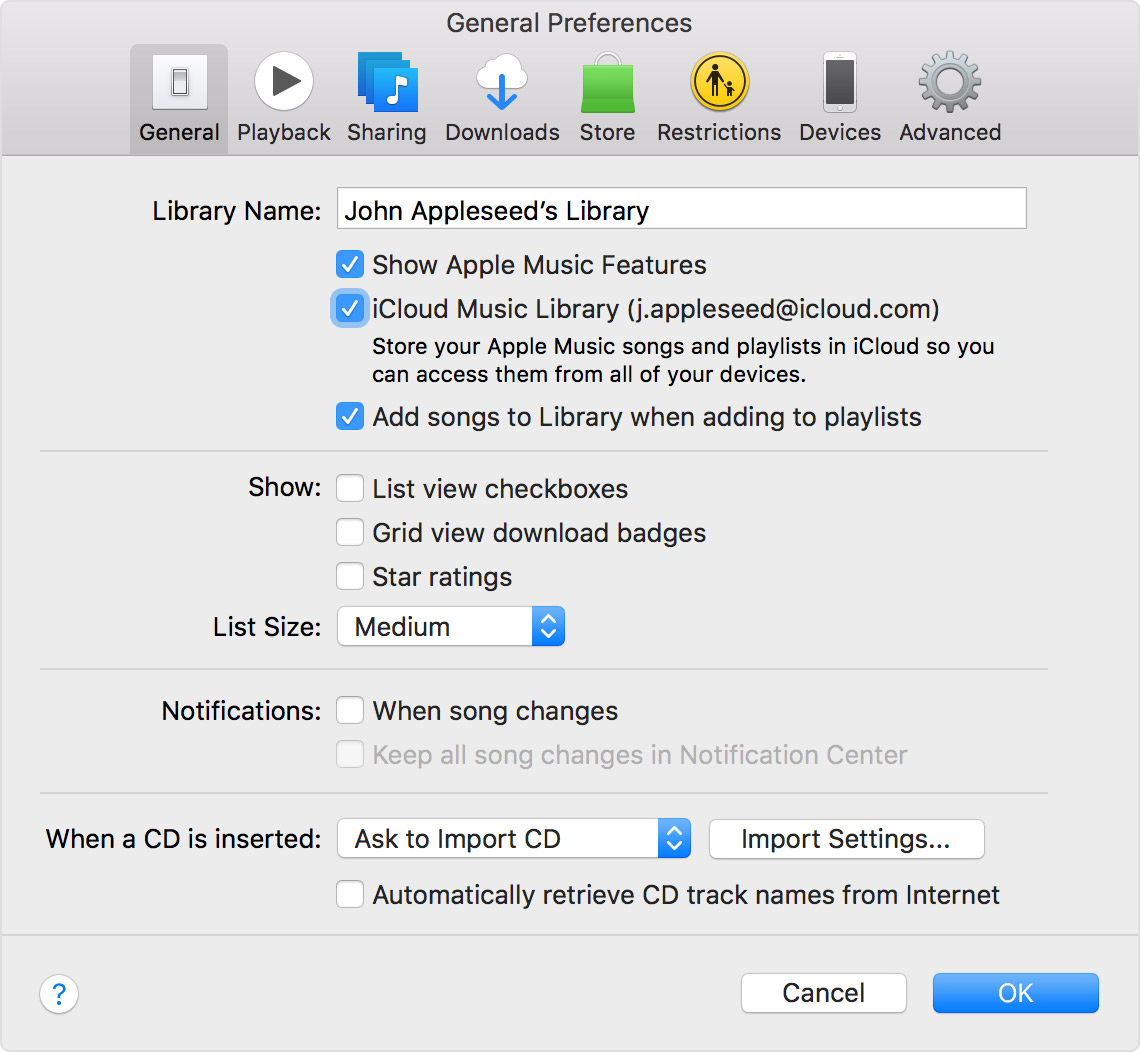Hi Norine,
Thanks for clarifying your issue. So, the issue is with importing music from a CD and the process of matching the song with iTunes Match versus downloading. The link we provided earlier is still valid, and changing the settings so that you can identify where the issue is in your iCloud Music library will help. Did you have chance to restart your modem/router and your computer? Re-establishing the connection to the internet should get you past this bottleneck.
Cycle the Power to your router/modem.
- Shut Down your iMac
- Check the cable connections between your iMac and your router/modem. Unplug the ethernet cables and plug them back in.
- Unplug the power to your router first, and then unplug the power to your modem. (Unless they are combined.)
- Wait about 30 seconds.
- Plug the power into the modem first, wait till the lights all turn on.
- Plug the power back into the router (unless it is a combo unit.)
- Turn your computer on.
Here is some additional information about importing CDs and iTunes Match:
iTunes for Windows: Import songs from CDs
Use iTunes Match on your computer, iPhone, iPad, or iPod touch
If you're using iTunes 12.3 or later, iTunes Match turns on automatically the first time you sign into iTunes on a new computer with the Apple ID that you use for iTunes Match.
If you need to turn on iTunes Match manually, change your iCloud Music Library settings using these steps:
- Open iTunes. Make sure you have the latest version.
- Sign in to iTunes with the Apple ID and password that you use for iTunes Match.
- Mac: From the menu bar at the top of your computer screen, choose iTunes > Preferences.
Windows: From the menu bar at the top of the iTunes window, choose Edit > Preferences.
- Click the General tab, then select iCloud Music Library.
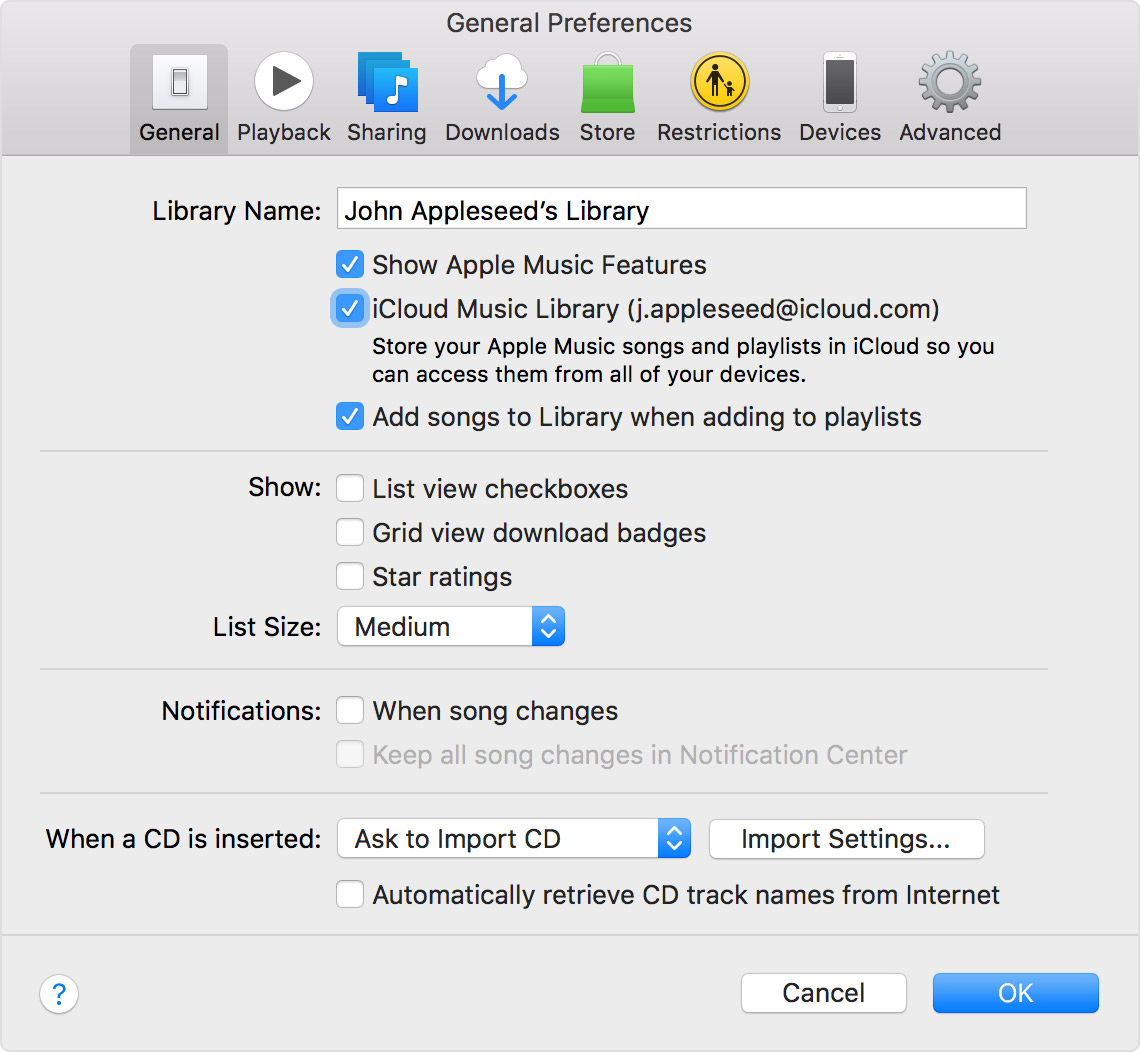
After you sign in with the Apple ID and password that you use with iTunes Match and turn on iCloud Music Library, iTunes matches and uploads your library. You can watch the progress of the matching and uploading in the upper-right corner of iTunes, and you can pause and resume this process at any time.
When iTunes is done, your matched and uploaded music appears in iTunes in the Library tab. A download icon  appears next to any content that's in your iCloud Music Library and not downloaded to your computer.
appears next to any content that's in your iCloud Music Library and not downloaded to your computer.
Take care.