my app camera doesn't work... but the camera works in others apps
Iphone 6 plus 64gb
IOS 10.2.1
I tried a hard reset, i close the app
Iphone 6 plus 64gb
IOS 10.2.1
I tried a hard reset, i close the app
One thing you can try is backing up your device. Once it is backed up you can restore it in two ways.
Restore your device from an iCloud backup
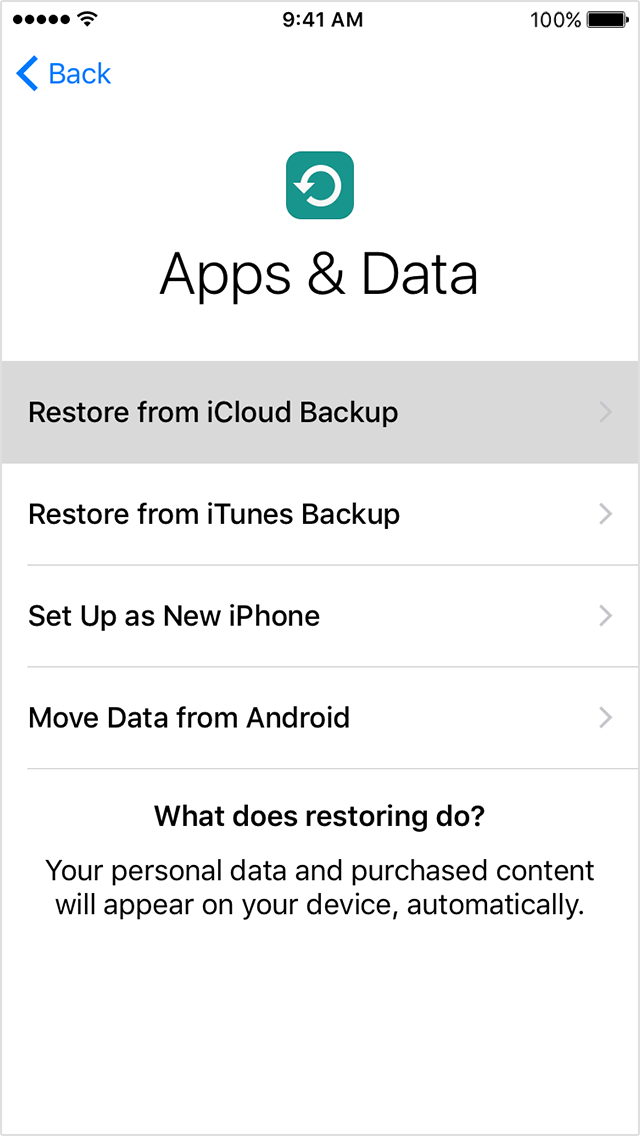
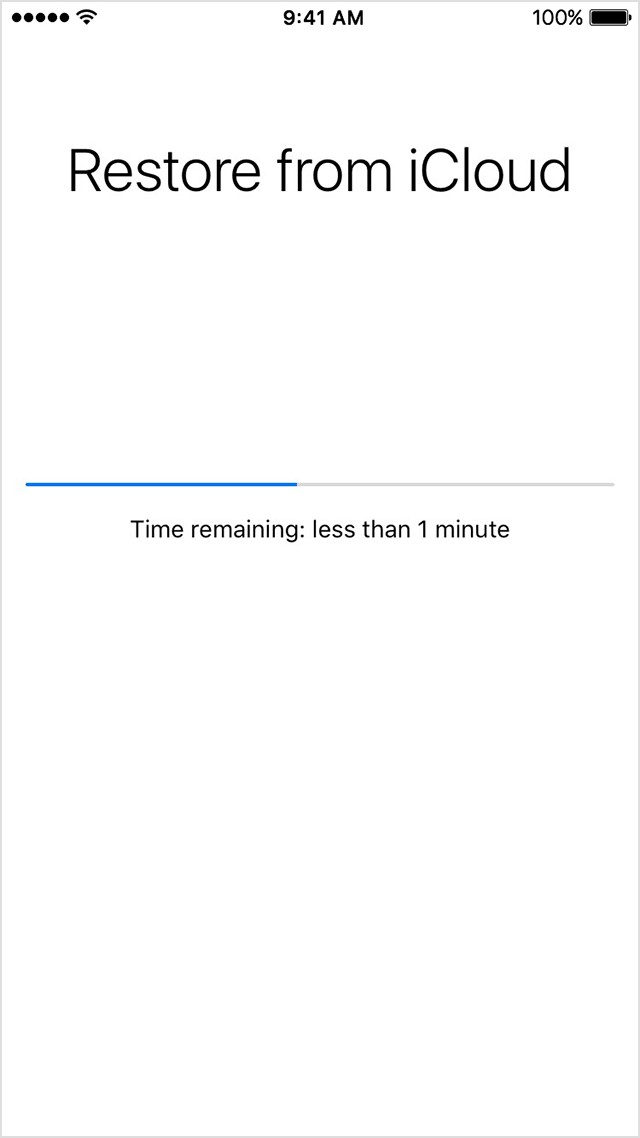
Restore your device from an iTunes backup

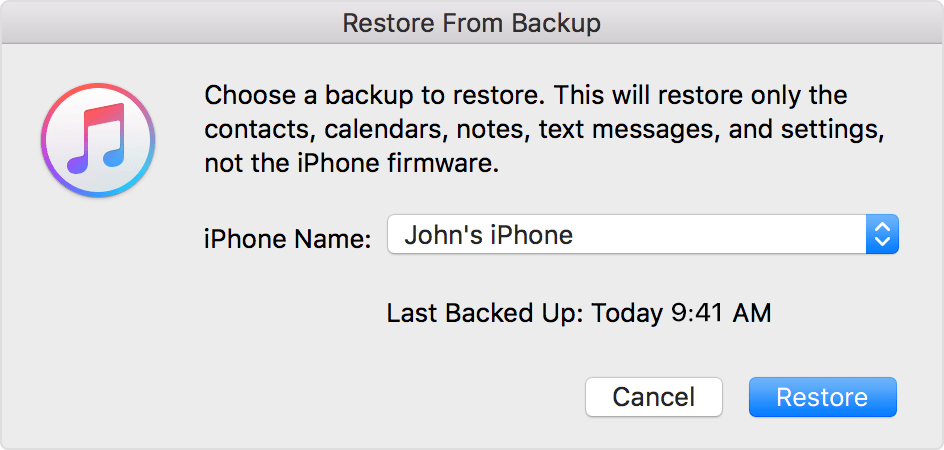
One thing you can try is backing up your device. Once it is backed up you can restore it in two ways.
Restore your device from an iCloud backup
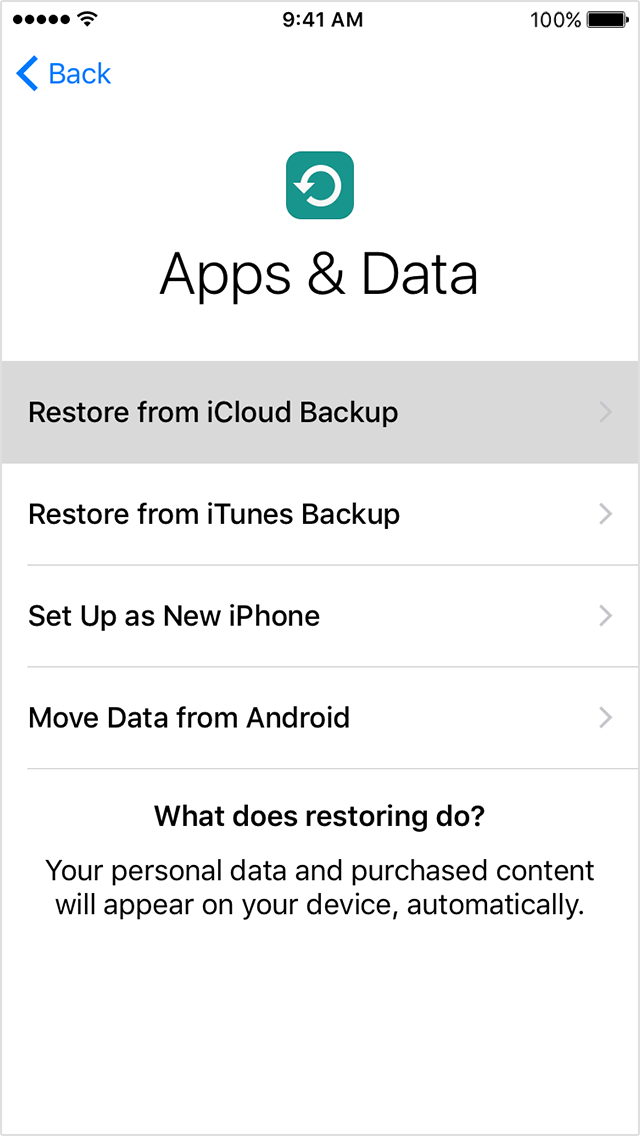
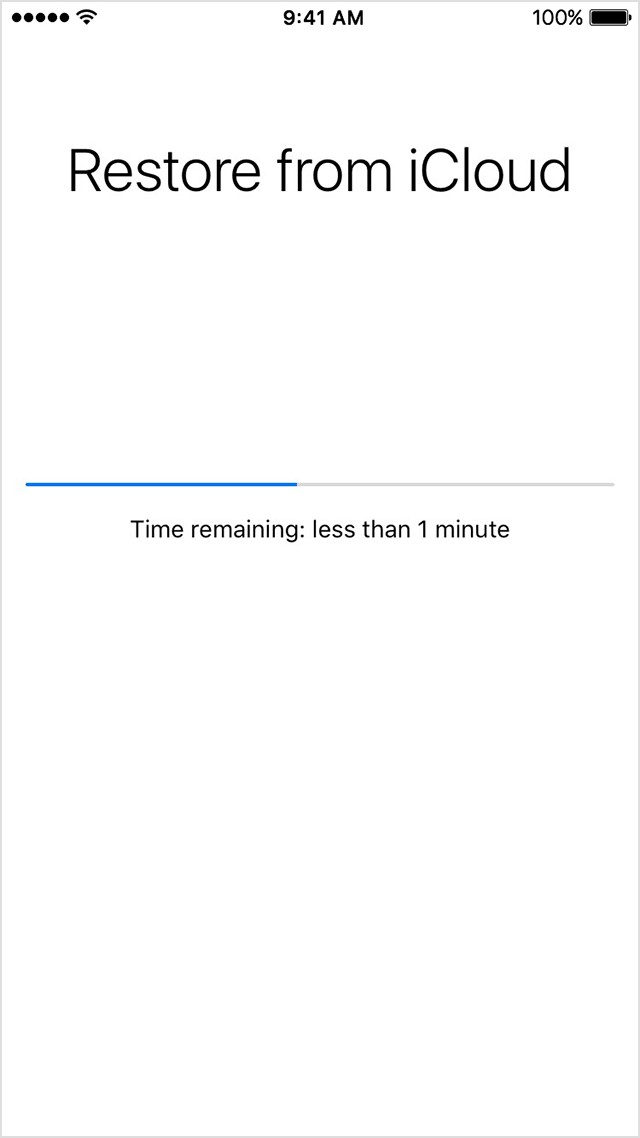
Restore your device from an iTunes backup

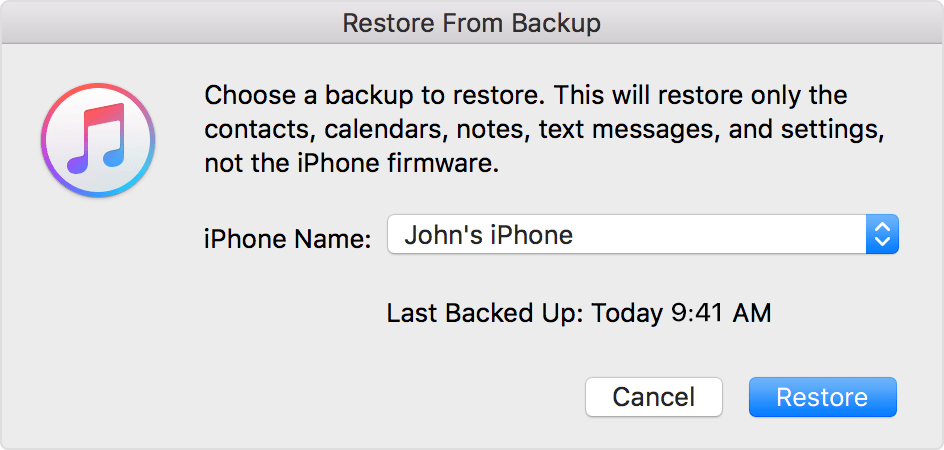
Hello, there is no way to remove the camera app on your phone. The next best thing you can do is make a backup and restore the phone to the backup. Since there is more than one person having this problem you can report it to apple themselves.
He Dgomez, did you manage to fix this issue.
My daughter just has the same issue on her iPhone SE. Camera app won't work to take pictures. But the other apps like what's app and other "camera" or selfies apps do work, so it's not a hardware problem.
Any idea how camera app can be removed and installed again?
Thank u... I'm going to try it
my app camera doesn't work... but the camera works in others apps