Still, you didn't understand the problem, which was the Quicktime app did not launch on the desktop.
I suspect the primary point of contention between you two is what "the QuickTime app did not launch on the desktop" actually means. If, as you keep saying, the "iCloud Drive" or "QuickTime Player—iCloud" window opens, then QTKirk is correct in that the QT Player app has actually launched but you are equally correct in that no media player window is automatically opened. Instead, when the "iCloud > iCloud Drive > QuickTime Player.app" option is set in the "System Preferences" window, the "iCloud Drive," "QuickTime Player—iCloud," or the last used "local drive" navigation window opens automatically so you can select a media file for playback.
Yes, it is true that turning off the "iCloud > iCloud Drive > QuickTime Player.app" option will prevent the automatic opening of either the "iCloud Drive" or "QuickTime Player—iCloud" folder window. However, you could just as easily have left this "System Preferences" option set and over-ridden the iCloud window targets by simply selecting an alternative navigation target on your local drive—e.g. any media file stored on the desktop, in the document folder, in the movie folder, etc. as depicted below:
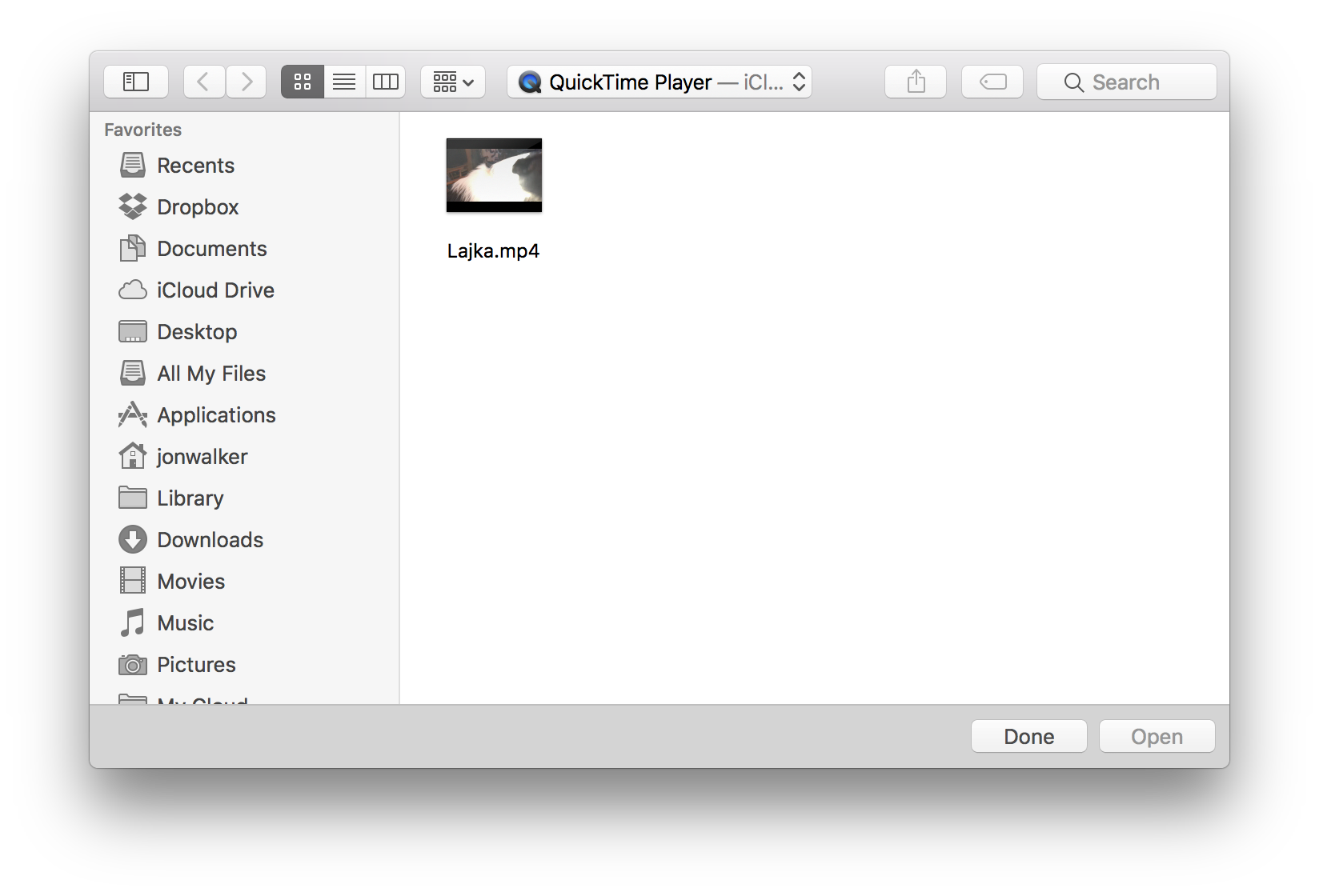
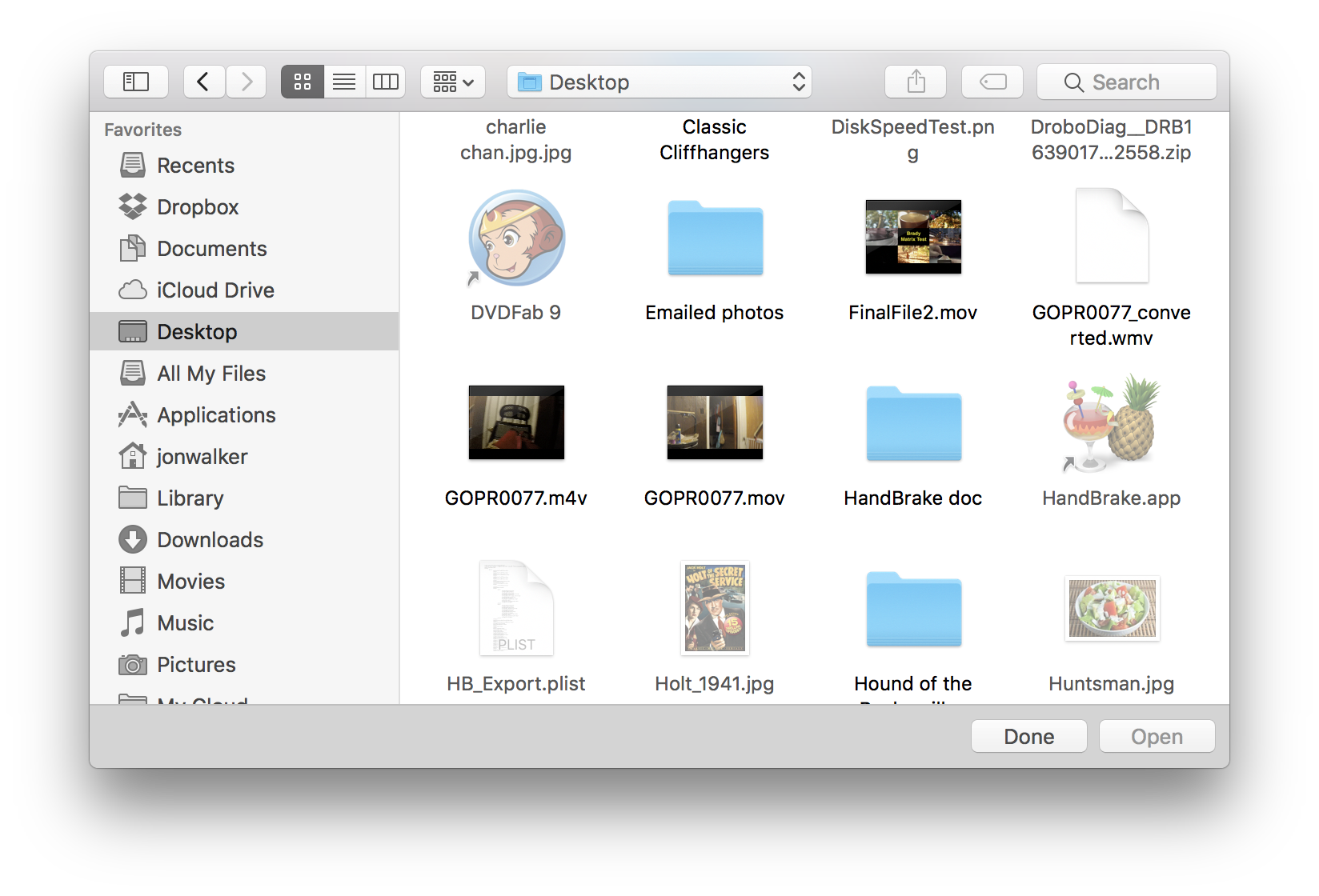
NOTE: Once an alternate navigation target is selected, the Finder will remember it and open the same target window the next time the QT X app (or other app) is opened or the "Open File..." menu option is selected. By not selecting a different target, you were, in effect, telling the QT X app to keep opening the same target window until you overrode the "Open File" option by turning off "iCloud" access option.
As to the "QuickTime Player" folder window, this is a dedicated "iCloud Drive" storage folder automatically created the first time you save/attempt to save a QT X media file using "QuickTime Player—iCloud" option as the storage target. (I.e., the "iCloud Drive" is a generic storage area which can be populated with different folders dedicated to the storage of specific types of documents associated with specific apps such as Preview, TextEdit, Pages, etc.) As QTKirk indicated, it has nothing to do with a remote QT Player app being available somewhere in "the Cloud."
If you feel more comfortable operating your system as it is currently set up, then, by all means go ahead and do so. However, you should be aware of the fact that you had the same workflow options under your former default system preference settings—just a slightly different way to access them.
