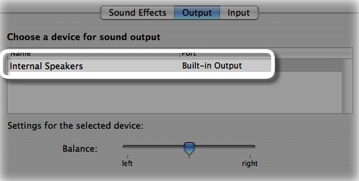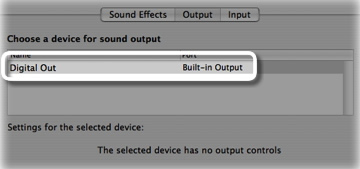Sound Is Locked On My Macbook Air
I have had my MacBook Air (2016) for 2 weeks and my sound has been locked
It Appears It Cannot Find The Output Drivers
Things I Have Tried
1.Plugging and Unplugging Headphones
2.Using Toothpick to press Switch in Headphone Jack
3.Doing The "Command-Option-P-R Thing"
4.Restarting (Duh)
5.Doing "sudo Killall coreaudiod" in terminal
IS THERE ANYTHING ELSE THAT I CAN TRY WITHOUT GETTING IT CHECKED OUT
MacBook Air