Are you wanting to view the photos on your TV set via a DVD player? If so you need to create a video DVD disk with an video DVD authoring application like iDVD.
Export the slideshow out of Photos as a QT movie file via the Export button in the upper right hand corner of the toolbar. Select 480p as the format.
Open iDVD, select a theme and drag the exported QT movie file into the open iDVD window being careful to avoid any drop zones.
Follow this workflow to help assure the best quality video DVD:
Once you have the project as you want it save it as a disk image via the File ➙ Save as Disk Image menu option. This will separate the encoding process from the burn process.
To check the encoding mount the disk image, launch DVD Player and play it. If it plays OK with DVD Player the encoding is good.
Then burn to disk with Disk Utility or Toast at the slowest speed available (2x-4x) to assure the best burn quality. Always use top quality media: Verbatim, Maxell or Taiyo Yuden DVD-R are the most recommended in these forums.
If iDVD was not preinstalled on your Mac you'll have to obtain it by purchasing a copy of the iLife 09 disk from a 3rd party retailer like Amazon.com: ilife 09: Software or eBay.com. Why, because iDVD (and iWeb) was discontinued by Apple over a year ago.
Why iLife 09 instead of 11?
If you have to purchase an iLife disc in order to obtain the iDVD application remember that the iLife 11 disc only provides themes from iDVD 5-7. The Software Update no longer installs the earlier themes when starting from the iLIfe 11 disk nor do any of the iDVD 7 updaters available from the Apple Downloads website contain them.
Currently the only sure fire way to get all themes is to start with the iLife 09 disc:
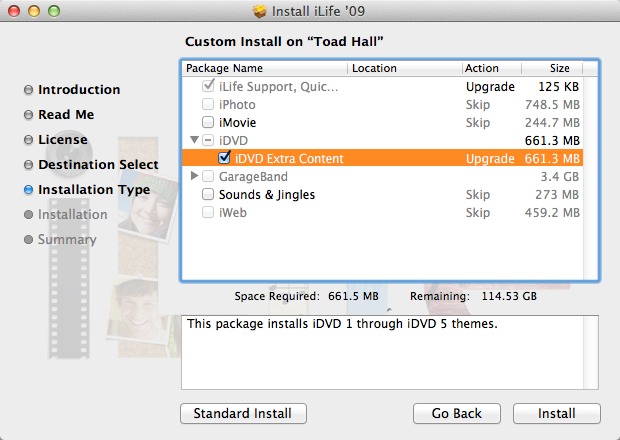
This shows the iDVD contents in the iLife 09 disc via Pacifist:
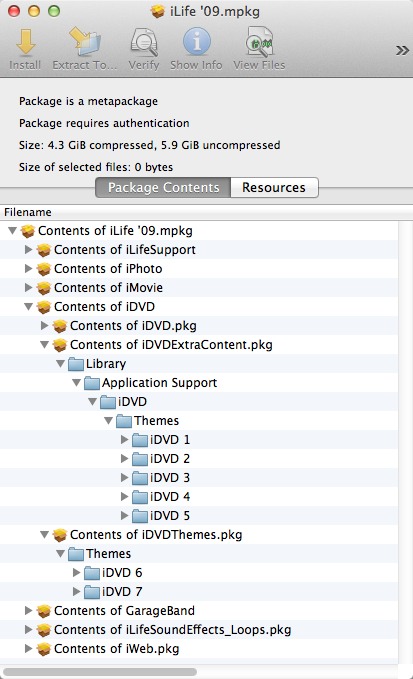
You then can upgrade from iDVD 7.0.3 first to iDVD 7.0. and then to iDVD 7.1.2 to iDVD 7.1.2 via this updater: iDVD 7.1.2
NOTE: there are alternate video DVD authoring apps available via the App Store. They are not as versatile as iDVD but are more current and compatible with Sierra. A couple are free but do have more advanced versions available if you find you like the app and want more features.
No matter what app you use follow the workflow earlier in this reply.
