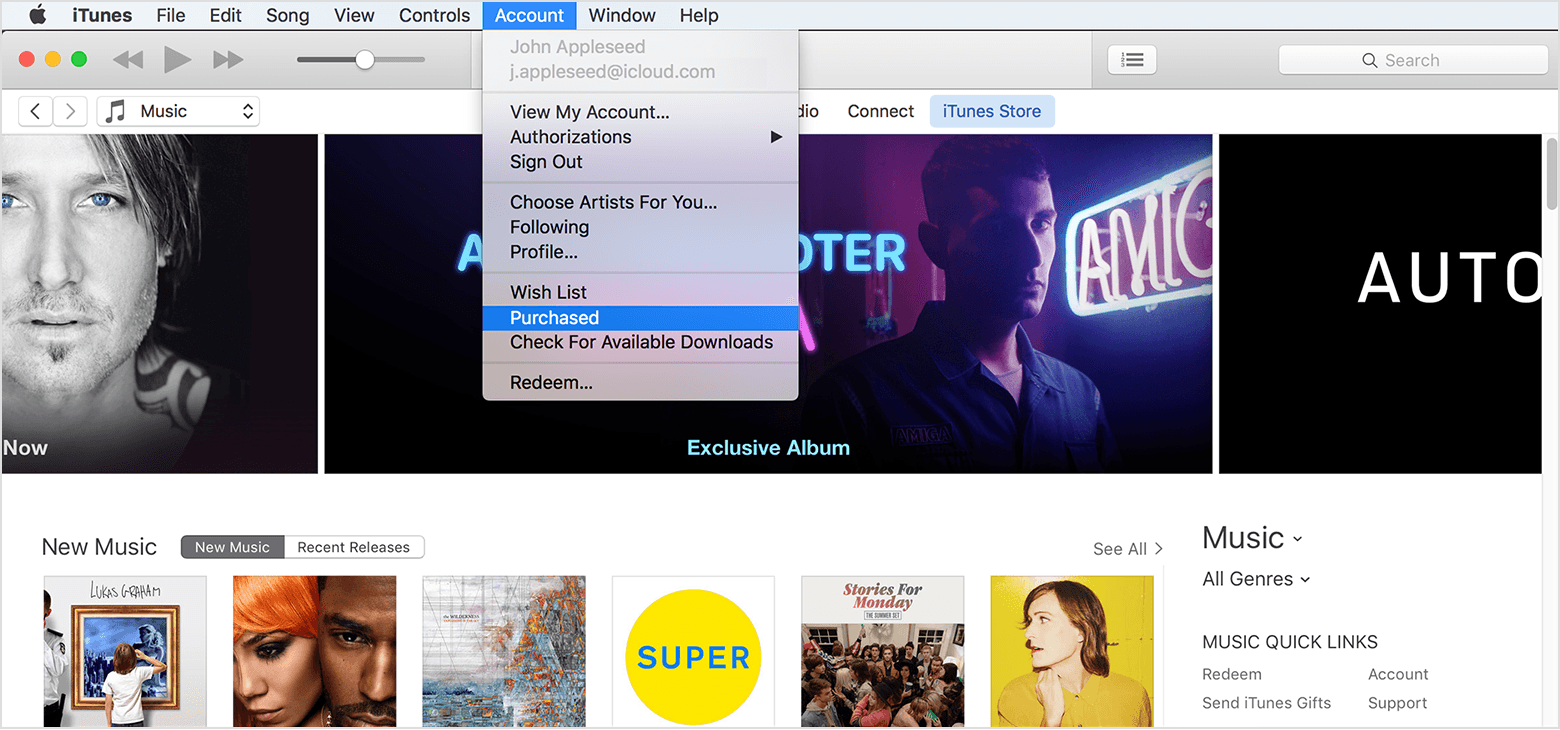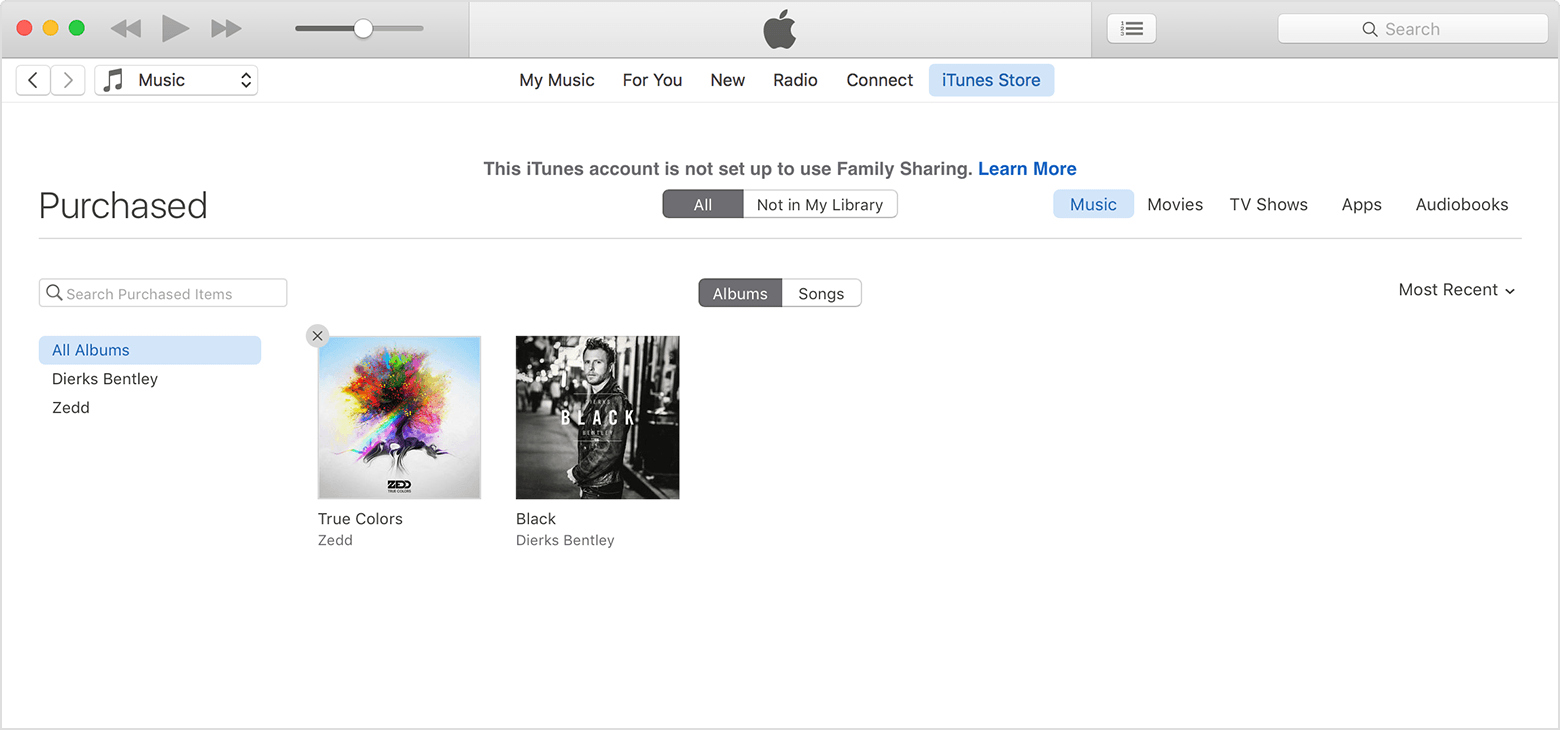Apple TV app - how to remove movies/tv shows from the list (not how to delete already downloaded movies)
Hello -
I was looking into how to limit the movies and tv shows showing in my TV app on my iPad/iPhone and couldn't figure it out i.e. have only certain iTunes purchased movies (not downloaded on the device!) show on my TV app on my iPad/iPhone.
Any thoughts how this could work?
iPad 2 Wi-Fi, iOS 10.2.1