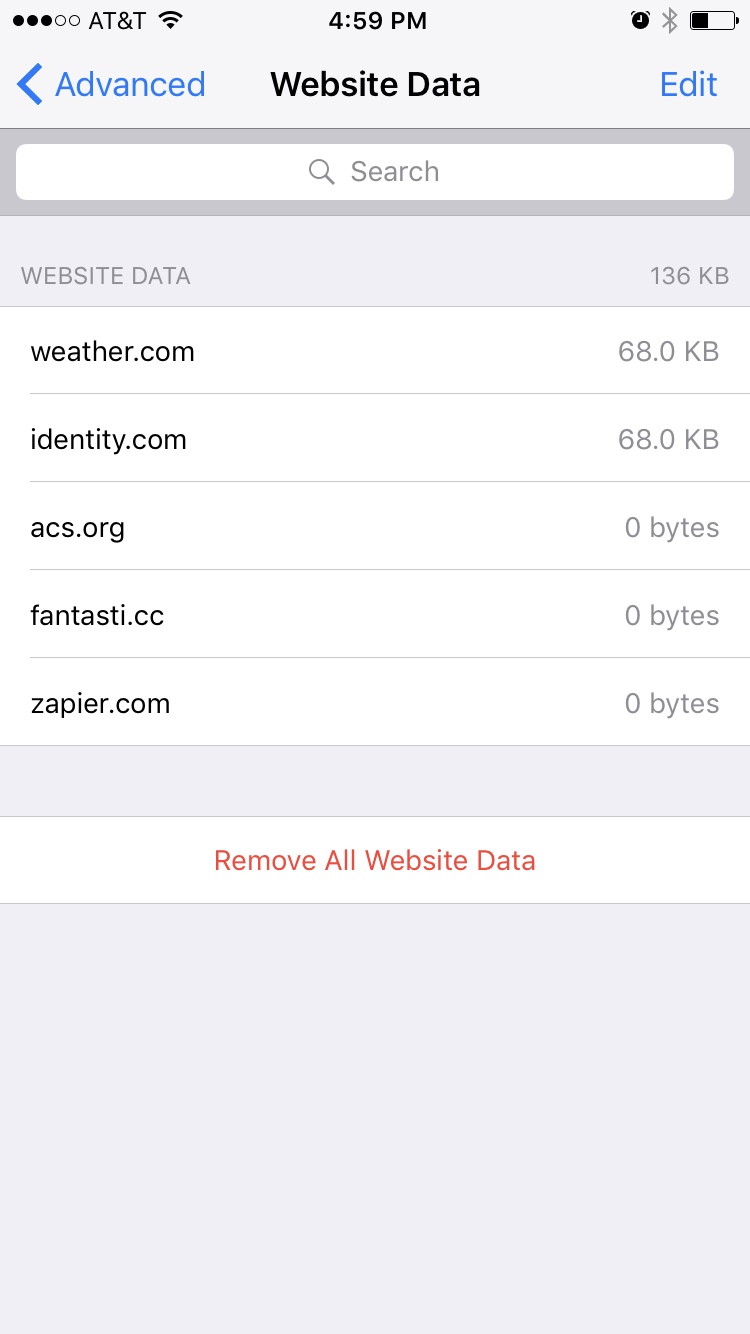No sir, just upgraded to ios 10.3.3 on iPhone 7 and this has not been resolved.
The screenshot attached shows the result of :
1. Going to settings: Safari and selecting "clear history and website data"
2. Selecting Advanced > Website Data > Remove all website data
3. Returning to the screen to see they are not cleared and then Individually swiping and deleting each cookie/cache/lso
4. Returning to the Advanced > Website Data screen to see the same durn cookies/caches
So, they emphatically do not get cleared. They might seem like they do as part of smoke-and-mirror UI/UX choices. They do not clear or they regenerate immediately.
In particular, the identity.com seems to be of nefarious purpose in terms of tracking.
The workaround is only partial - disable Safari entirely on your phone via restrictions. Then curse loudly every time you must use Safari for some reason baked into iOS, which will not use your preferred browser.