Editing was easier with iPhoto.
Actually, Photos has more editing tools than iPhoto. Perhaps you have not yet found all of them?
The new Photos for Mac has more adjustments than iPhoto, but you have to reveal them. Initially it will only show very few adjustment, with the advanced options hidden.
For example, to darken the highlights or brighten the shadows, click the Adjustments button, then expand the "Light" controls: in Photos you will find the Highlights and Shadows here:
- Select your photos, hit the return key to enter Edit Mode, then click the adjust button (the knob with checkmarks)
- In the Adjustments pane click the blue text "Add". Now select all adjustment you may want to use.
- Then click the "Light" adjustment and click the down arrow to the right of "Light". Use the Highlight and Shadow sliders, also try to use "Brilliance". It is a nice combination of both.
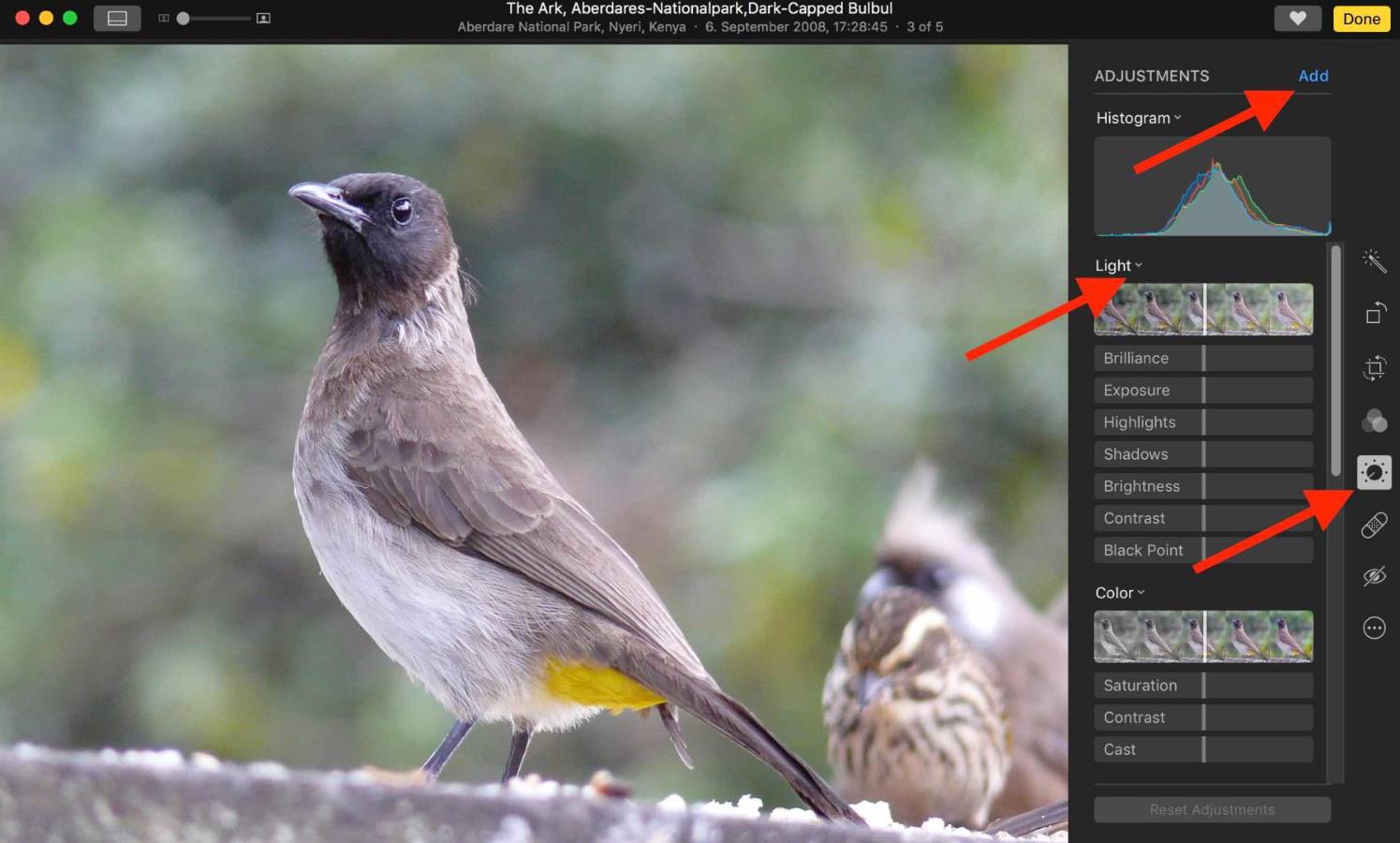
If you hover the mouse to the far right of "Light", you will notice hidden controls - Auto and a downarrow. The downarrow will disclose the advanced adjustments permanently.
Just in case you are wondering where the straighten tool is hiding, to straighten the horizon: It is combined with the crop tool. Open "Crop" to straighten the horizon. The Auto button for straighten will try to find the horizon automatically.
I'm using this all the time.
To blur edges, use the noise reduction tool.
I have close to 50,000 photos in my database and that may be the cause of the problem.
The size of the Photos Library should not be a problem. Photos is supposed to be able to open a library with 1000000 photos, just like iPhoto and Aperture, since it can migrate iPhoto Libraries and Aperture Libraries.
But after the upgrade to macOS Sierra there will be short period of a few days where Photos needs to prepare the Photos Library for the new features. It is analyzing the photos and classifies them according to categories. Afterwards you can automatically search for photos by the content of the photos, without having to tag the photos with keywords. Search for "beach"; "sunset", dog, "Birthday", "Wedding", for example. This analysis needs a lot of processing time for a large library.
For example, when I search for "Wedding" in my library, I'll see search results like these:
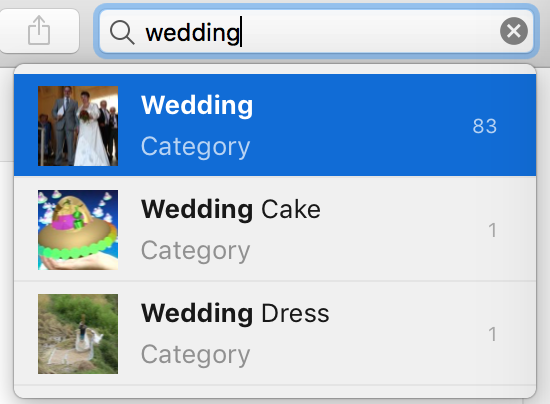
I never tagged the the photos as "Wedding" photos - the categories have been assigned automatically from the items shown in the photos. and occasionally Photos will get a picture wrong, but that is artificial intelligence 😁
