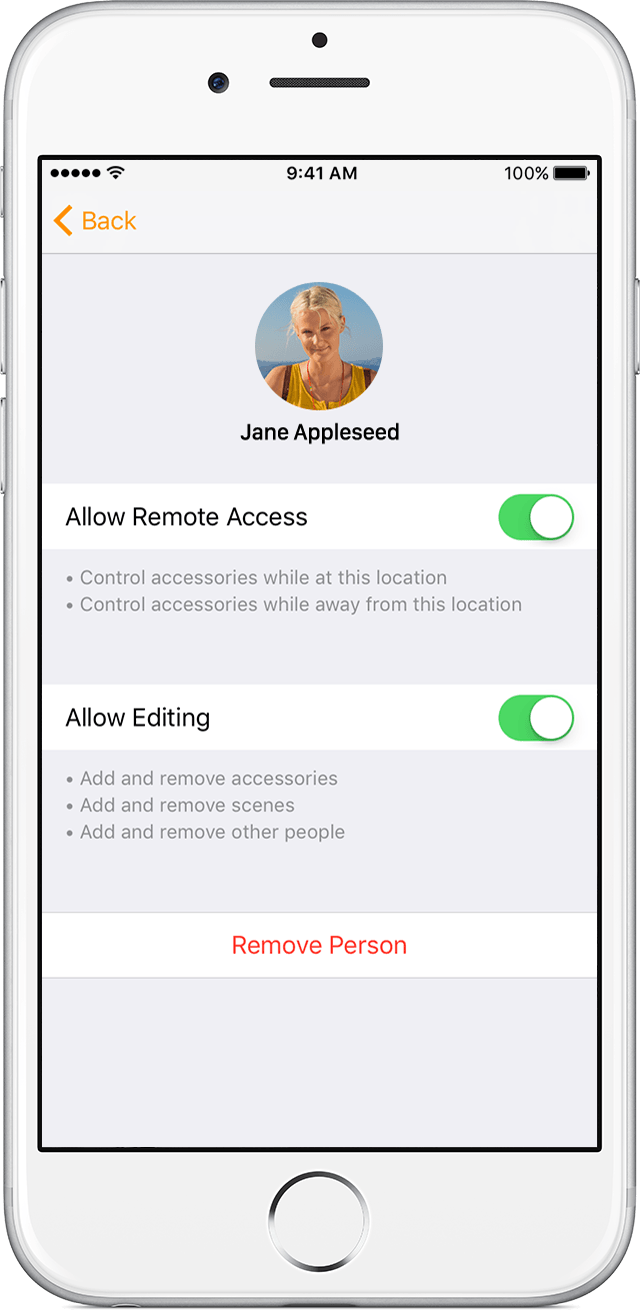Remove user and AppleTV from Home App?
I had a roommate move out. They had an AppleTV v4 that was part of my home network, and was identified as one of the AppleTV Home App hubs. In addition the roommate was added to event notifications from the Home App (lights on/off, door locked/unlocked, etc.). They moved out and took their AppleTV with them. Now I am getting a warning every time I open the Home App on any of my devices that the roommates AppleTV is not responding.
I can find how to add things to the Home App, but I cannot find anywhere how to remove the no longer present AppleTV from my home configuration. Likewise, I cannot find how to remove the roommate from receiving notifications on their iPhone of events in my house.
Is there any way to remove a no longer present AppleTV and a user from the Home App setup? (I have my own AppleTV v4 still in the house and working correctly as far as controlling my home.)
Or is the only option to totally remove my home from the Home App and start all over setting up my devices and automation? I hope there is another option, recreating all of my setup is not trivial 😟.