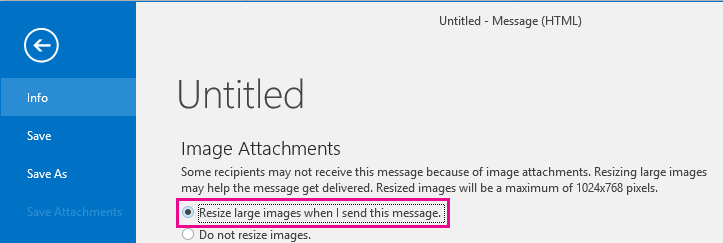That is why I referred you to Microsoft to see if it was a setting in Outlook. It may also be something that you can adjust if you check with them, since all it seems is that you removed an update to Office that made the change. I suspect that Microsoft should be able to answer that question, unless you can see information about what the incremental updates to your Office 2016 would have done to adjust Outlook.
I was able to check my Outlook 2016 on my Windows laptop, and got this from Help. Does not seem there is a workaround other than that mentioned, and what you did with installing different versions, but it seems there is a 20MB limit at this point.
You’ll receive an error message if you attempt to attach files larger than the maximum size limit. There are a few ways to work around this size limit, including using a file sharing service or compressing the file.
Outlook limits the size of files you can send. This limit prevents your computer from continually trying to upload very large attachments that exceed the limits of most Internet service providers. For Internet email account. such as Outlook.com or Gmail, the combined file size limit is 20 megabytes (MB) and for Exchange accounts (business email), the default combined file size limit is 10 MB.
There are many cloud storage services to which you can upload and then share large files. Some popular cloud storage services include OneDrive, Dropbox, iCloud, and Google Drive. Once your file is stored in the cloud, you can include a link to the document in your email message.
- Upload your file to a cloud service, such as OneDrive or Dropbox.Note: The service you use generates a link to access your file. Your recipient can open the link to download your file.
- After you upload the file, copy the link, and paste it into your email message.Tip: For detailed information about uploading files and creating a download link in OneDrive, go to Upload photos and files and Share files and folders and change permissions.
When you compress, or
zip, your file, it decreases its size, and it might decrease it enough to fit within the Outlook size limits for attachments. The following articles describe how to compress and extract files for different Windows operating systems.If you’re sending large image files you can automatically resize them to reduce their file size.
- Attach the images to your email message.
- Click File > Info.
- Under the Image Attachments section, select Resize large images when I send this message.
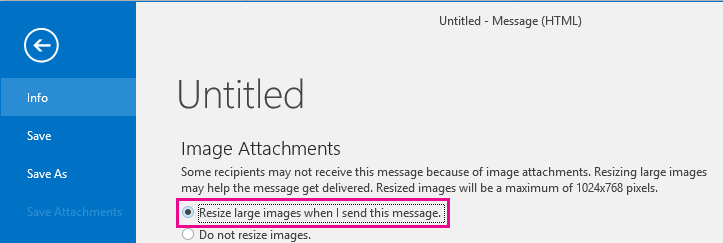
- Return to your message, and click Send.
If you’re using Outlook in a business environment and use SharePoint, you can save a file to a SharePoint library and share a link to the file. See Share a document using SharePoint or OneDrive for instructions.