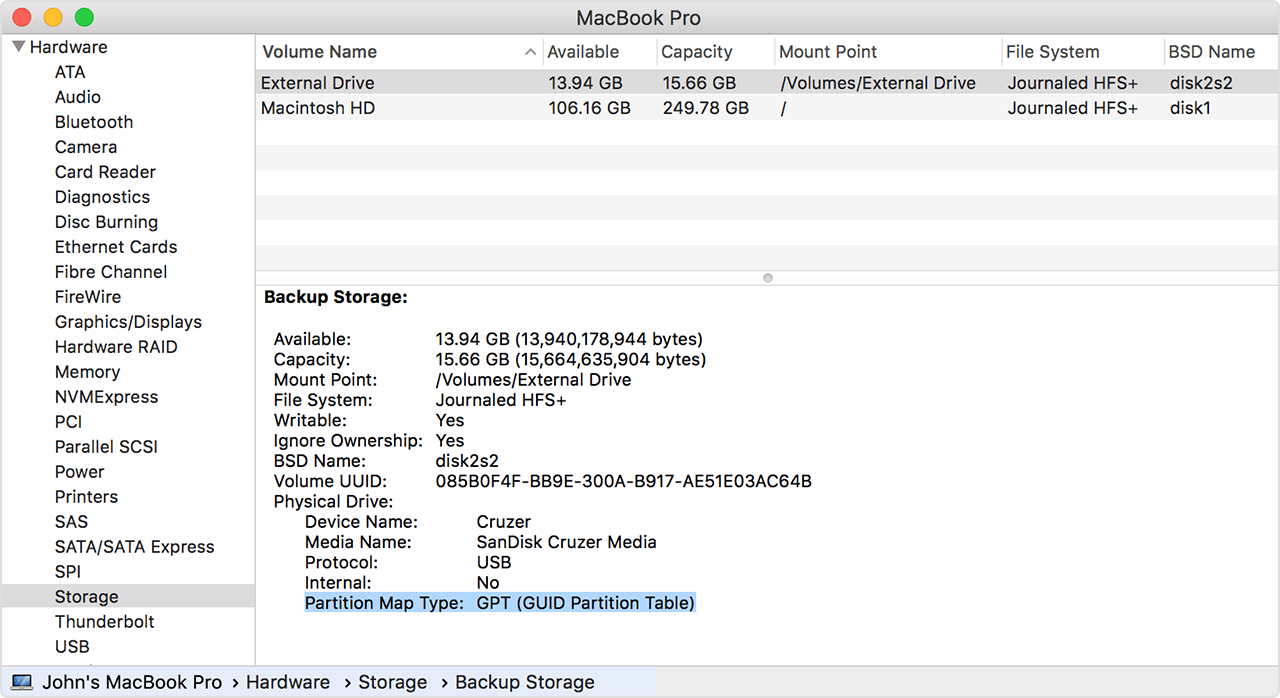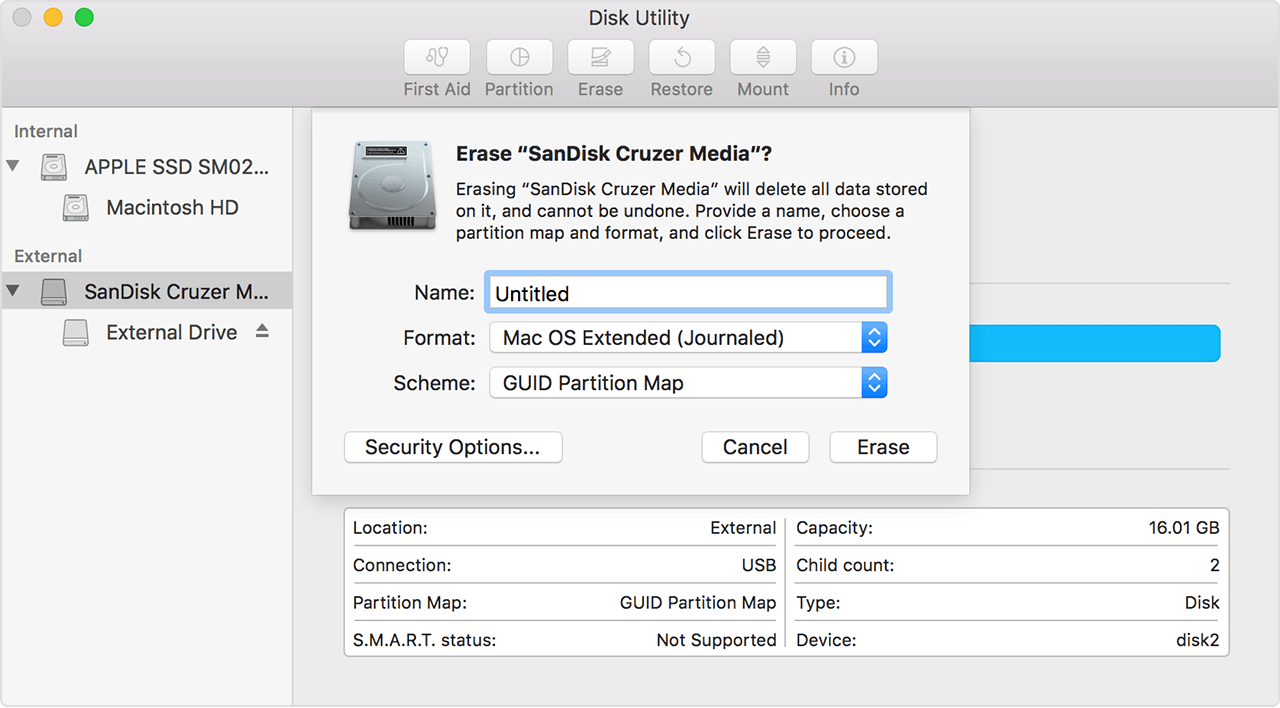How do I GPT a flash drive so it will accept password protection - can I use Disk Utility?
How do I GPT a flash drive so it will accept password protection - can I use Disk Utility? When I click on it's icon and select encrypt it says I must GPT the flash drive. When I look at it in Disk Utility the Partition option is not highlighted and would I have to use a specific format for the disk?
iMac, macOS Sierra (10.12.5), Corei7 2.93GHZ, 16GBMemory,