Fortunately following alisevan0221 steps custom ringtones did work again for me, but I am curious why they would not work for others with very similar devices and environments. After rereading all of the posts in this discussion area, a few observations that that may help or enable someone else with an idea to resolve this problem "before" Apple gets around to it.
My environment: iPhone 6, iOS 11.0.2, iPadPro, iOS 11.0.2, MacBook Pro macOS Sierra 10.12.6, iTunes 12.7
1. With iTunes 12.7 "Tones" are no longer synced with the content in your iTunes media library. The ringtone *.m4r files are still in the Tone folder on the computer. However, when you right click and try to "open" the file the default app of iTunes will not play because iTunes no longer recognizes a *.m4r file. The macOS still associates the *.m4r extension with the iTunes app, but iTunes settings no longer apply to Tones. So, logically applying a "sync" should have no impact on Tones content on devices after doing a manual file copy.
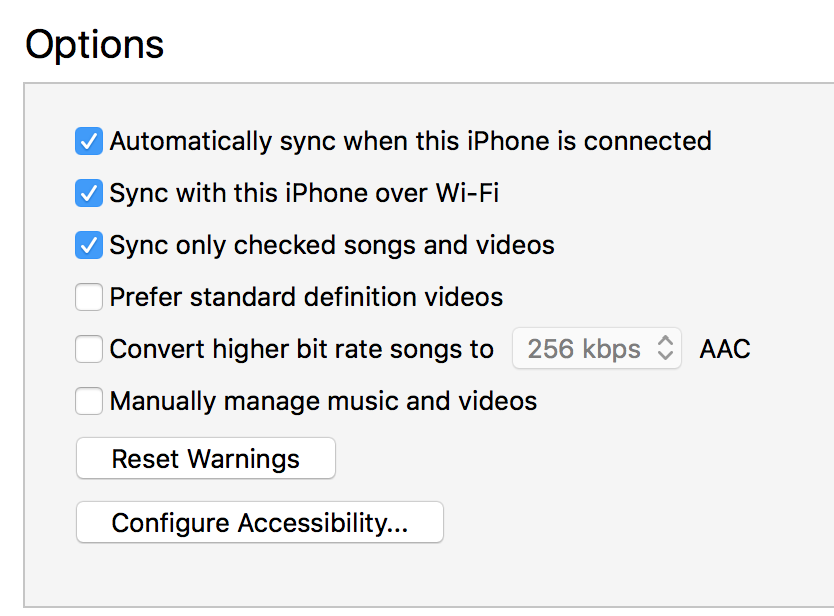
2. The method described by alisevan0221 and others is to manually copy the *.m4r files to the Tones folder on your device. This is not any different then copying files from your computer to a folder on an external drive. The iTunes app is NOT involved in anyway, it is simply a manual file copy from one device to another. The Tones folder on your device is key for the content to be manually copied to a folder found by the iOS for ringtones.
3. After manually copying my *.m4r files to the Tones folder on my iPhone, I did not "sync" with iTunes.
I am able to view the files that were copied via iTunes and the Tones folder under On My Device while the device was connected. The files appear greyed out, but I could still right click on a file.
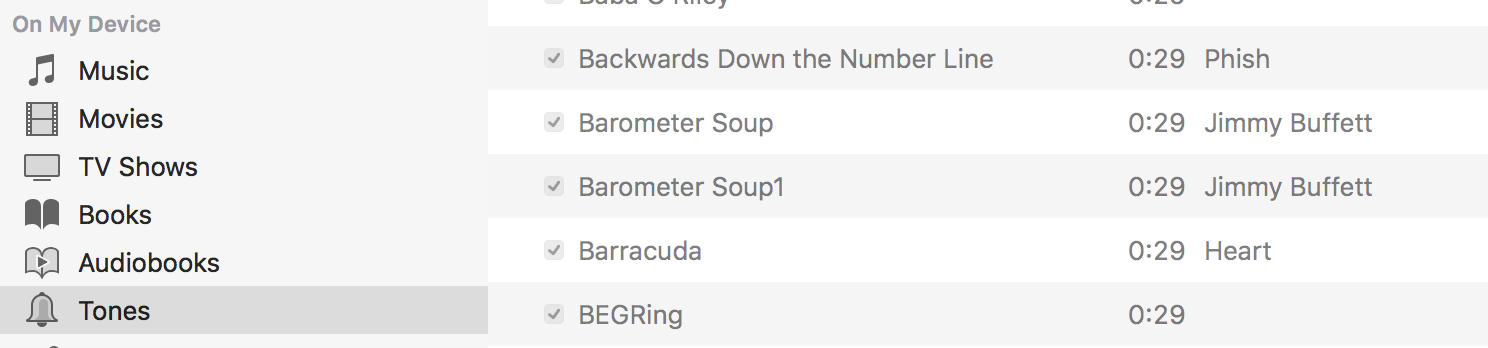
4. After a right click and selecting Item Info, File I see the following info:
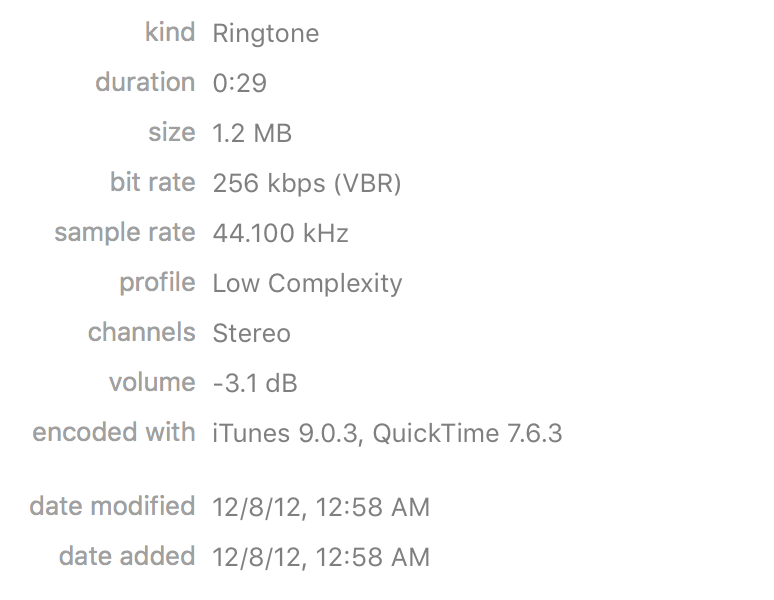
Note this ringtone file was created using iTunes 9.0.3. The app used to create a ringtone may be the difference in a ringtone playing or not playing.
5. On my iPhone under Settings > Sounds > Ringtone , I did not have to download any ringtones. All of the ringtones I had manually copied appeared in a section after "Download All Purchased Tones". I do not remember hitting this button. The message below this button states all ringtones purchased will appear. All of my ringtones were created using a back level version of iTunes from purchased songs or CD ripped songs I owned. Perhaps ringtones created this way are considered purchased.
Just my experience, YMMV.
Final point: Might be wise to backup your iTunes/iTunes Media/Tones/ content in a different location. Since iTunes Media folder is supposed to contain content managed by iTunes ( and Tones are no longer in that category of content), the next MacOS release may eliminate the Tones folder.