My apple id has been disabled
hello! my name is hamedmiri and my apple id has been disabled. please help me.
apple id: *****@yahoo.com
<Email Edited by Host>
hello! my name is hamedmiri and my apple id has been disabled. please help me.
apple id: *****@yahoo.com
<Email Edited by Host>
You might not have used your Apple ID in a long time. And you probably won’t see anything beforehand alerting you on your iPhone, iPad, or Mac. But every time you try to log in, it doesn’t accept the information. Your Apple ID is disabled.
Just try to login in your pc or go to the apple websit and reset your AppleID password and than try to login from your device with your new password. This may be due to more number of attempt in sign in and not using ur AppleID for long time
You enter your Apple ID and password, click Sign In, and it doesn’t work. One of the alerts listed below may appear when you try to use certain Apple services that require an Apple ID. These messages inform you that your Apple ID is disabled.
And if you tried to access your Apple ID too many times with the wrong password, your account is automatically locked for a period of time. Even if you remember the correct password! Once Apple identifies a problem with your Apple ID and disables it, you can’t log in. It’s as simple AND as frustrating as that!
Known Apple ID alerts include
The Causes
The usual suspects for a disabled Apple ID are entering the wrong password too many times in a row or not having used an Apple ID for a long time. And usually, when your Apple ID is disabled it’s not someone trying to hack your account, but rather you get yourself locked out because of a forgotten password. Yes, we’re human and yup, we are error-prone.
Additionally, Apple periodically changes the rules and requirements for Apple IDs, passwords, security questions, and verification steps. So if you haven’t updated your Apple ID setting to meet these needs, Apple occasionally disables these accounts until you log in and update all your information.
If you have an outstanding (unpaid) charge or any disputed charges on Apple’s iTunes or App Store, Apple might disable your ID and purchase priveledges until you pay the charge. Unpaid charges are often due to credit or debit card expiration, so check that your card information is up-to-date. You may need to call Apple’s iTunes Support Team directly to find out if there is an unpaid charge on your iTunes account. Once paid, Apple restores app purchasing again.
Recent Dispute with Apple Charges?
Your Apple ID might just be locked because months ago you disputed Apple charges on your credit card. When you dispute an Apple charge, Apple often temporarily closes your account until you call in and resolve the charging issue. Apple takes security very seriously. When Apple suspects your account has been hacked, it suspends it. So this is added protection just in case your credit card is being used by someone not authorized.
Bills Not Paid?
Often this message (“Apple ID has been disabled”) means that you have a billing issue–usually an unpaid iTunes or App Store order. If you can still access your account information, check your billing information and update your payment method and any other settings. If you cannot access your account, contact Apple Support and take a look at your billing and payment information with them. Clear up anything outstanding.
Entered Password Too Many Times?
When you try incorrect passwords too many times, your Apple ID automatically locks to protect your security. Consequently, you can’t sign in to any Apple services that use your Apple ID, like iCloud, iTunes, the App Store, Apple Music, etc. Once you verify your identity with Apple, your account unlocks. Go to iforgot. apple. com and unlock your account with your existing password or reset your password. See the section Reset Password for the details on how to do this.
Log in Via a Browser
Try logging into your iTunes or iCloud account from Safari, Chrome, or another browser, preferably on a Mac or computer versus an iDevice. Getting this particular error message usually means Apple needs to perform a security check on your account. Alternatively, wait at least 8 hours and try again–this fix works in cases when you made multiple unsuccessful attempts by entering an incorrect password too many times.
Check Your Restrictions
Look and see if you set-up Restrictions on your iDevice for times when other folks are using your device, like your kids, grandparents, family members or friends, check those restrictions off. We often use restrictions on our iPhones and iPads to disable in-app purchases so that our children and any others using our iDevices aren’t allowed to make purchases on our accounts.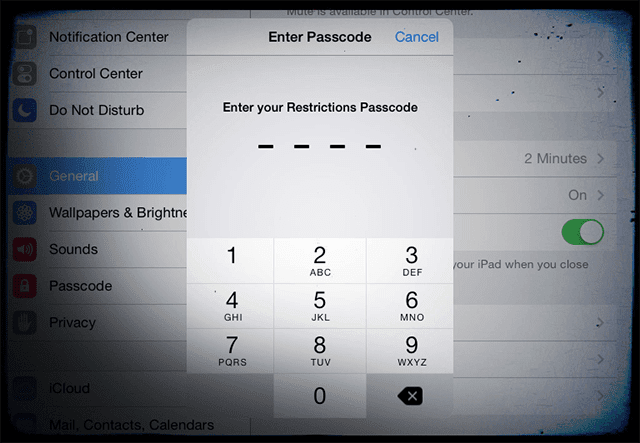 Go to Settings > General > Restrictions and verify this setting is “Off.” If Restrictions are enabled, you’ll need your restrictions passcode to disable this feature. Your restrictions passcode is not the same as your Apple ID password–it’s a four digit passcode you created when first enabling restrictions. If you’ve forgotten your Restrictions Passcode, check out our article on setting up iDevices into Kids Mode that outlines the steps to address this issue.
Go to Settings > General > Restrictions and verify this setting is “Off.” If Restrictions are enabled, you’ll need your restrictions passcode to disable this feature. Your restrictions passcode is not the same as your Apple ID password–it’s a four digit passcode you created when first enabling restrictions. If you’ve forgotten your Restrictions Passcode, check out our article on setting up iDevices into Kids Mode that outlines the steps to address this issue.
Reset Password and Log Out of iTunes or iCloud
First, reset your password by visiting Apple’s support site for Apple ID passwords. If you’re able to reset your password, then try logging out and back in of iTunes or iCloud on your iDevice.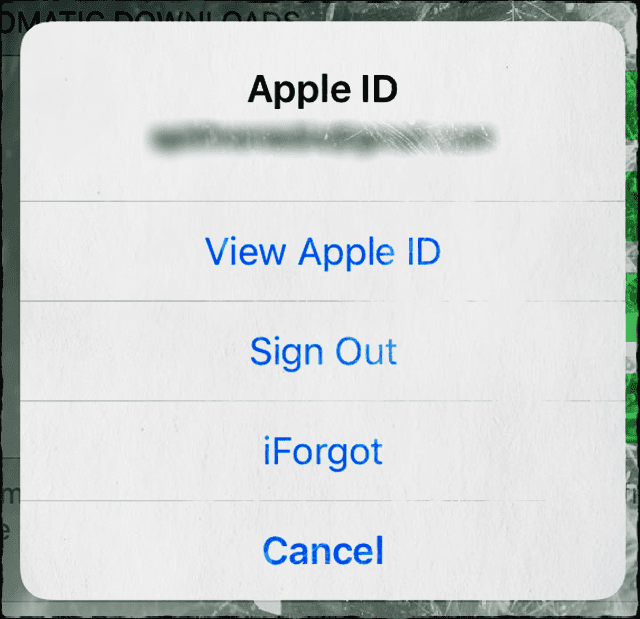 To log out of your iTunes account on your iPhone or other iDevices, Tap on your Apple ID in Settings > Apple ID Profile. Scroll Down and Sign Out and then log back in to see if that refreshes your Apple ID account. There’s also alink here to Apple’s iForgot site if you’re having trouble with knowing your Apple ID and password.
To log out of your iTunes account on your iPhone or other iDevices, Tap on your Apple ID in Settings > Apple ID Profile. Scroll Down and Sign Out and then log back in to see if that refreshes your Apple ID account. There’s also alink here to Apple’s iForgot site if you’re having trouble with knowing your Apple ID and password.
Visit Apple’s Support Sites
Go to Find Apple ID to unlock and reset your account. This process requires you to either authenticate your ID by email or answer the security question(s) provided when you created your Apple ID. This recovery process should restore your account in a jiffy. Please note that if you are an iCloud user, enter your full iCloud email address (username@icloud.com.) If your security questions do not work, or you don’t know the answers anymore and you do not have a verified rescue email setup that’s different from your locked iCloud email account, you cannot prove your identity using the web interface. You need to contact Apple supportdirectly to get help with unlocking the account.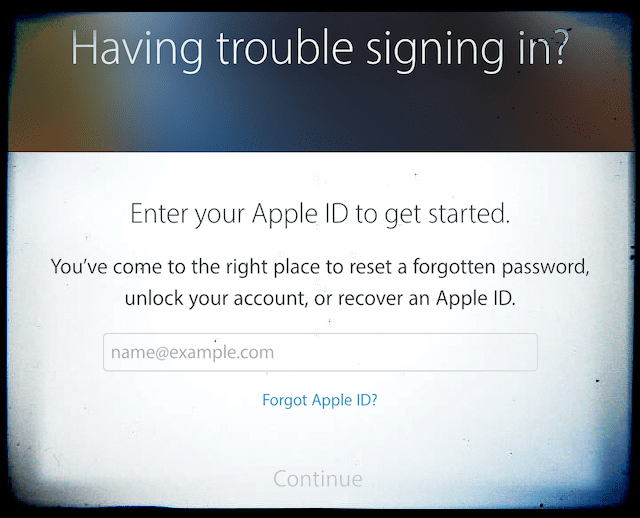 If your issue is a forgotten password, visit Apple iForgotto recover your password. iForgot walks you through the steps to reset a forgotten password, unlock your account, and recover an Apple ID.Be aware that after multiple unsuccessful attempts to unlock your account, your Apple ID will remain locked. And you need to wait at least a day try again.
If your issue is a forgotten password, visit Apple iForgotto recover your password. iForgot walks you through the steps to reset a forgotten password, unlock your account, and recover an Apple ID.Be aware that after multiple unsuccessful attempts to unlock your account, your Apple ID will remain locked. And you need to wait at least a day try again.
For iFolks Using Two-Step Verification
If you use two-step verification, you need to use BOTH your recovery key and one of your trusted iDevices.And if you use two–factor authentication, you need your trusted device OR your trusted phone number to unlock your Apple ID.
If You Lost Your Recovery Key
As long as you remember your Apple ID password and still have access to one of your trusted devices, you can sign in and create a new Recovery Key. Go to your Apple ID account page. Sign in with your password and trusted device. In the Security section, click Edit > Replace Lost Key.Keep your new Recovery Key in a safe place. Your old Recovery Key won’t work anymore, and you can’t use it to reset your password or access your account.
For Alert “Your Apple ID has been disabled.”
For iFolks seeing the message “Your Apple ID has been disabled,” performing the suggested reset for your Apple ID may not work. Usually, you still access all of your Apple accounts without problems. But you may not be able to purchase or update your Apps.Receiving this alert means that your account is under investigation by Apple due to some of the more serious security concerns. You need to contact Apple support straight away. Resolving this issue often takes several days for Apple. So prepare for patience!Here’s the step how to fix, first Contact Apple for support and service. Find your country’s Apple Customer Service, call the appropriate phone number and talk directly to an Apple Account Service Team Member. Let them know you need to enable your Apple ID Account. Enabling your account should only take a few minutes as long answer all their questions verifying your account and identity.For further information on a related issue, read this article: How to Prevent iTunes Credit Card Fraud.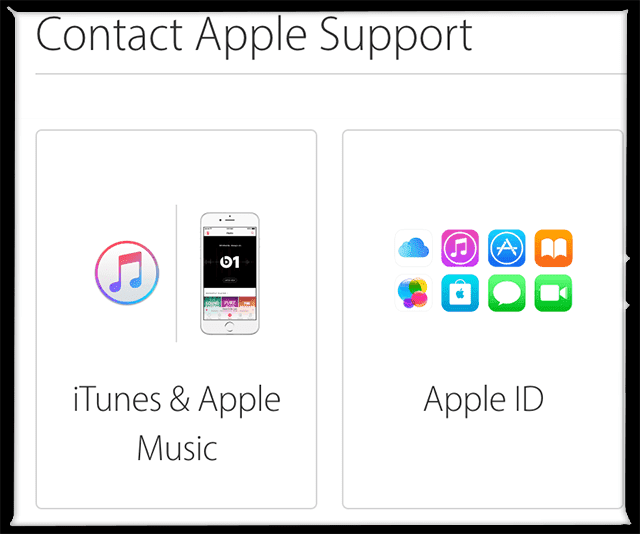
Step by Step to Resolve Apple ID Disabled Alerts
Disabled Apple ID
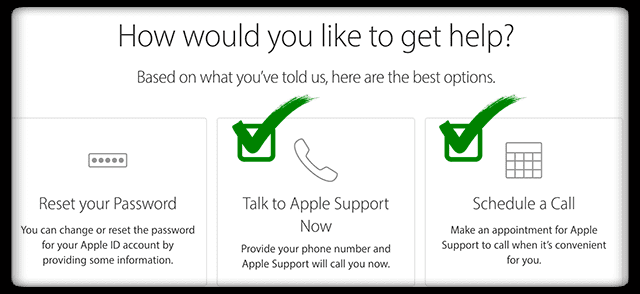 When you speak to Apple, ask them to transfer you to the iTunes Account Security team as your account is disabled. You need to answer your security questions, and then Apple Support Team Member should submit a ticket to the iTunes Support to fix it.
When you speak to Apple, ask them to transfer you to the iTunes Account Security team as your account is disabled. You need to answer your security questions, and then Apple Support Team Member should submit a ticket to the iTunes Support to fix it.
If You Do NOT Know or Forgot Your Apple ID
Check and see if you are signed into your account on one of your iDevices
iPhones, iPads, and iDevices use Apple IDs for these services
Check and see if you are signed into your account from your Mac computer
Macs use Apple IDs for these services
Check iTunes
See if you previously bought something in the iTunes Store. If so, check which account was used to purchase it.
To Check Apple ID via iTunes
-Sangamesh avaradi
My apple id has been disabled