FileVault Key - is it on iCloud?
Hi,
I have FileVault enabled, but I don't remember enabling it. How do I know whether the key is stored on iCloud, or I created a personal one?
Thanks.
MacBook Pro with Retina display, macOS High Sierra (10.13)
Hi,
I have FileVault enabled, but I don't remember enabling it. How do I know whether the key is stored on iCloud, or I created a personal one?
Thanks.
MacBook Pro with Retina display, macOS High Sierra (10.13)
Hi,
You could try resetting your password to know if it is stored locally or on iCloud.
From: Change or reset the password of a macOS user account - Apple Support
If FileVault is turned on, you might be able to reset your password using the Reset Password assistant:
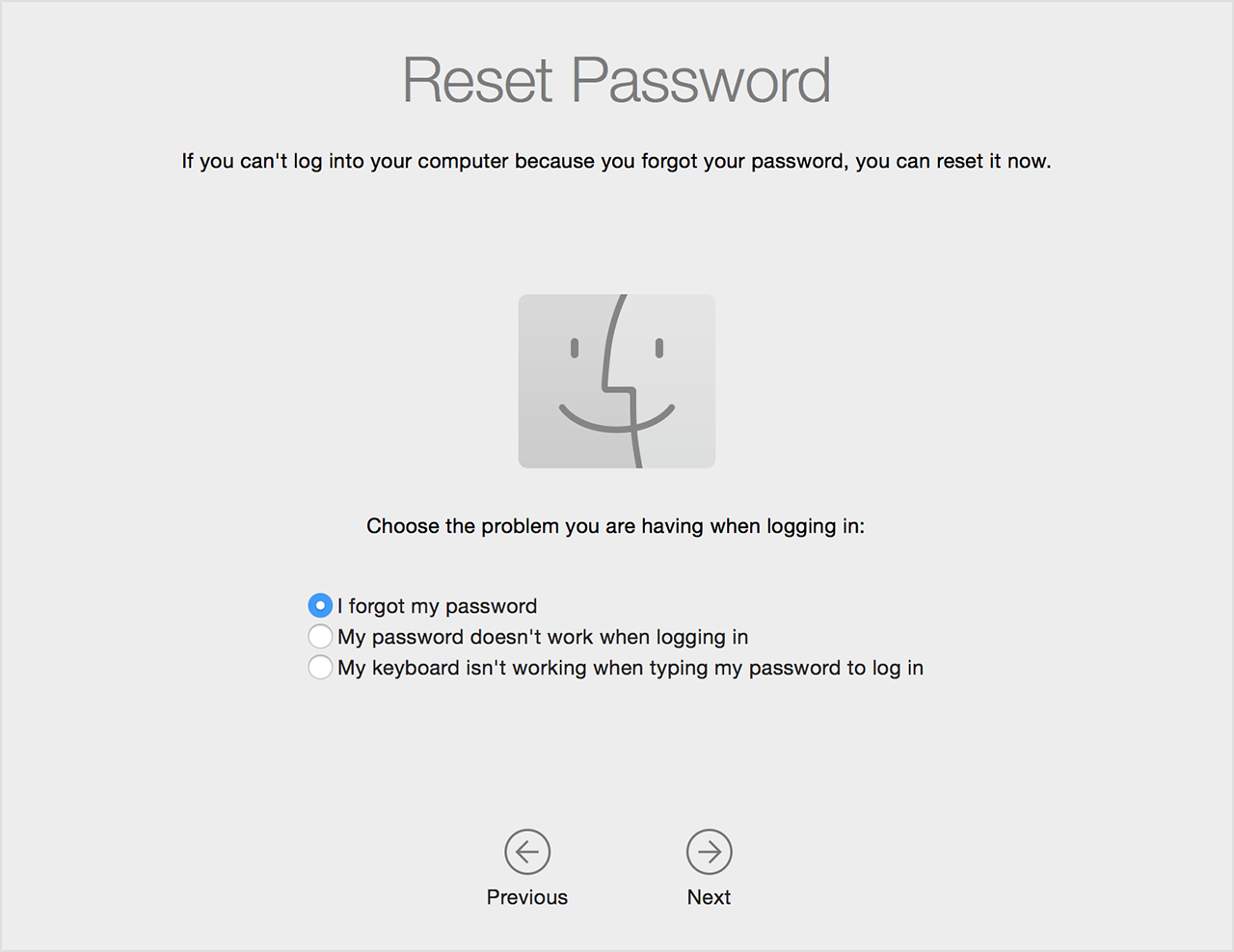
Reset using your Recovery Key (FileVault must be on)
If FileVault is turned on and you have a FileVault Recovery Key, you can use that key to reset your password.
Hi! I have a question related to this threat. I'm running High Sierra on my new MacBook Pro 15 inch Mid 2017 and during the computer's initial setup I enabled FileVault and I chose to store a recovery key on iCloud instead of storing it offline myself. However I changed my mind, decrypted the disk, encrypted it again but this time made sure to not use iCloud for the recovery key. I thought everything was okay, but then I tried to reset my Mac's password. When I went into the Reset Password assistant, I was able to login using my Apple ID and it automatically retrieved a recovery key which enabled me to reset my password. I assumed this shouldn't be possible since I opted for an offline recovery key for FileVault. Could anyone perhaps clarify how it is possible that I am able to retrieve a recovery key from iCloud using my Apple ID in the Reset Password assistant? Under Users & Groups I didn't enable "Allow user to reset password using Apple ID".
FileVault Key - is it on iCloud?