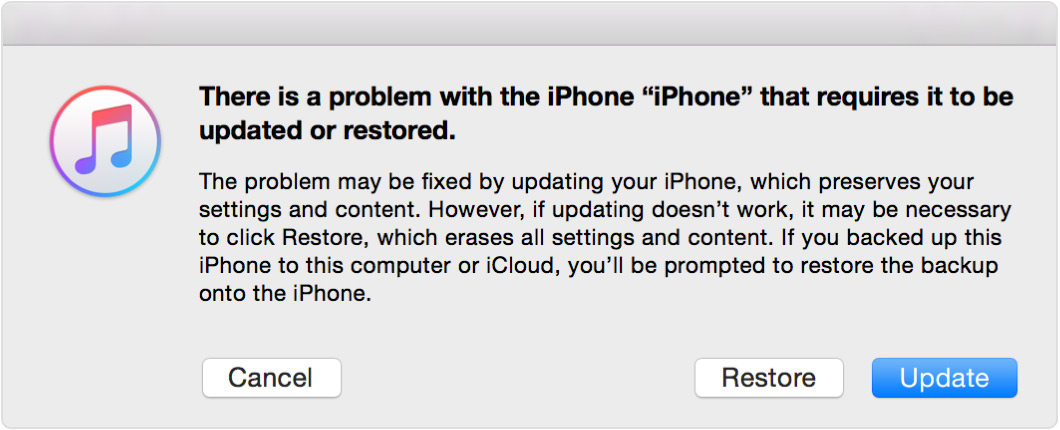Disabled iPhone 6 and wifi is turned off!
Hi!
My daughter is using her brother's old phone. It has no phone service. She just uses it for apps and internet when she can be hooked up to wifi. So, it's basically a bigger iPod.
Well the other day she changed her passcode and I'm not sure why? Anyhoo, it is now disabled but she had her wifi button turned off. So, now I can't get it to do anything because I'm trying to update and do the restore but with the wifi turned off it will not do anything! I just keep getting an error. I've been trying and its not working.
Thanks,
iPhone 6s, iOS 10.0.2, Honestly not sure of operating syst