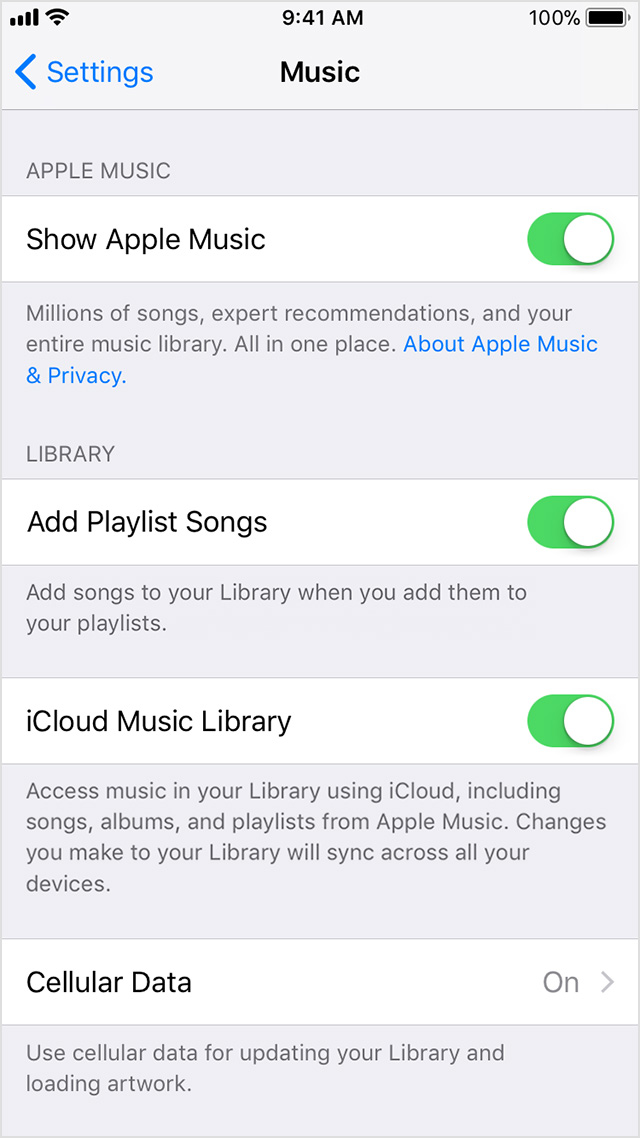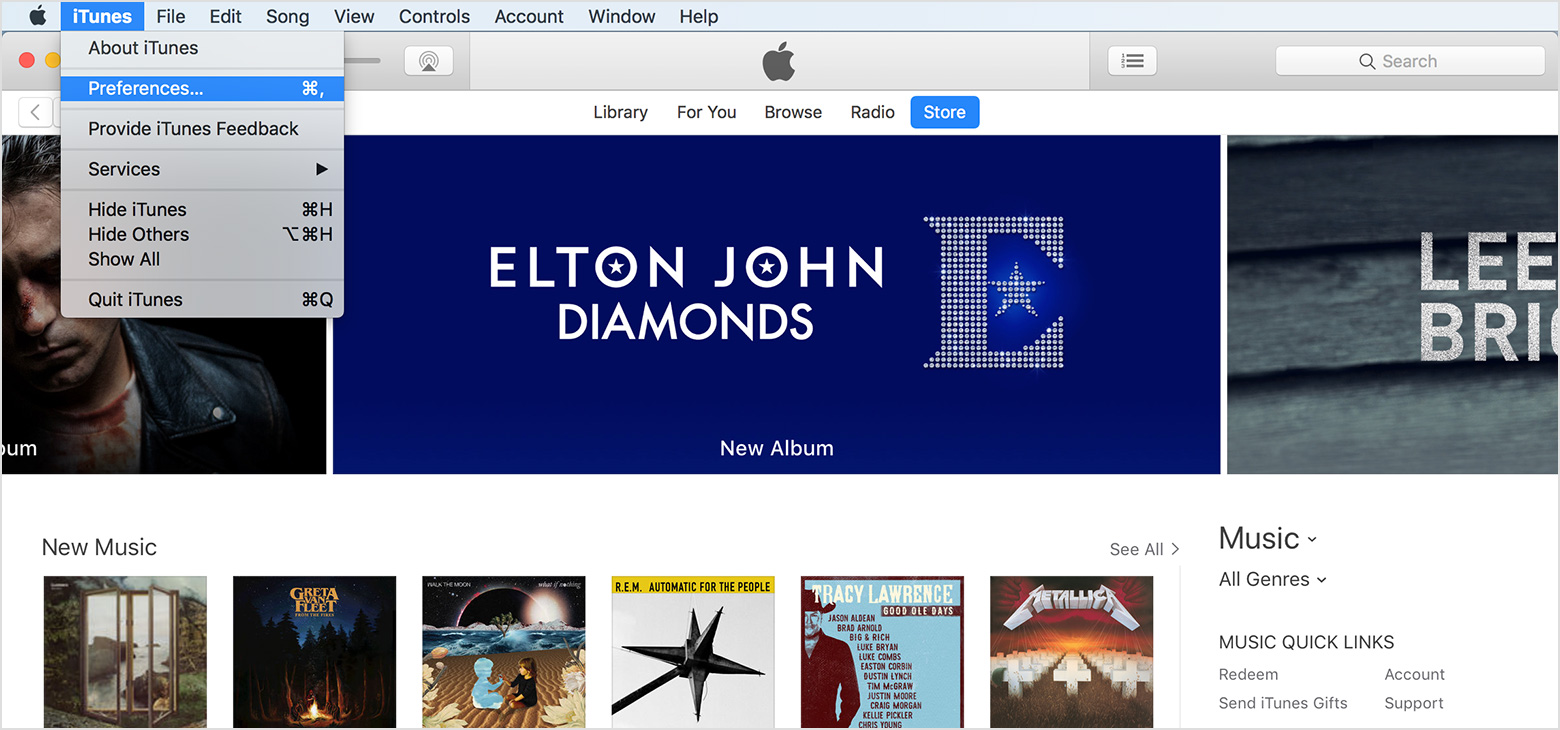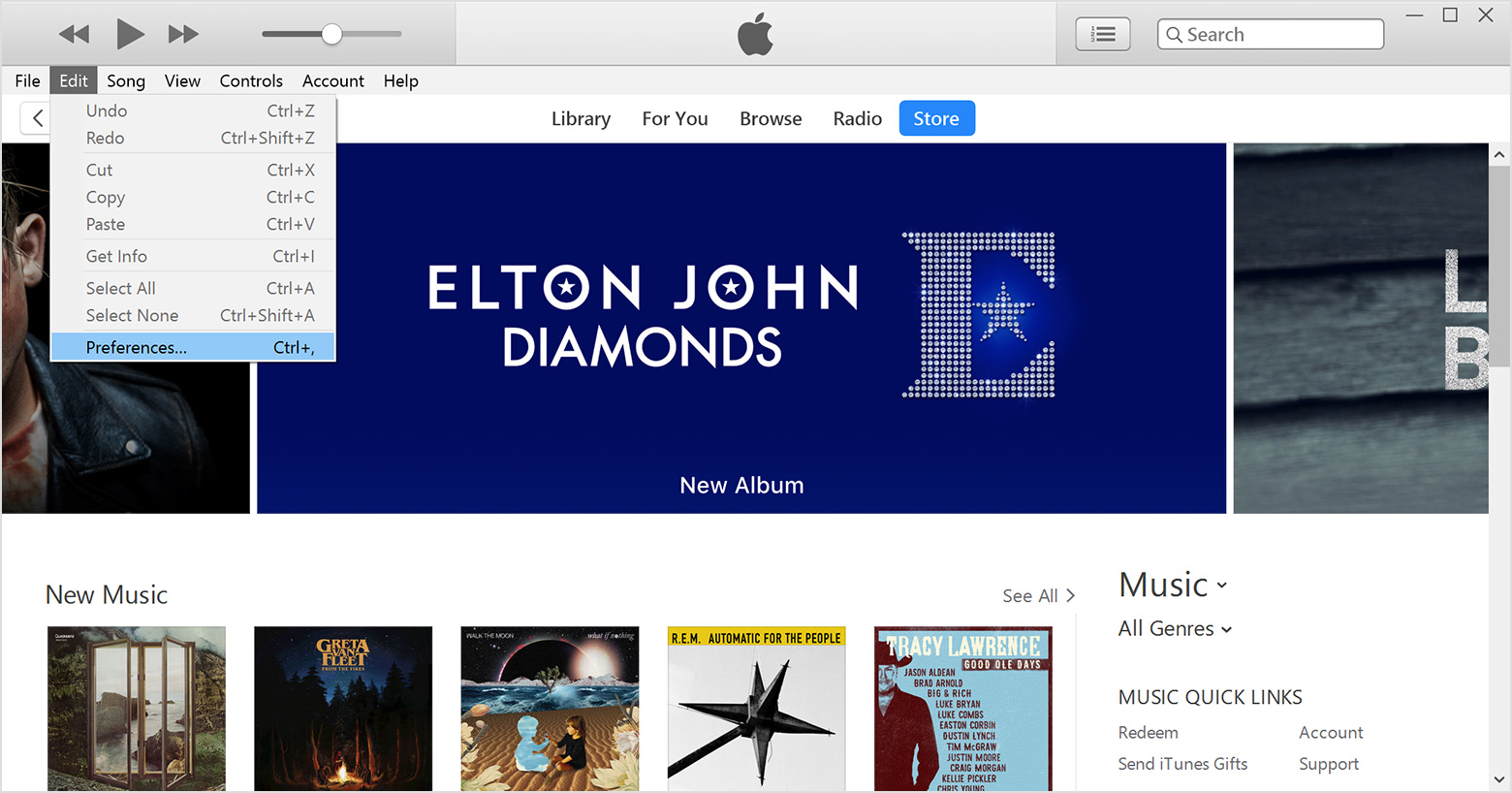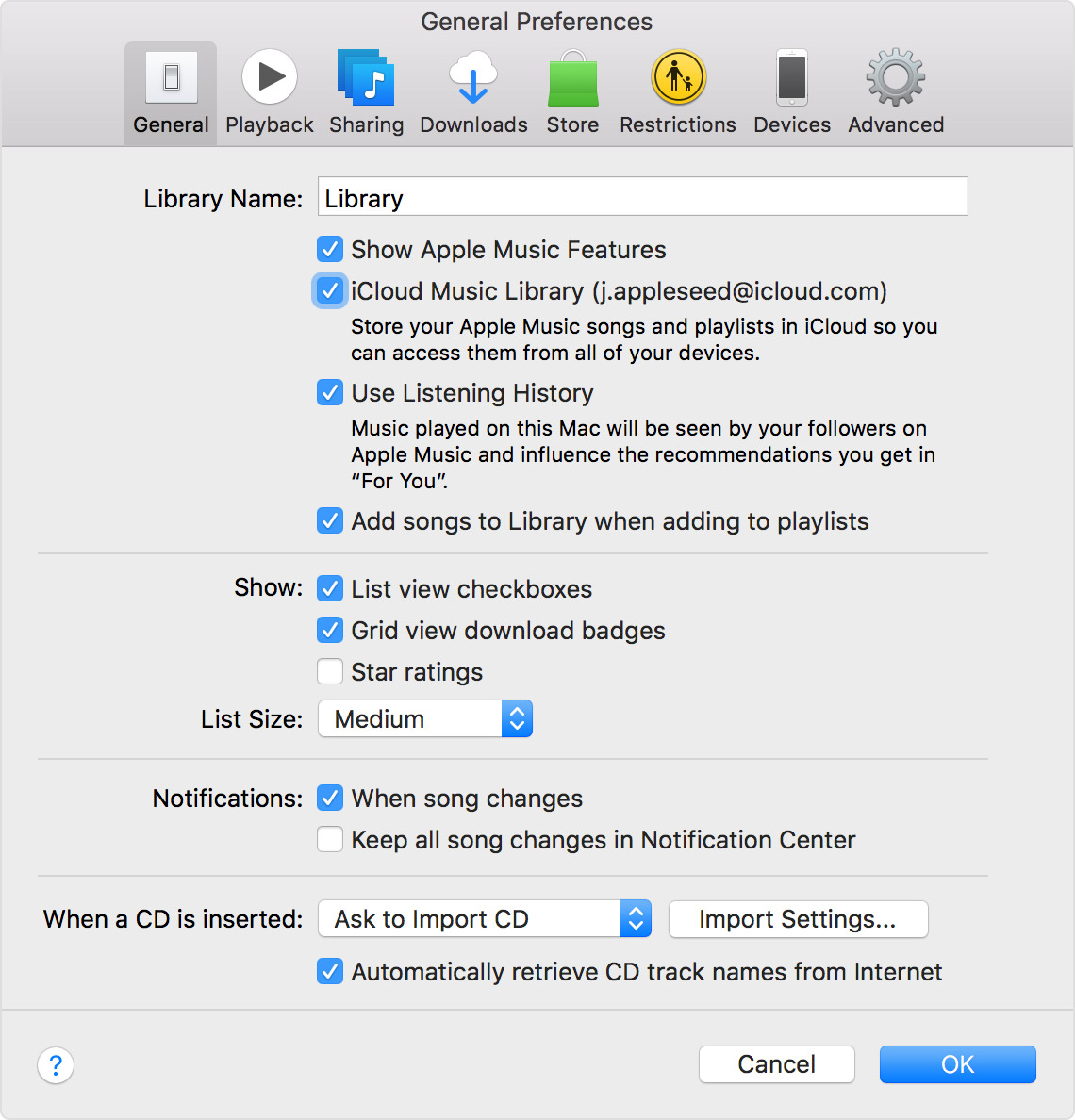Try this article step by step to see if it helps get these back:
When iCloud Music Library is turned on, you can access your entire music collection across your iPhone, iPad, or iPod touch, Mac, or PC.
With your Apple Music subscription, you can access your music library on all of your devices as long as you're signed in to all of your devices with the same Apple ID and iCloud Music Library is turned on.
Apple Music features and content varies by country and region.
Make sure that you're signed in to all of your devices with the Apple ID that you use for your Apple Music subscription. Then follow these steps to turn on iCloud Music Library.
- Go to Settings > Music, and tap iCloud Music Library to turn it on.
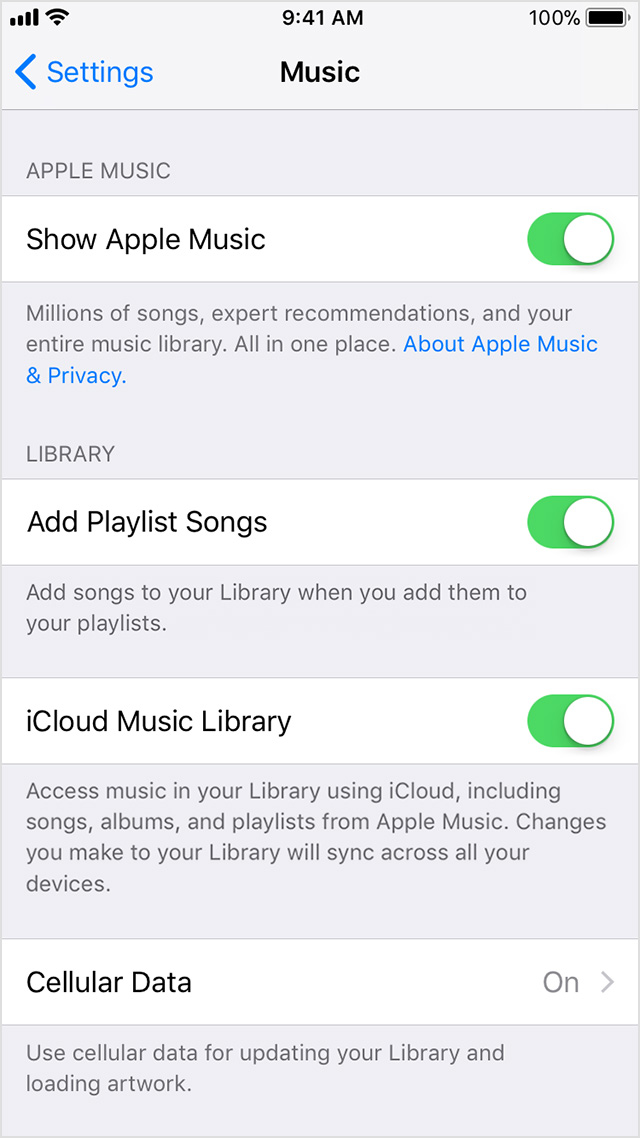
- If you already have music on your device, you're asked if you want to keep the music that's on your device.
If you choose Keep Music*, the music from your device adds to your iCloud Music Library.
If you choose Delete & Replace, the music on your device is replaced with the content from your iCloud Music Library.
- Mac: From the menu bar at the top of your computer screen, choose iTunes > Preferences.
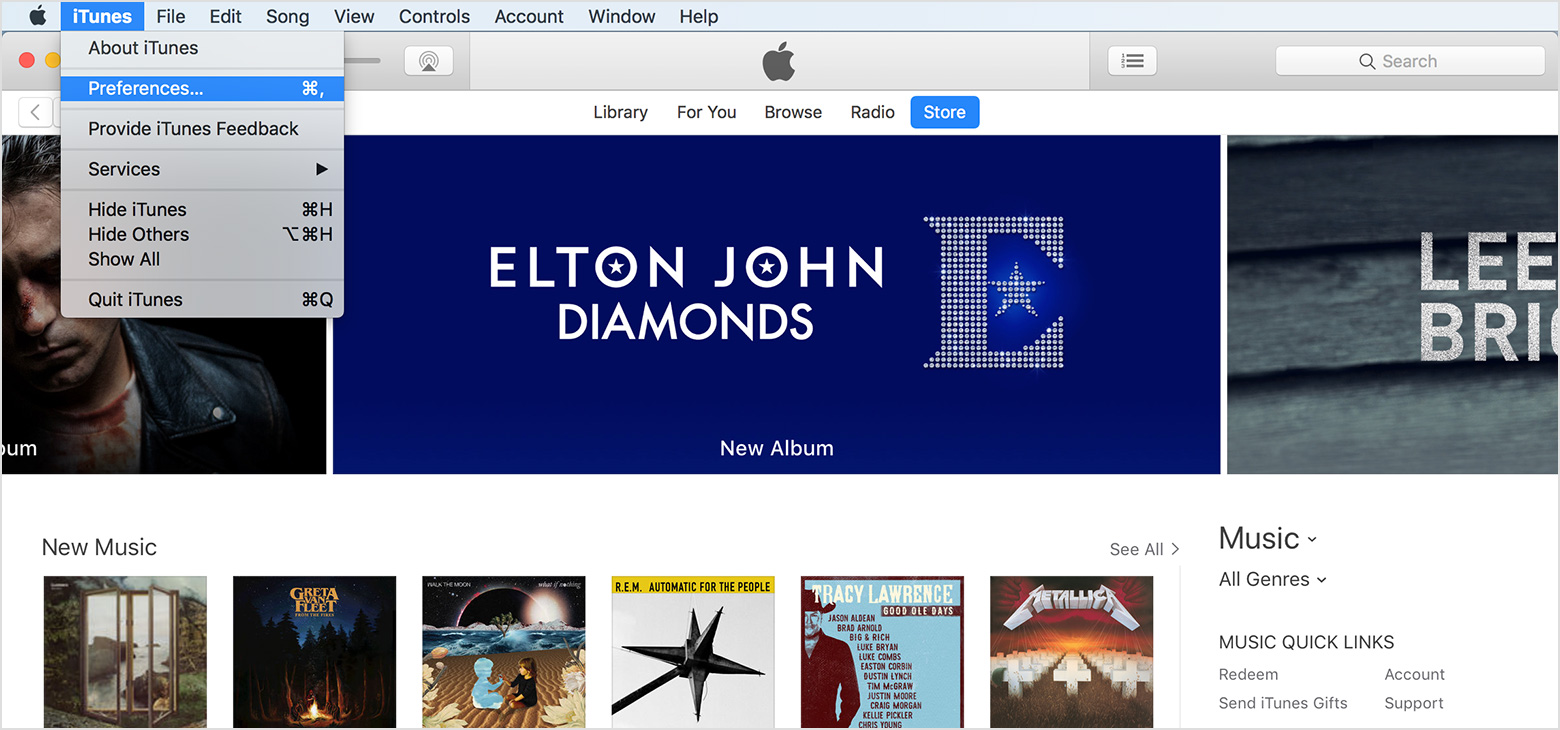
Windows: From the menu bar at the top of the iTunes window, choose Edit > Preferences.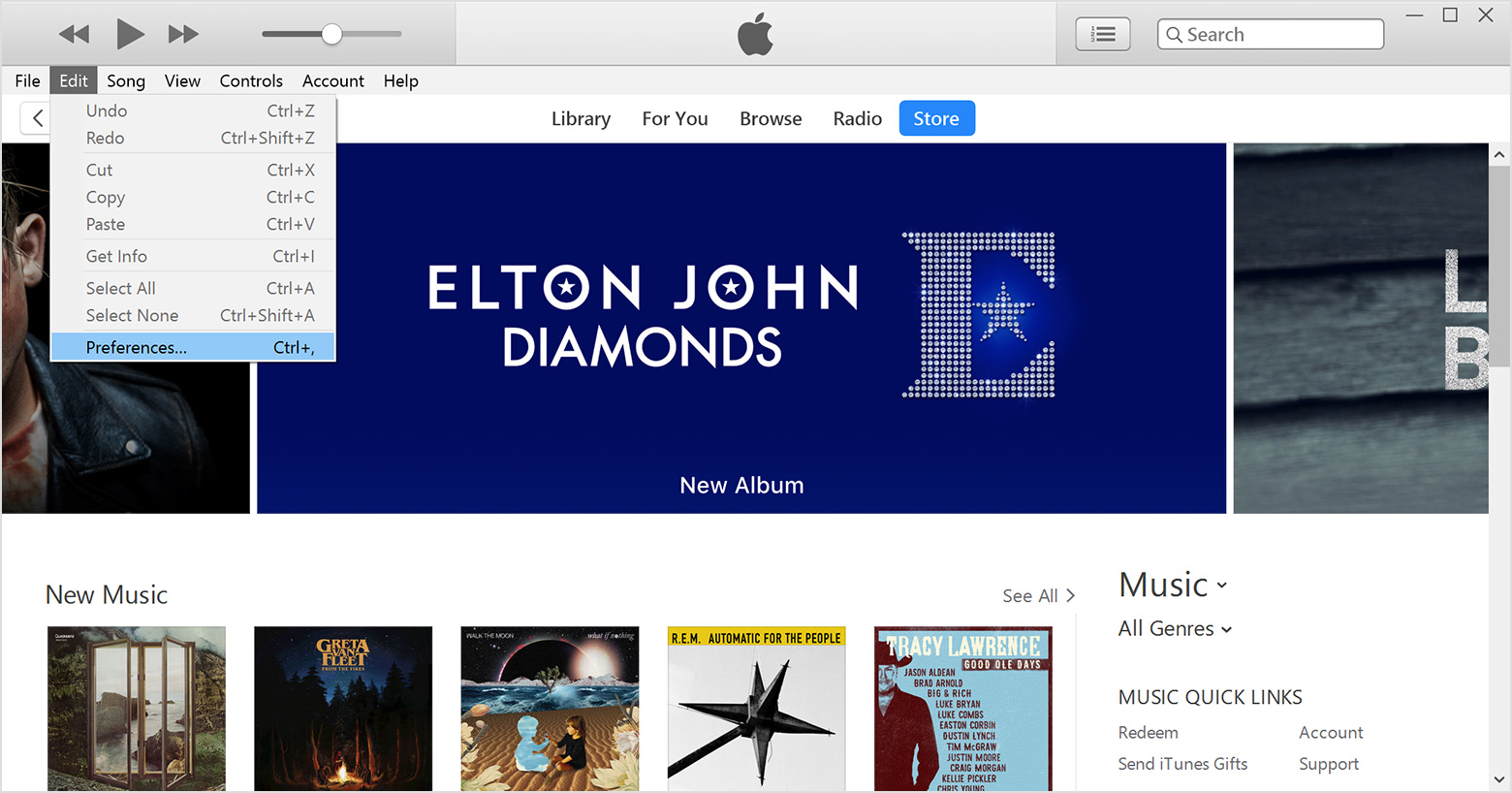
- On the General tab, select iCloud Music Library to turn it on.
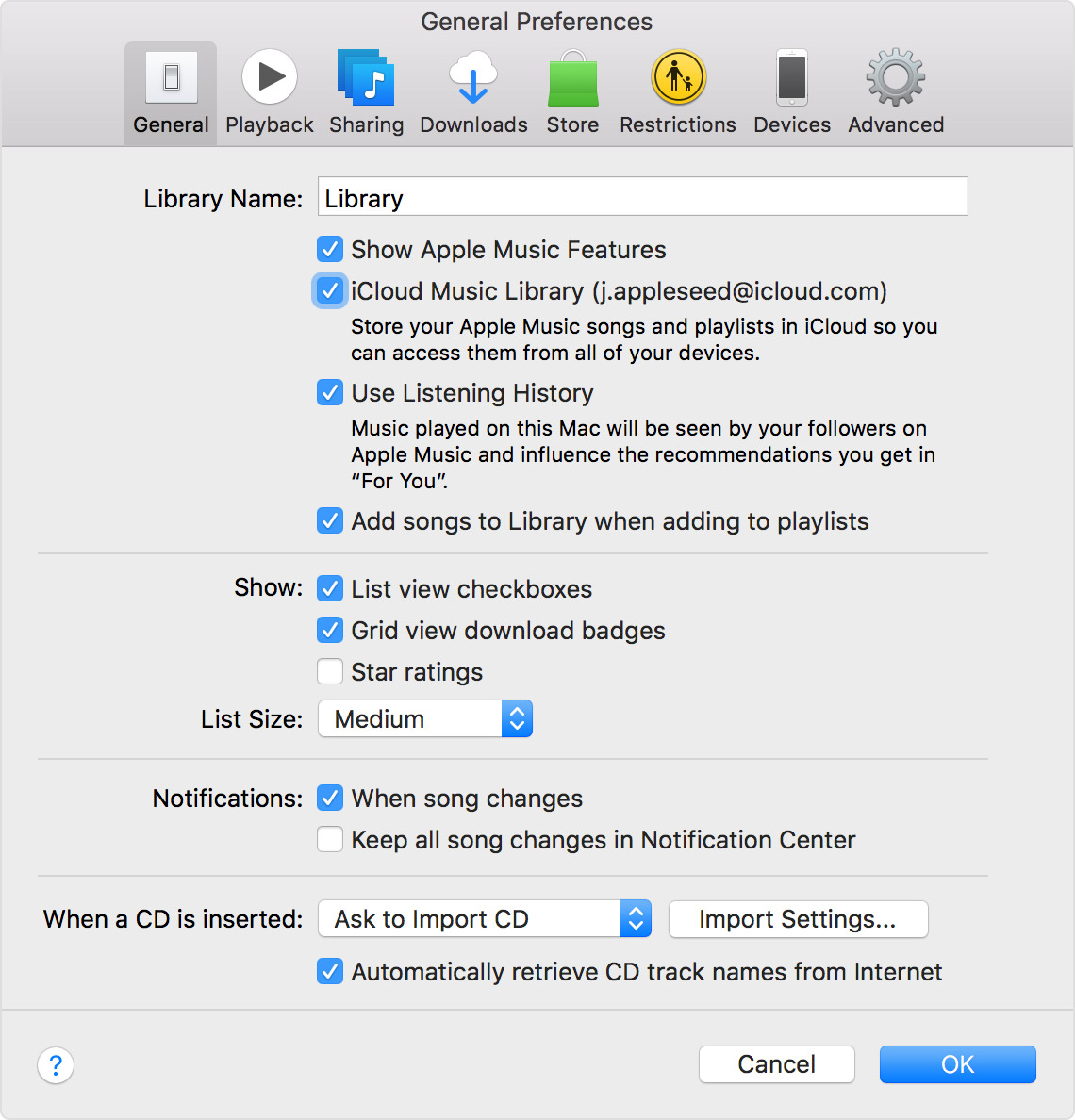
- Click OK.

On the computer that contains your original music library, make sure that you're signed in to iTunes with the Apple ID that you use with Apple Music and have iCloud Music Library turned on. Then, from the menu bar at the top of your computer screen or the top of the iTunes window, choose File > Library > Update iCloud Music Library.
Make sure that that you have the latest version of iOS, macOS, and iTunes on your devices in order to sign in with the Apple ID that you use with Apple Music.

If you don't subscribe to Apple Music, learn the best way to get your music on all of your devices. You can also redownload your iTunes Store past purchases on any of your devices.
* When you choose Merge, songs on your device that are in the Apple Music catalog become instantly available to access on your other devices. On iPhone, iPad, and iPod touch, songs that we can't match are shown on your other devices. But you won't be able to play them on your other devices until you upload them from your Mac or PC with iTunes.
Information about products not manufactured by Apple, or independent websites not controlled or tested by Apple, is provided without recommendation or endorsement. Apple assumes no responsibility with regard to the selection, performance, or use of third-party websites or products. Apple makes no representations regarding third-party website accuracy or reliability. Risks are inherent in the use of the Internet. Contact the vendor for additional information. Other company and product names may be trademarks of their respective owners.
Published Date: Nov 3, 2017