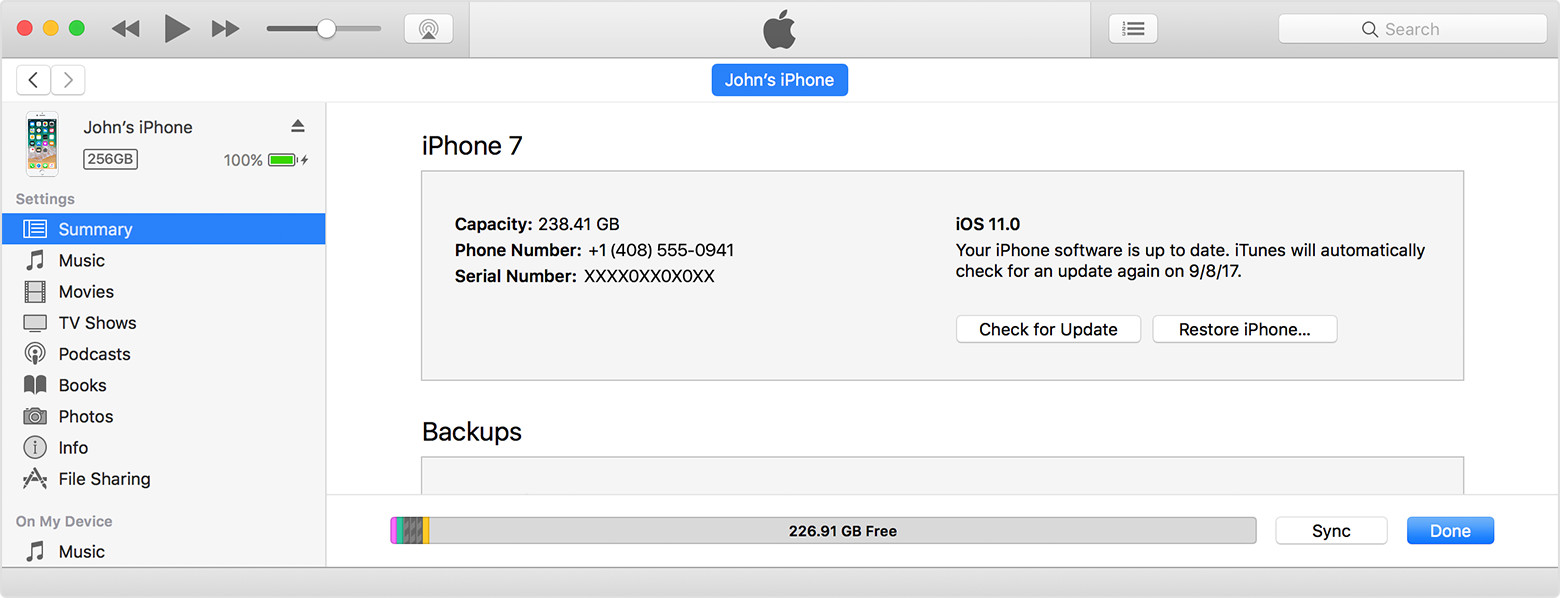My 7+ won't update to iOS 11
I have a software update; I clicked update and went to bed. I guess there was an error or it didn't update. There is still a red 1 on software update; but it says iOS 10.3.2 is up to date? Help! I have already restarted my phone and no help. It has been 48 hours since I tried to update