When you do "About this Mac" and select Storage" does it look like similar to this but instead showing a massive section labeled "Other?"
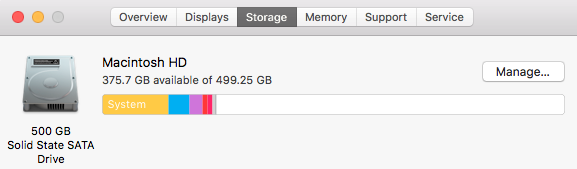
If so that could a fixable issue with your Spotlight indexing.
As for the the system size, my MBP with Sierra shows using 71GB for the System and it is a rather lean installation. Are you running any of the following:
1) anti-virus software
2) internet security software, especially product by Trusteer under the names "Rapport" or "EndPoint Protection."
3) Any software that claims to "clean, tune up, or optimize" your computer?
4) an "torrent" software
Does the amount used stay the same after a restart? If it changes you may have accumulated a lot of temp files that a restart flushes.