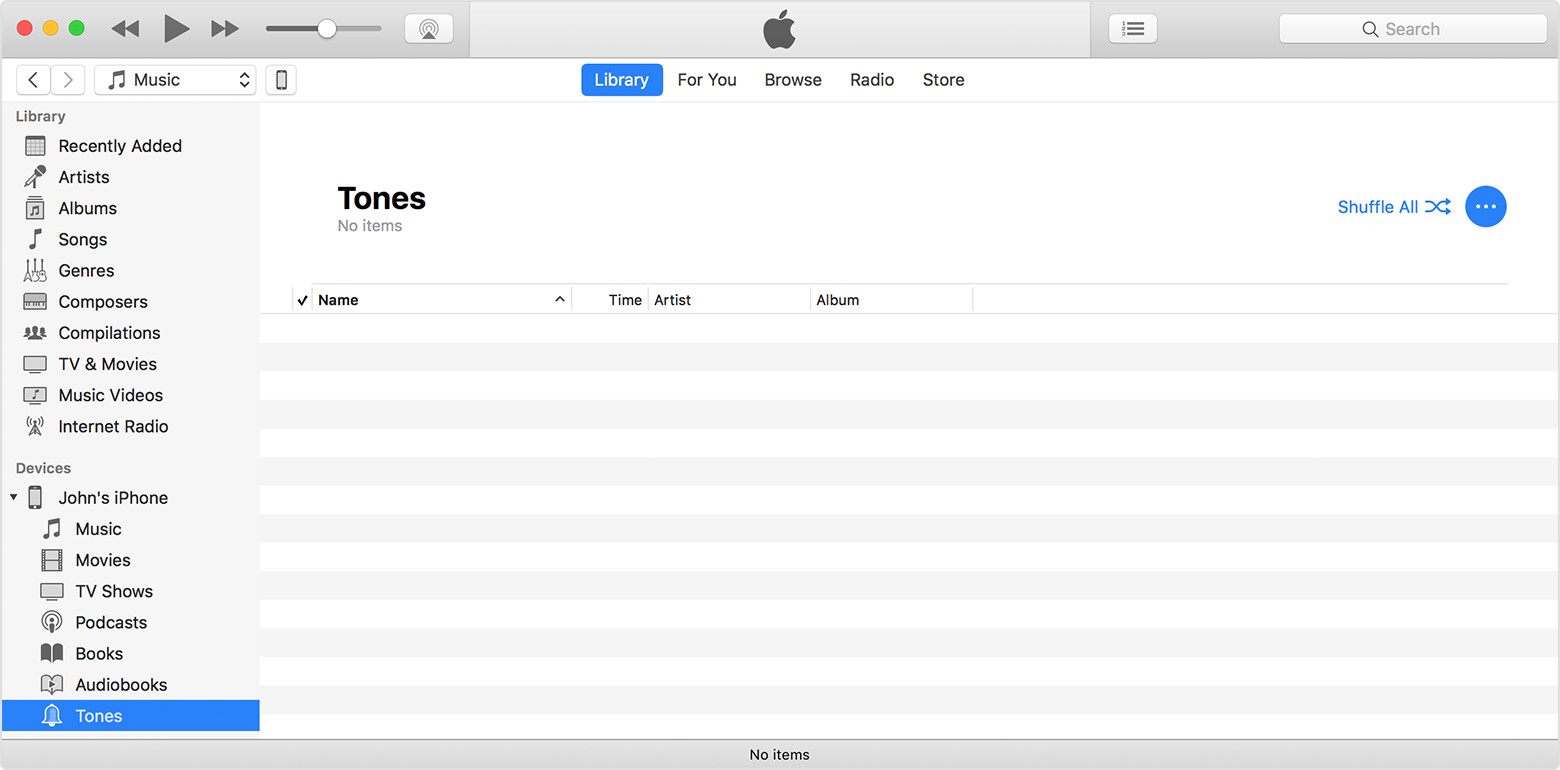Purchased ringtone not listed under sound settings even after restarting
Purchased ringtone listed under purchased section in Apple Music but not listed under sound settings to reset ringtones even after restarting list not updated
iPhone 7 Plus, iOS 11.0.3