After a day or two the TC can disappear from Mac.. this is due to really poor DNS system Apple uses.
Also the TC can get a different IP from your Netgear router.. so there are a couple of recommendations.
You don't need to do these things.. until you see you have a problem.. when the problem starts.. simply reboot everything.. it will almost always come back.. for another day or so.
1. Use static IP in the TC Internet tab.
Here is mine.. as you can guess all screenshots are my own setup.. not too different to yours.. but I am using Asus main router.
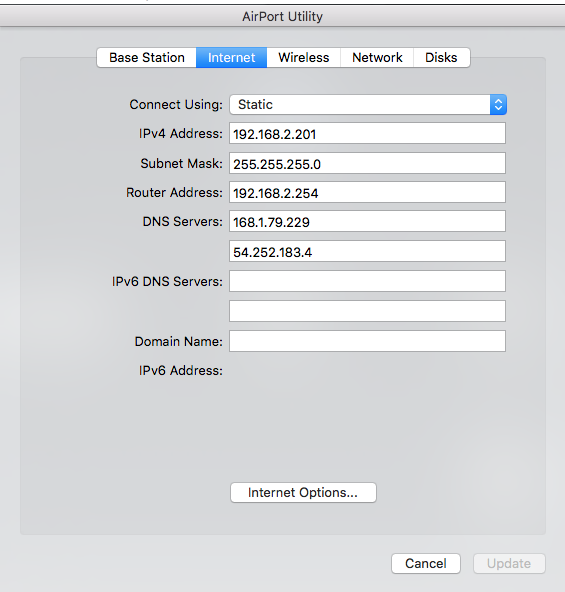
Lets say your Netgear Orbi is using 192.168.1.1 as home address.. and TC1 got IP of 192.168.1.100 and the second TC got 192.168.1.101.. your current setup is DHCP.. change that over to static.. but use the identical same address.. same subnet mask.. same router address.. and same DNS servers as you have now.. (most likely the Orbi home address only.. but you can add your ISP to that as second DNS.. or Google public.. 8.8.8.8 never bad to have multiple DNS servers).
I can give you exact info if this is confusing to you .. just give me your screenshot of the Internet tab of each TC.
Write down the actual numbers.. as these will be useful to remember .. a label on the router with the IP..
2. Optional.. but helpful.
In the Netgear Orbi router it should have a method of setting static addresses.. DHCP reservation.. if you can set the two addresses you now have as static in the TC also identically on the Orbi you double your chances of the system never forgetting where you are.
eg from my Asus..
(I will try and find Orbi manual to give this to you. My TC above is named TCgen5.)
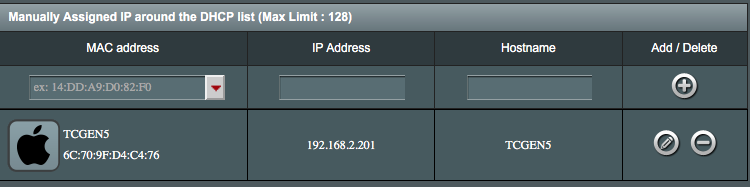
3. Optional also .. but also helpful.
Domain is something you probably never set.. but if Netgear is using a default domain e.g. lan or blank change it to local. The setting in the TC is fixed and cannot be changed so you have to use the main router to fix it.

Let me explain why this is important.. if the main domain is called lan but the TC is on local it is just that bit more difficult to get things to talk to each other.. eg my printer doesn't work unless I refresh the network connection.. even though I can ping its IP.
4. If you ever lose the TC.. a real possibility.. ping it.. so I just open a terminal and type ping followed by the IP address.
ping 192.168.2.201
PING 192.168.2.201 (192.168.2.201): 56 data bytes
64 bytes from 192.168.2.201: icmp_seq=0 ttl=255 time=2.583 ms
64 bytes from 192.168.2.201: icmp_seq=1 ttl=255 time=4.384 ms
64 bytes from 192.168.2.201: icmp_seq=2 ttl=255 time=3.334 ms
64 bytes from 192.168.2.201: icmp_seq=3 ttl=255 time=3.025 ms
64 bytes from 192.168.2.201: icmp_seq=4 ttl=255 time=3.038 ms
^C (use control + C to stop the command).
--- 192.168.2.201 ping statistics ---
5 packets transmitted, 5 packets received, 0.0% packet loss
round-trip min/avg/max/stddev = 2.583/3.273/4.384/0.605 ms
Now if your TC replies you know the network is running fine.. and it is just playing hide and seek.
Manually open it in airport utility.
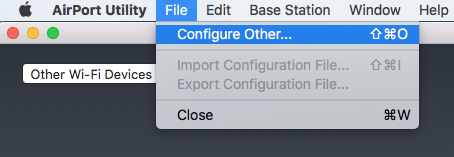
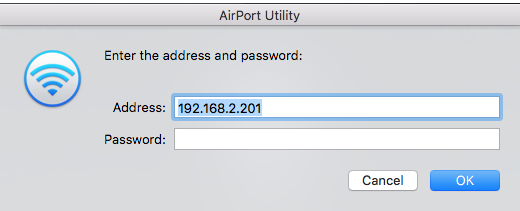
You can also connect to it manually as a server in finder.. although that won't help you much as the TM setup will still expect the name not IP.
Bob might have some other tricks.. but these are ones I use..
It still occasionally needs a kick.. ie unplug the TC and plug it in again.. but this is pretty much standard domestic network gear.. the Netgear will need the same.