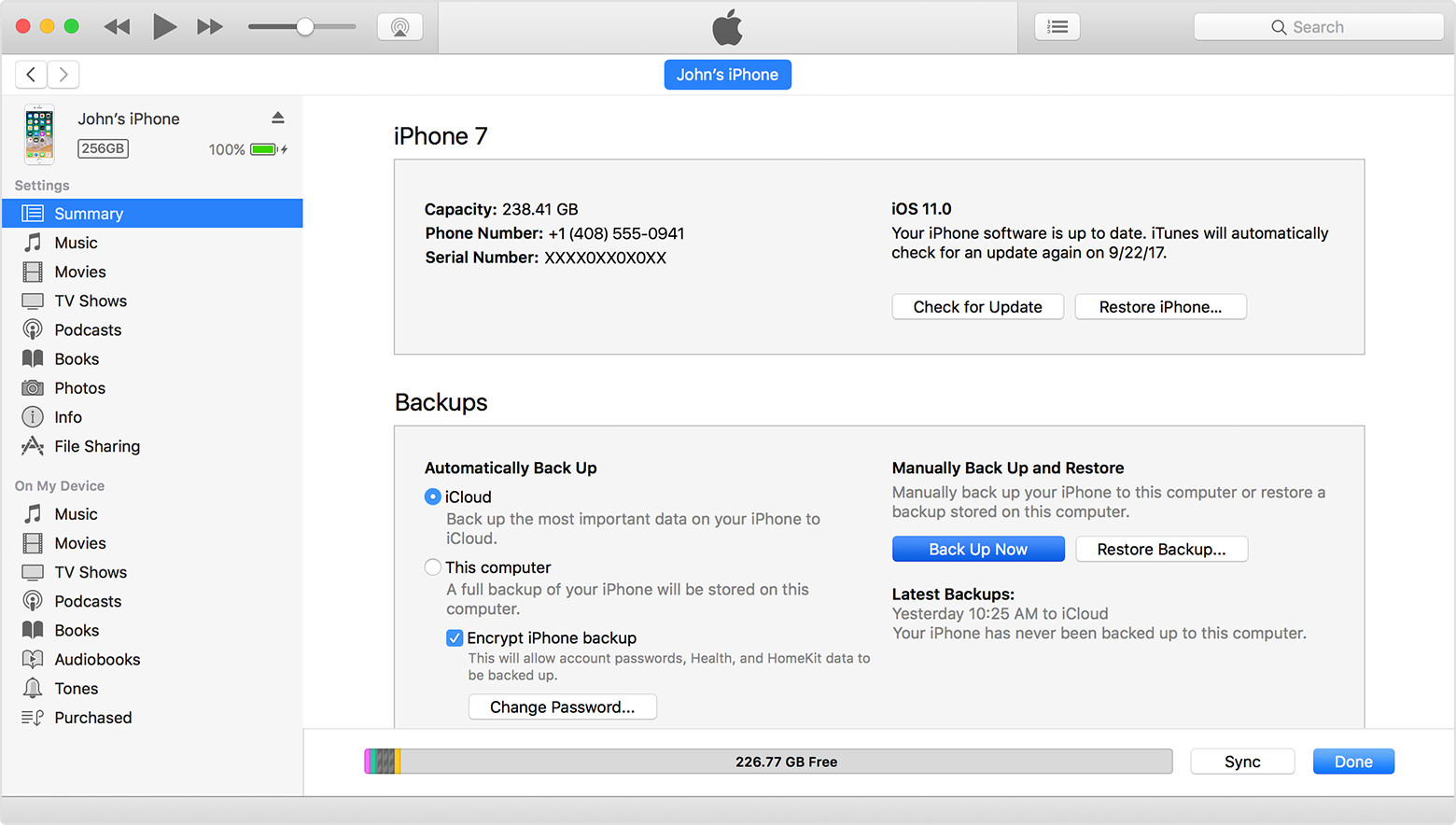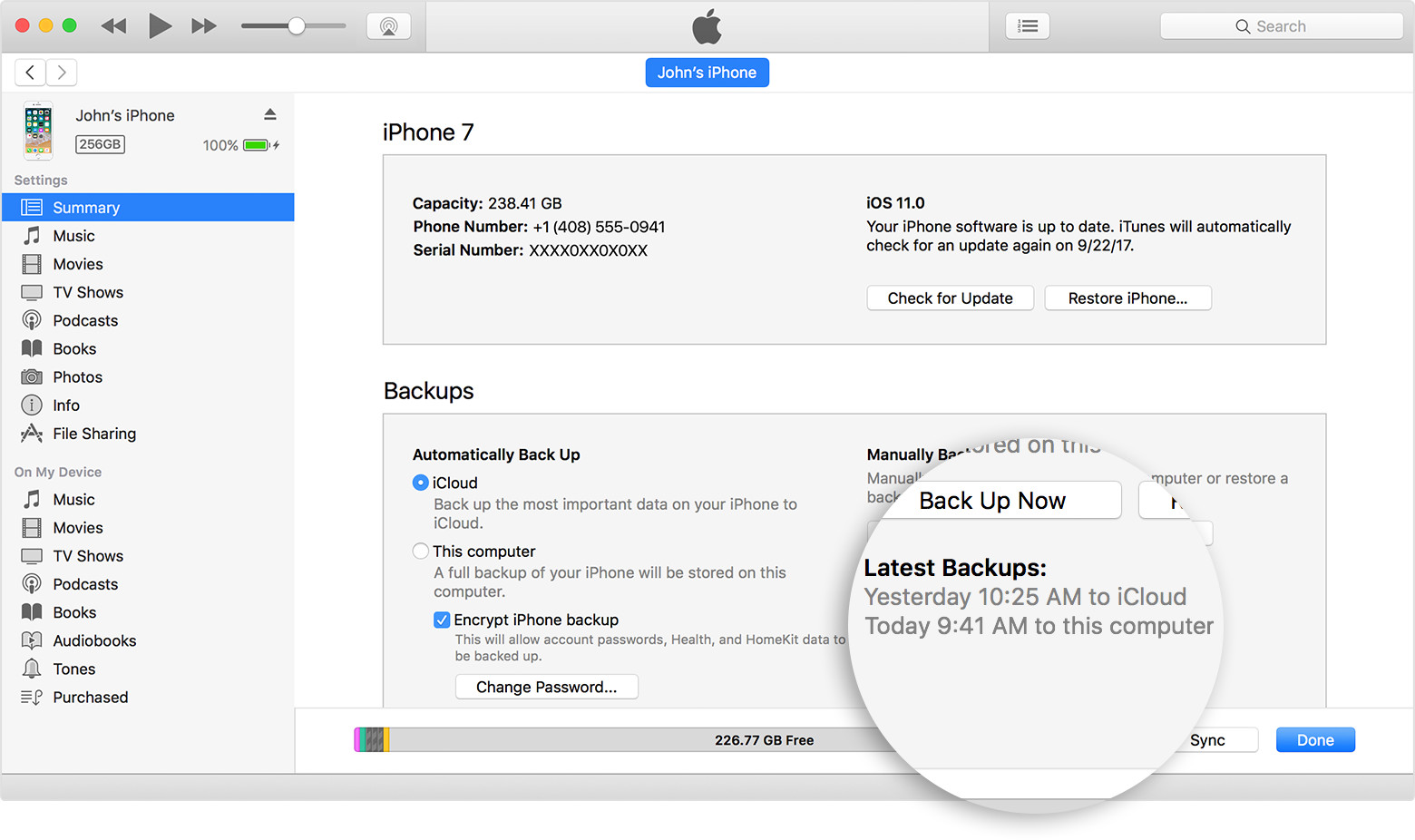- Back up your device to iCloud
How to back up with iCloud
- Connect your device to a Wi-Fi network.
- Go to Settings > [your name], and tap iCloud. If you’re using iOS 10.2 or earlier, go to Settings, then scroll down and tap iCloud.
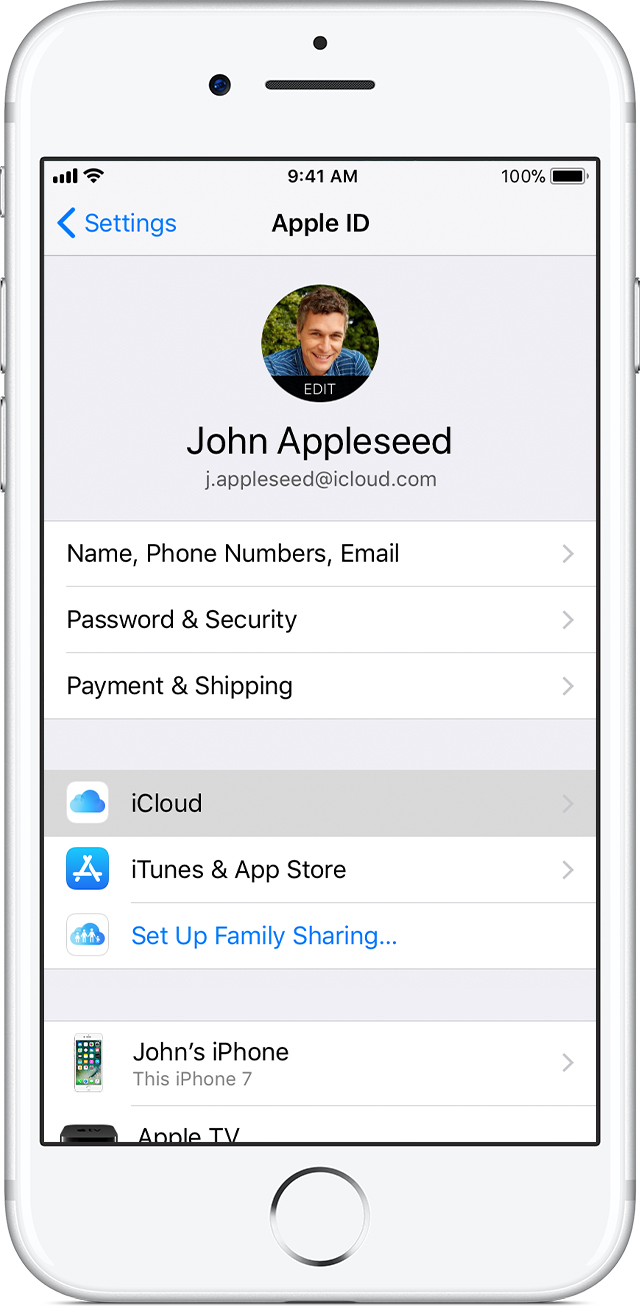
- Tap iCloud Backup. If you're using iOS 10.2 or earlier, tap Backup. Make sure that iCloud Backup is turned on.
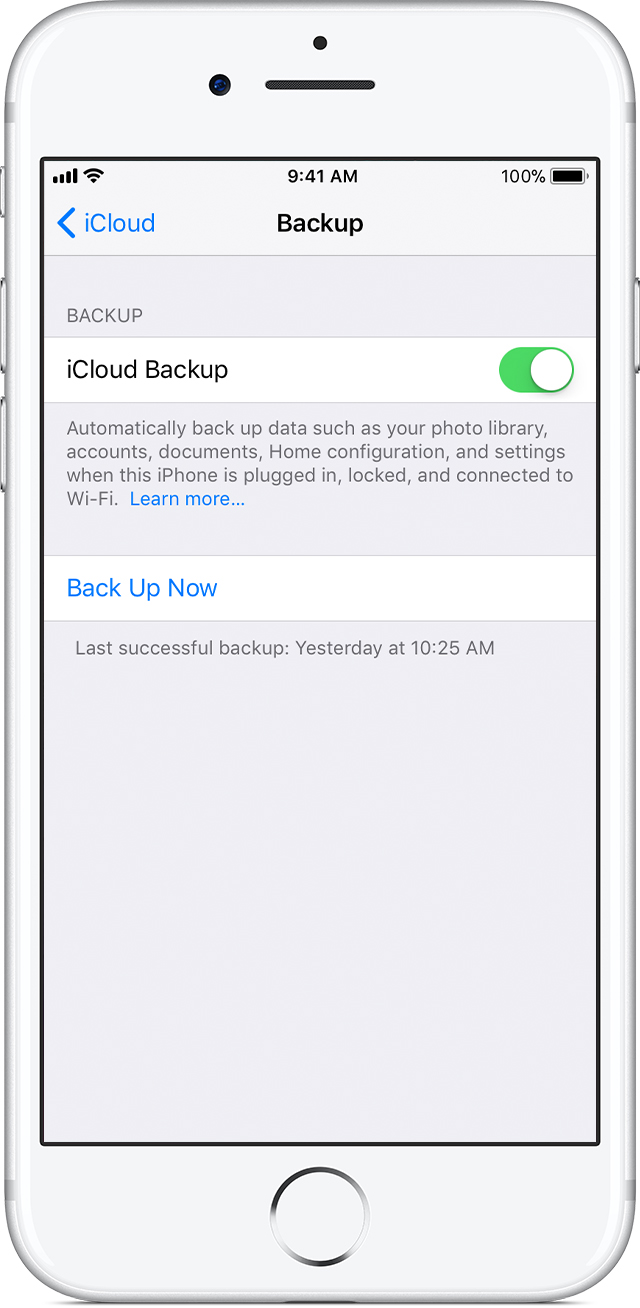
- Tap Back Up Now. Stay connected to your Wi-Fi network until the process completes.
You can check the progress and confirm the backup completed. Go to Settings > [your name] > iCloud > iCloud Backup. Under Back Up Now, you'll see the date and time of your last backup.Get help making a backup or manage your available space in iCloud.
Automatically back up with iCloud Backup
To let iCloud automatically back up your device each day, here's what you need to do:
- Make sure that iCloud Backup is turned on in Settings > [your name] > iCloud > iCloud Backup. If you’re using iOS 10.2 or earlier, go to Settings > iCloud > Backup.
- Connect your device to a power source.
- Connect your device to a Wi-Fi network.
- Make sure that your device's screen is locked.
- Check that you have enough available space in iCloud for the backup. When you sign in to iCloud, you get 5GB of iCloud storage for free. If you need more iCloud storage, you can buy more from your iPhone, iPad, iPod touch, or Mac. Plans start at 50GB for $0.99 (USD) a month. Learn more about prices in your region.
iCloud: Restore or set up your iOS device from iCloud
When you set up a new iOS device or need to restore information on one you already have, your iCloud backup makes it easy.
Restore from an iCloud backup
- On your iOS device, go to Settings > General > Software Update. If a newer version of iOS is available, follow the onscreen instructions to download and install it.
- Make sure you have a recent backup to restore from. Go to Settings > [your name] > iCloud > Storage > Manage Storage (or Settings > iCloud > Storage > Manage Storage), then tap a device listed under Backups to see the date and size of its latest backup.For information about backing up manually now, see Back up your iOS device to iCloud. If you don’t see a backup you expected to be there, see the Apple Support article If iCloud Backup couldn’t be completed or you can’t restore.
- Go to Settings > General > Reset, then tap “Erase all content and settings.”
- On the Apps & Data screen, tap Restore from iCloud Backup, then sign in to iCloud.
- Proceed to “Choose backup,” then choose from a list of available backups in iCloud.For help deciding which backup to restore from, including information about restoring from another device’s backup, see the Apple Support article If iCloud Backup couldn’t be completed or you can’t restore.
After using an iCloud backup to restore or set up a device:
- Your settings and accounts are restored from the iCloud backup you chose. Your device restarts and begins downloading your purchased music, movies, TV shows, apps, books, photos, and other content. If your device can’t download the version of an app that was backed up, it downloads the latest version.Your purchased content is automatically downloaded from the iTunes Store, App Store, or iBooks Store based on Availability of iTunes redownloads. Previous purchases may be unavailable if they have been refunded or are no longer available in the store.
- You may be asked to enter passwords for iTunes Store, App Store, and iBooks Store accounts to restore purchased items.
- Progress bars appear below Home screen icons for apps being downloaded.To make an app a priority for downloading, tap its icon.
To check if the information on your device is fully restored, go to Settings > [your name] > iCloud > Storage (or Settings > iCloud > Storage).
If you subscribe to iTunes Match, you can download your songs, albums, and playlists from iCloud after other information on your device is fully restored.
For information about messages that may appear while restoring information from an iCloud backup, see the Apple Support article If iCloud Backup couldn’t be completed or you can’t restore.
Note: You can restore information on your iOS device from an iTunes backup instead of an iCloud backup. For information, see the iTunes Help topic Back up your iPod touch, iPhone, or iPad.
Published Date: Oct 20, 2017
 Use iCloud
Use iCloud Use iTunes
Use iTunes