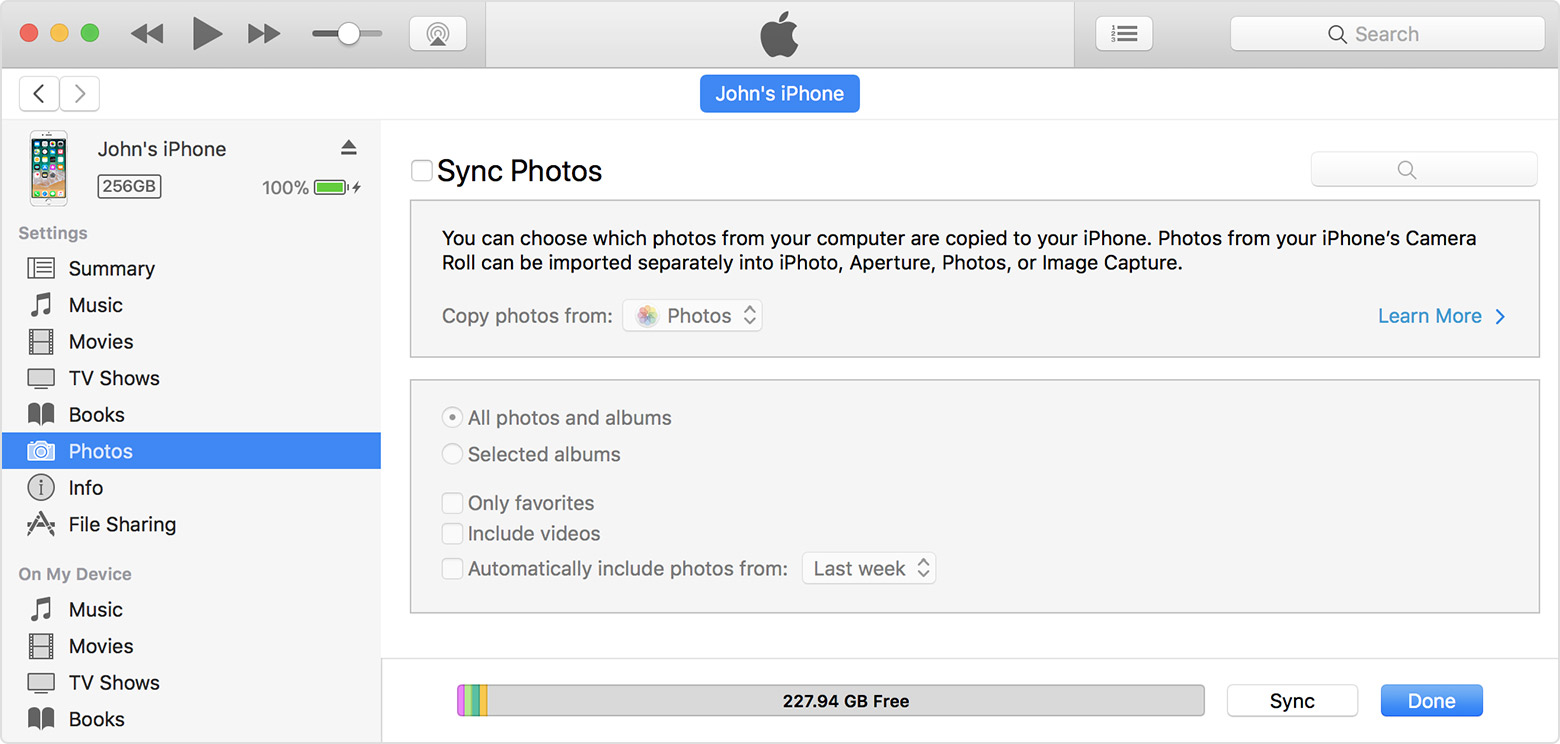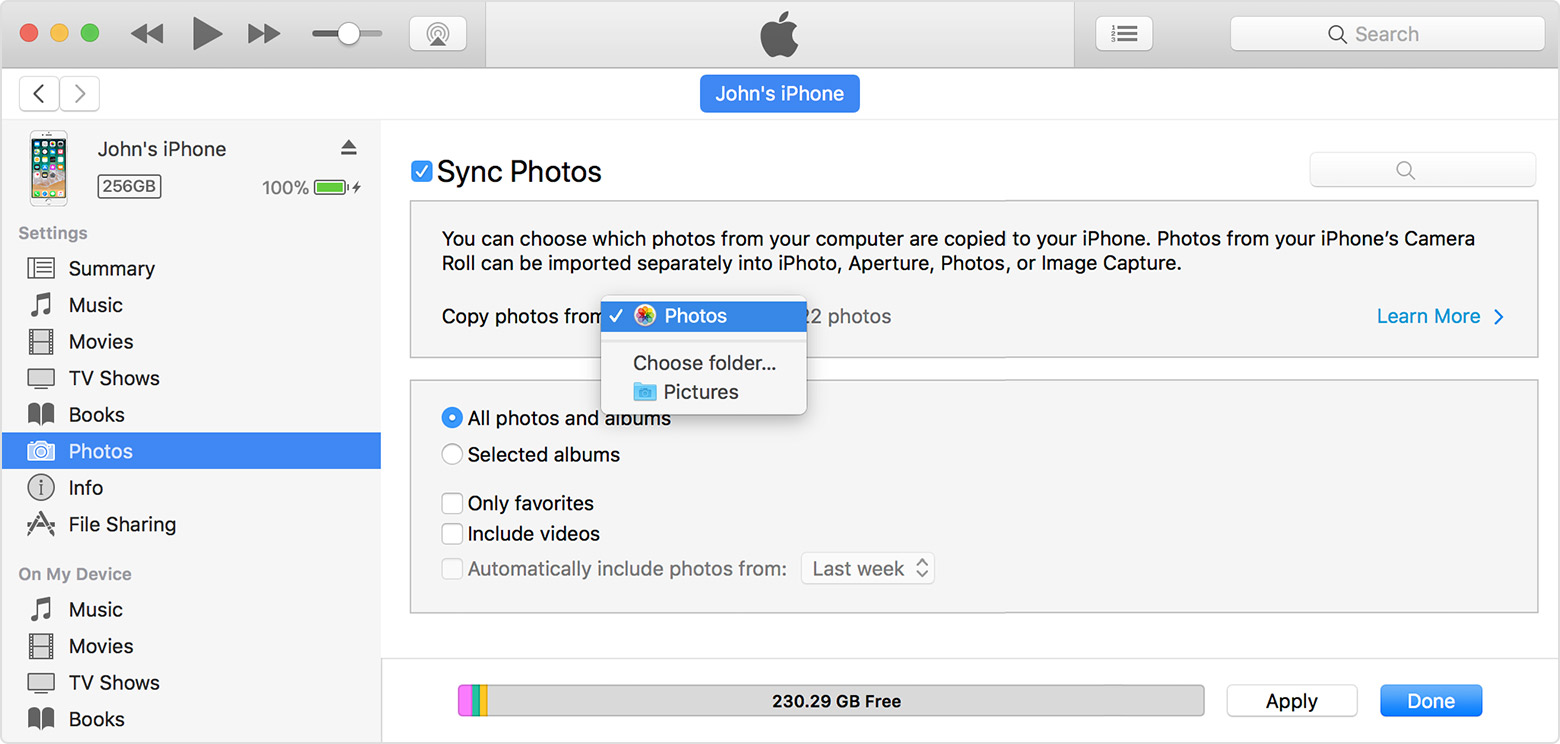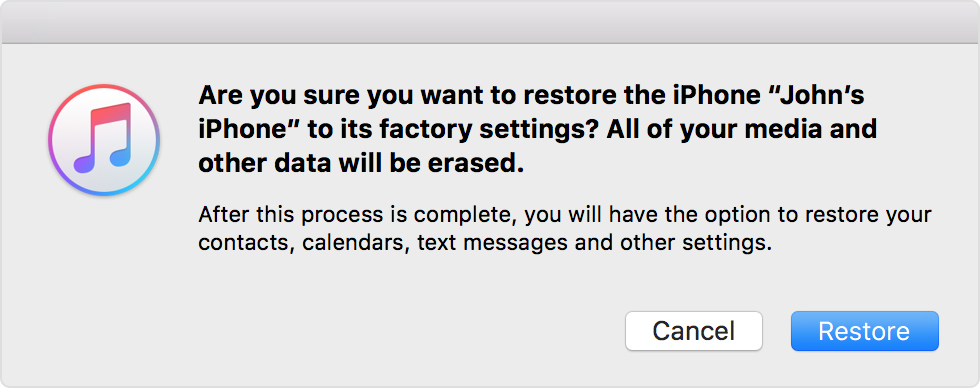Syncing photos from dell laptop to iPad.
I sync my favorite photo folders from my dell laptop to my iPad and iPhone. Just this past week, 3 new photos that were taken with my daughter‘s iphone, which I saved to my dell will not sync to my iPad through iTunes. The folder shows up on my iPad, but it is empty. I have the latest iTunes installed on my laptop and the latest iOS on my iPad. I do not save my photos to iCloud.
iPad Mini Wi-Fi, iOS 11.0.1