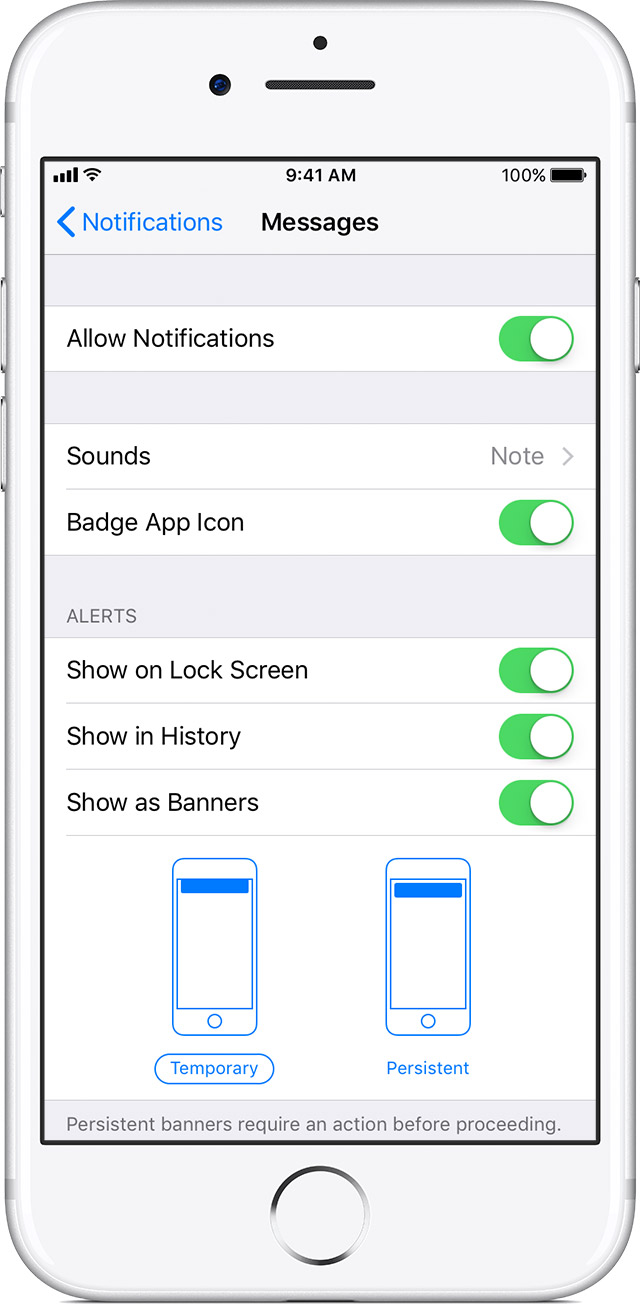iCloud mail notifications not showing on lock screen
I think others have posted about this, but I have been experiencing problems with iCloud mail notifications on the lockscreen with recent iOS updates. Other notifications show up - it is just the apple mail app that I use for my iCloud mail. All settings are as they should be, accounts deleted and re-added, device switched off and on etc.
Sometimes several emails deliver at one time if I open the app, sometimes the banner appears if the phone is unlocked, but there is only very rarely a notification on the lock screen - and not until quite some time after the email has been sent.
iPhone 7 Plus, iOS 11.1