Hi BlackyNeo,
You can use conditional formatting, BUT…
Conditional format rules depend on comparing the value in the cell to be formatted with either a fixed value, written into the rule, or the value in another cell, referenced in the rule.
HD's 'conditional highlighting' suggestion can work, but will require two tables: one to hold the data (and the checkboxes), the other, identical in size and shape to the group of cells (rows) to be formatted, to hold the cells to be formatted according to the checkboxes.
Here are the two tables. Table 1 on the left contains the data. Table 2, on the right has a single column of cells.
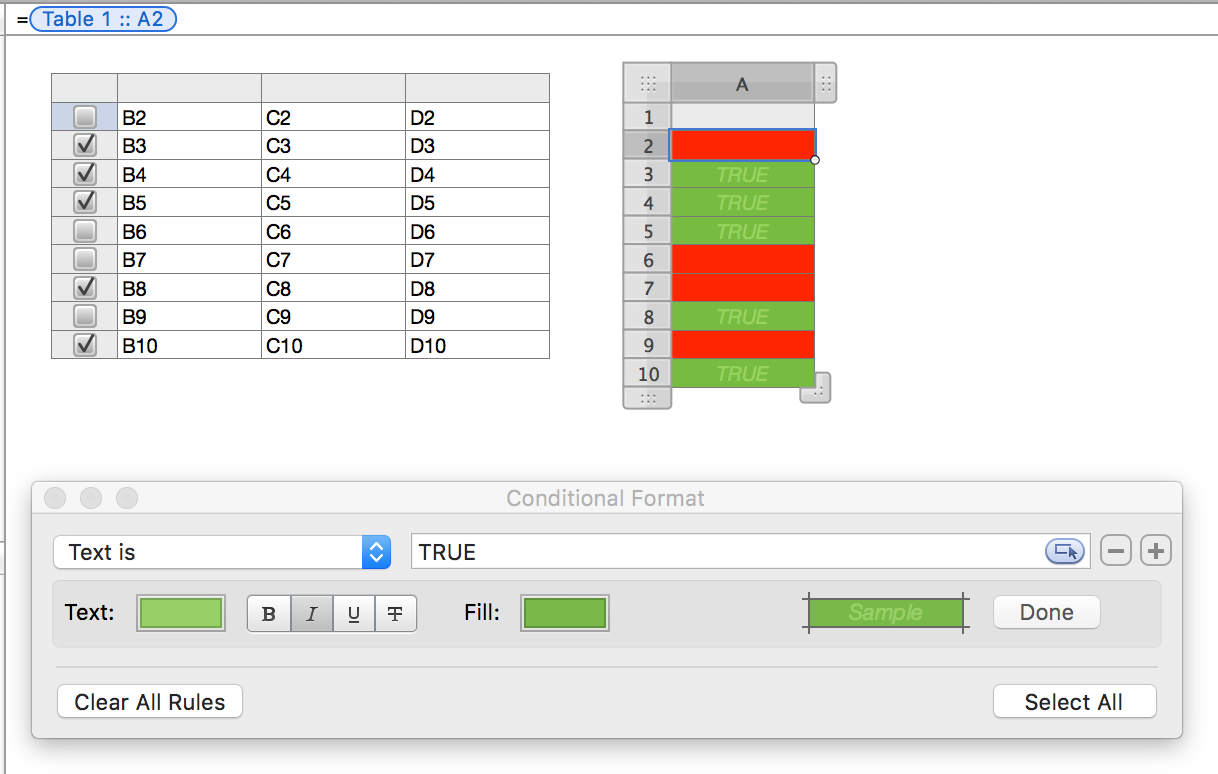
Cells A2 to A10 in Table 2 are formatted with red fill and red text.
The cells are selected, and the conditional formatting rule below the tables has been applied.
(I used a slightly lighter shade of green for the text than the fill to make the text visible in the image. In the 'finished' view below, the text and fill colours match.)
The formula in Table 2::A2 is shown in the entry box above the tables. The formula is filled down to row 10.
To highlight the cells on Table 1, it is necessary to remove the Fill Colour from Table 1, and do three things with Table 2:
- Select Table 1, then choose the graphic inspector and set the Fill to none.
- Select Table 2, resize to match the width of columns B to D of table 1 (or to match the full width of Table 1).
- Sent to Back, using the Arrange menu.
- Slide it under (behind) and align it with Table 1, using the arrow keys (and Shift).
Result:
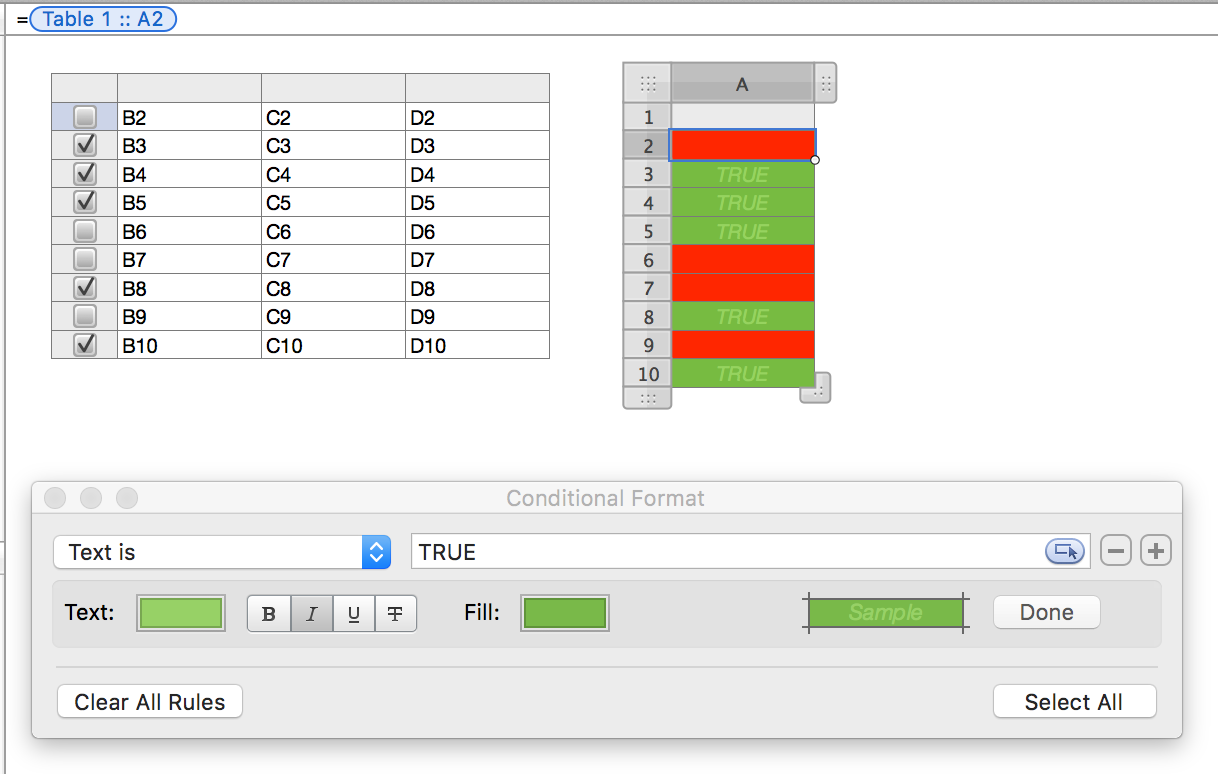
Regards,
Barry