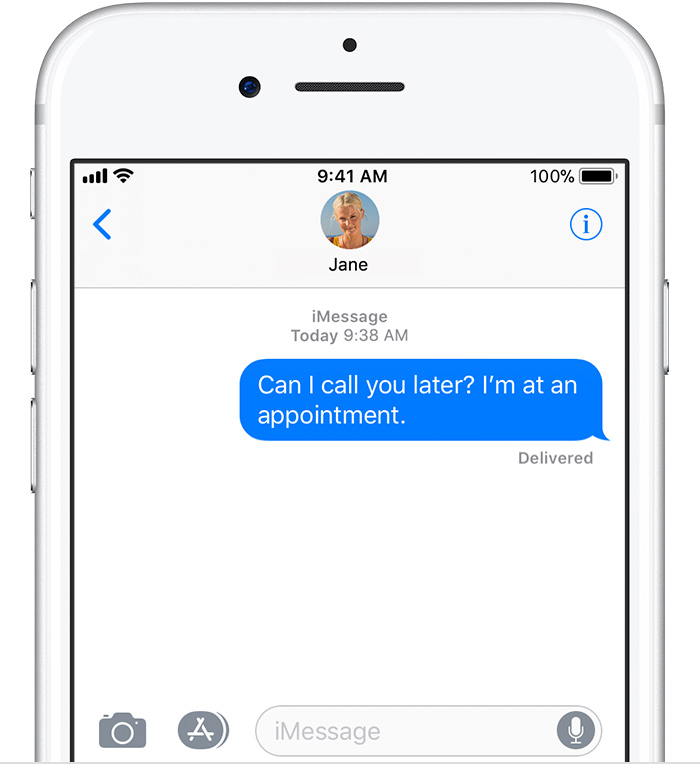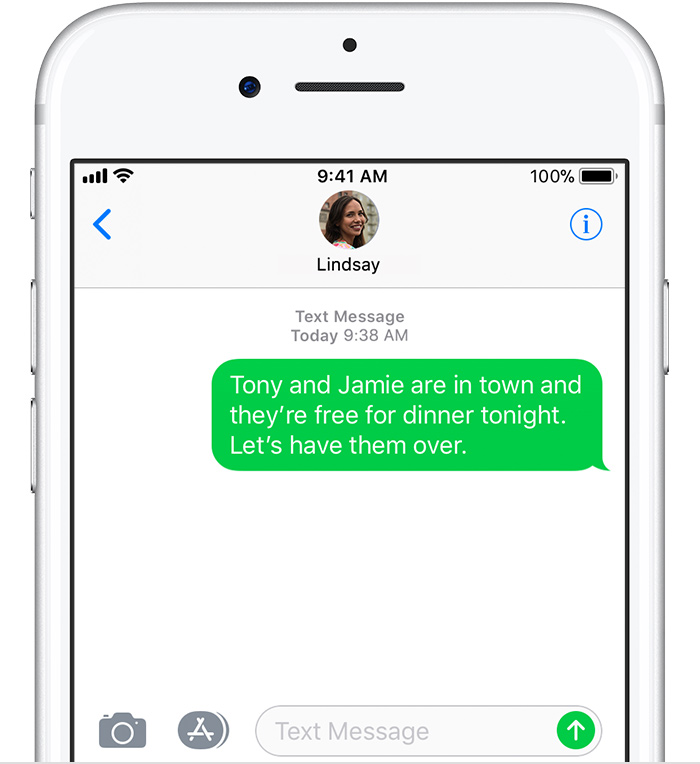Good afternoon lizzy1892,
Welcome to the Apple Support Communities!
I understand you are getting unwanted text messages on your iPad. If the messages are sent via iMessage (these are messages sent between Apple devices - look for blue bubbles), then the filtering process and blocking of these messages can be controlled. But if they are SMS or MMS messages (green bubbles), these messages are coming through your wireless carrier. You can still block these messages, but if you are receiving a lot of them, you will need to contact your wireless carrier for ways to address the issue. I've highlighted some key information here for you. Click on the links for complete details.
About iMessage and SMS/MMS
Learn why some of your message bubbles are blue or green.
You can use the Messages app on your iPhone, iPad, or iPod touch to send messages. Those messages are sent as iMessage or SMS/MMS. Learn more about the difference between the message types.
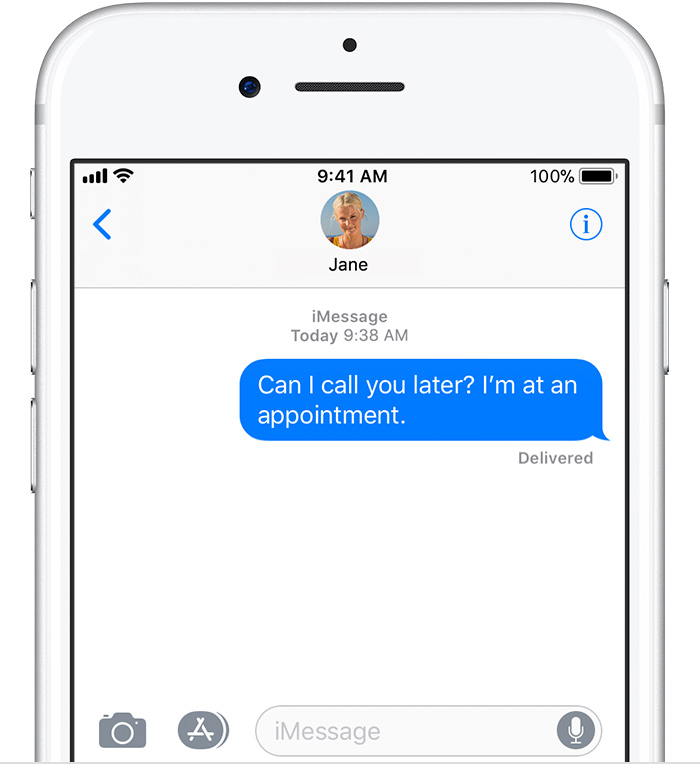
iMessages are texts, photos, or videos that you send to iOS devices and Macs over Wi-Fi or cellular-data networks. These messages are always encrypted and appear in blue text bubbles. To turn iMessage on or off, go to Settings > Messages.
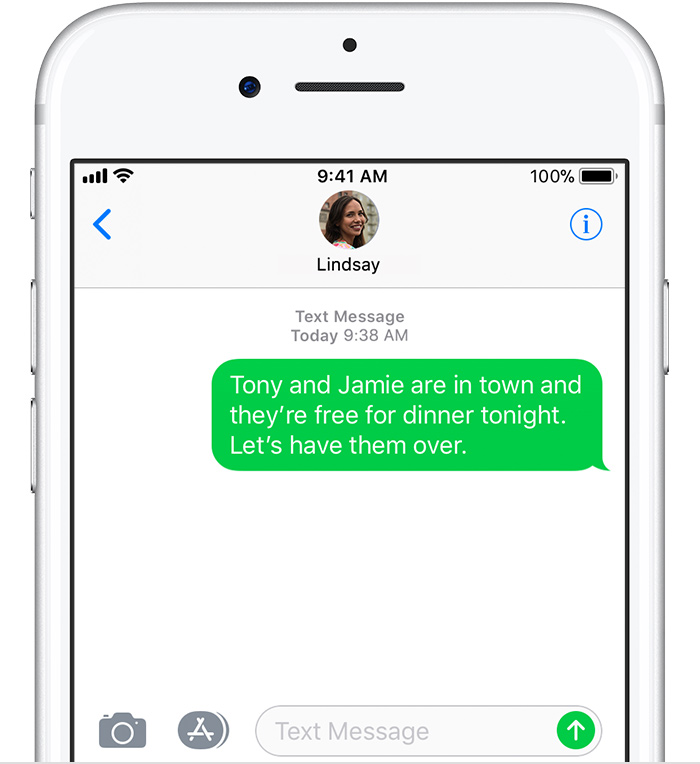
If you aren’t using iMessage, you can use SMS/MMS. These messages are texts and photos that you send to other cell phones or iOS devices. SMS/MMS messages aren't encrypted and appear in green text bubbles on your device.
To use SMS/MMS on an iPhone, you need a text-messaging plan. Contact your wireless carrier for more information. You can also set up your other Apple devices to send and receive messages from any Apple device.
If Wi-Fi is unavailable, iMessages will be sent over cellular data. Cellular data rates might apply.
Block phone numbers and contacts on your iPhone, iPad or iPod Touch
With iOS, you can block contacts and phone numbers on your device. You can also filter iMessages from unknown senders and report iMessages that look like spam or junk.
If you're in Messages, open the conversation, tap  , then tap the name or phone number. Scroll to the bottom of the Info screen, then tap Block this Caller.
, then tap the name or phone number. Scroll to the bottom of the Info screen, then tap Block this Caller.
When you block a phone number or contact, they can still leave a voicemail, but you won't get a notification. Messages won't be delivered. Also, the contact won't get a notification that the call or message was blocked.
You can use some third-party apps to detect and block spam phone calls.
To see the phone numbers and contacts that you've blocked from Messages: Go to Settings > Messages > Blocked.
To add a contact from Messages or FaceTime, go to Settings > Messages or Settings > FaceTime, scroll down and tap Blocked, tap Add New, then select the contact that you want to block.
You can filter iMessages from people who aren't saved in your Contacts.
To filter iMessages, go to Settings > Messages and turn on Filter Unknown Senders.
In Messages, you'll see a new tab for Unknown Senders but you won't get notifications for these iMessages.

You can report iMessages that look like spam or junk from the Messages app. If you get an iMessage from someone who's not saved in your Contacts, you'll see a Report Junk link under the message. Tap the link to forward the sender's information and the message to Apple.
To report SMS and MMS messages, contact your carrier.
Take care.