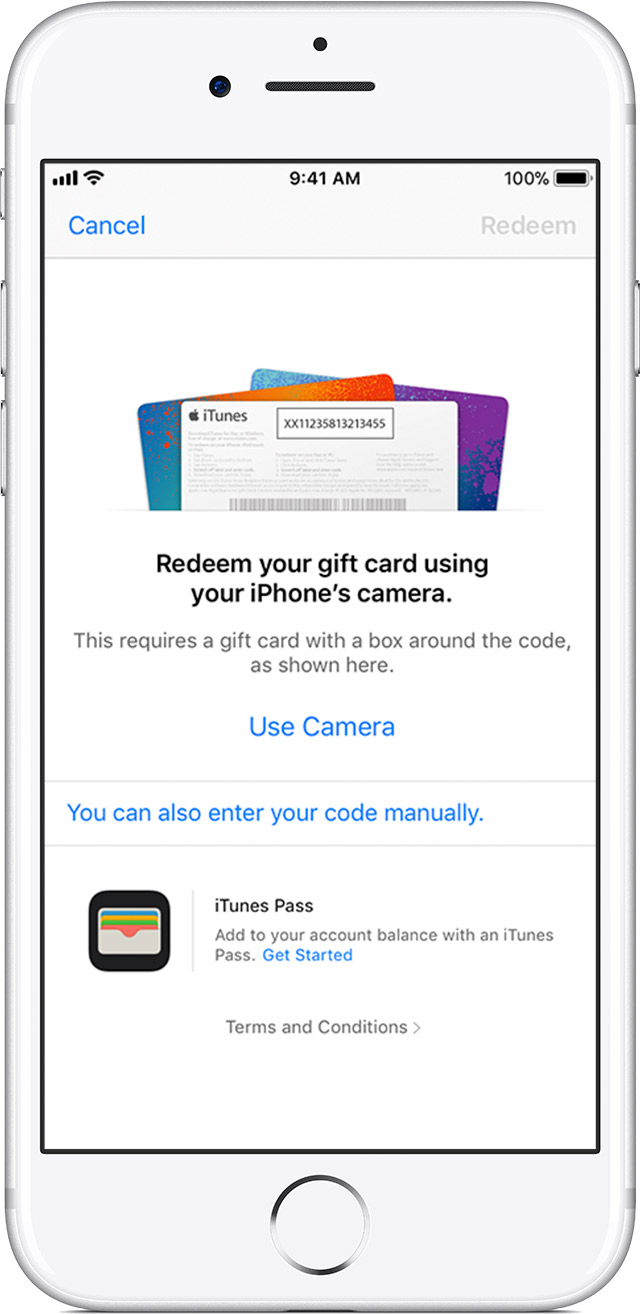How do I add an Apple Store Gift Card to my iPhone Wallet App?
I have two physical Apple Store gift cards that I am trying to add to my wallet app. I have been able to add electronic gift cards easily, however, I am having trouble adding the physical card to my phone. It only scans & recognizes credit/debit cards, and does not allow me to enter in the proper information manually.
Does anyone know what I may be doing wrong on my end, or if there is any solution around this issue?
Thanks
W
iPhone X, iOS 11.2.1