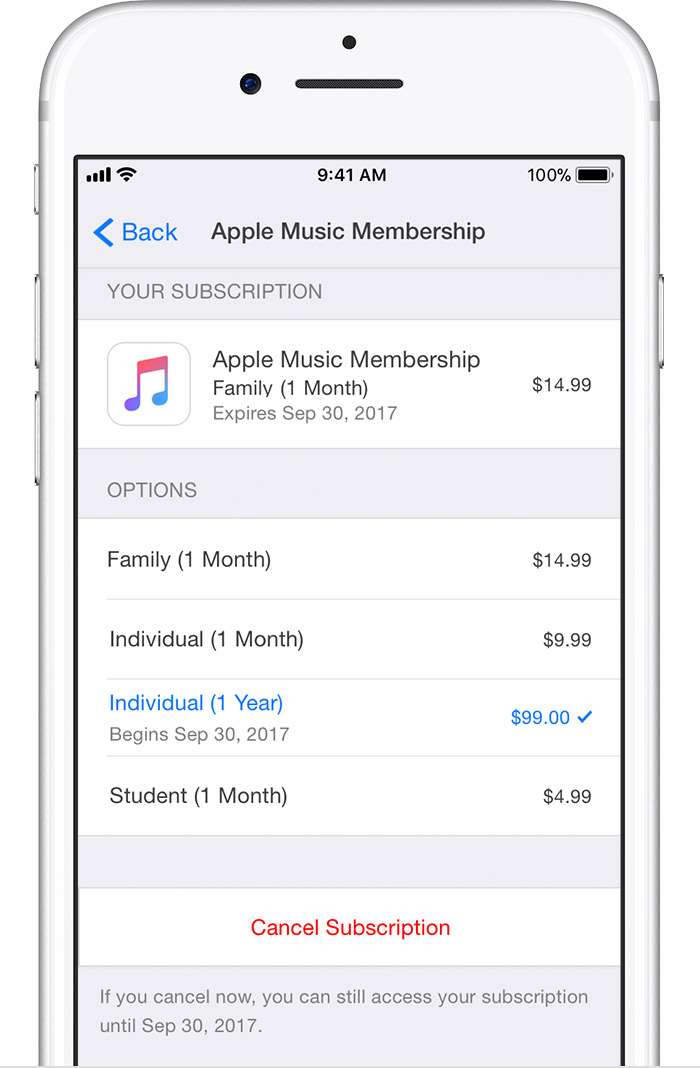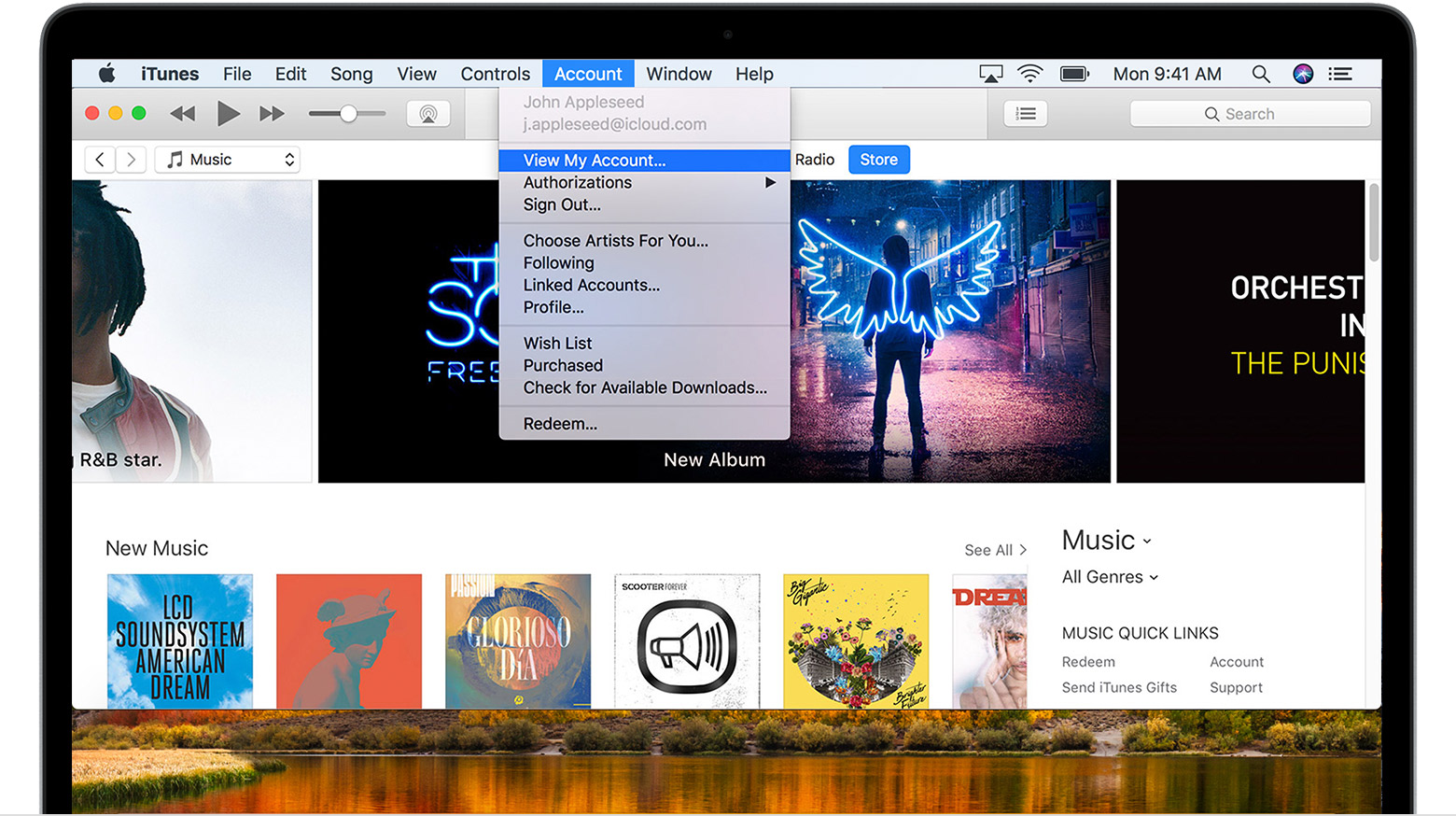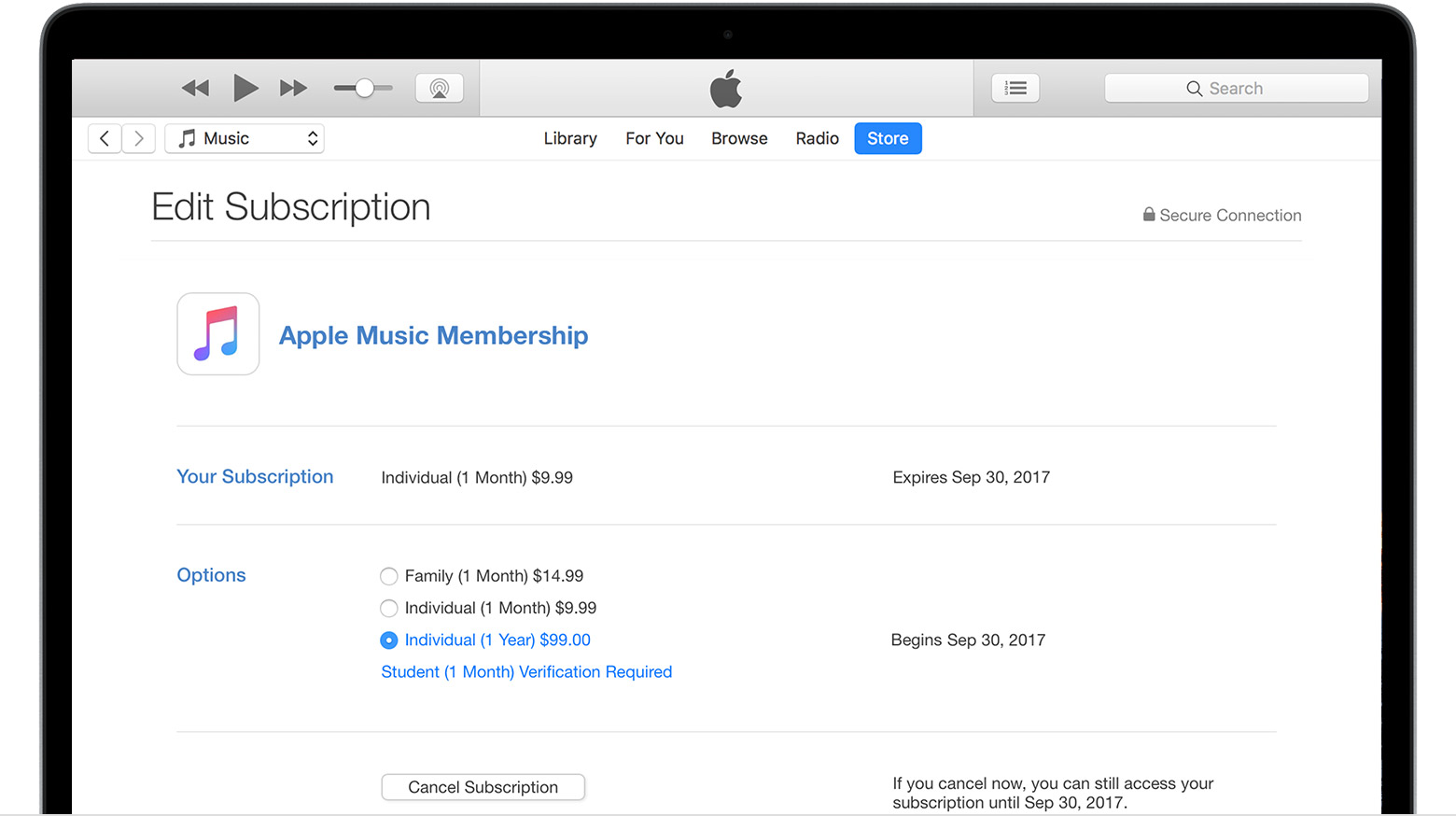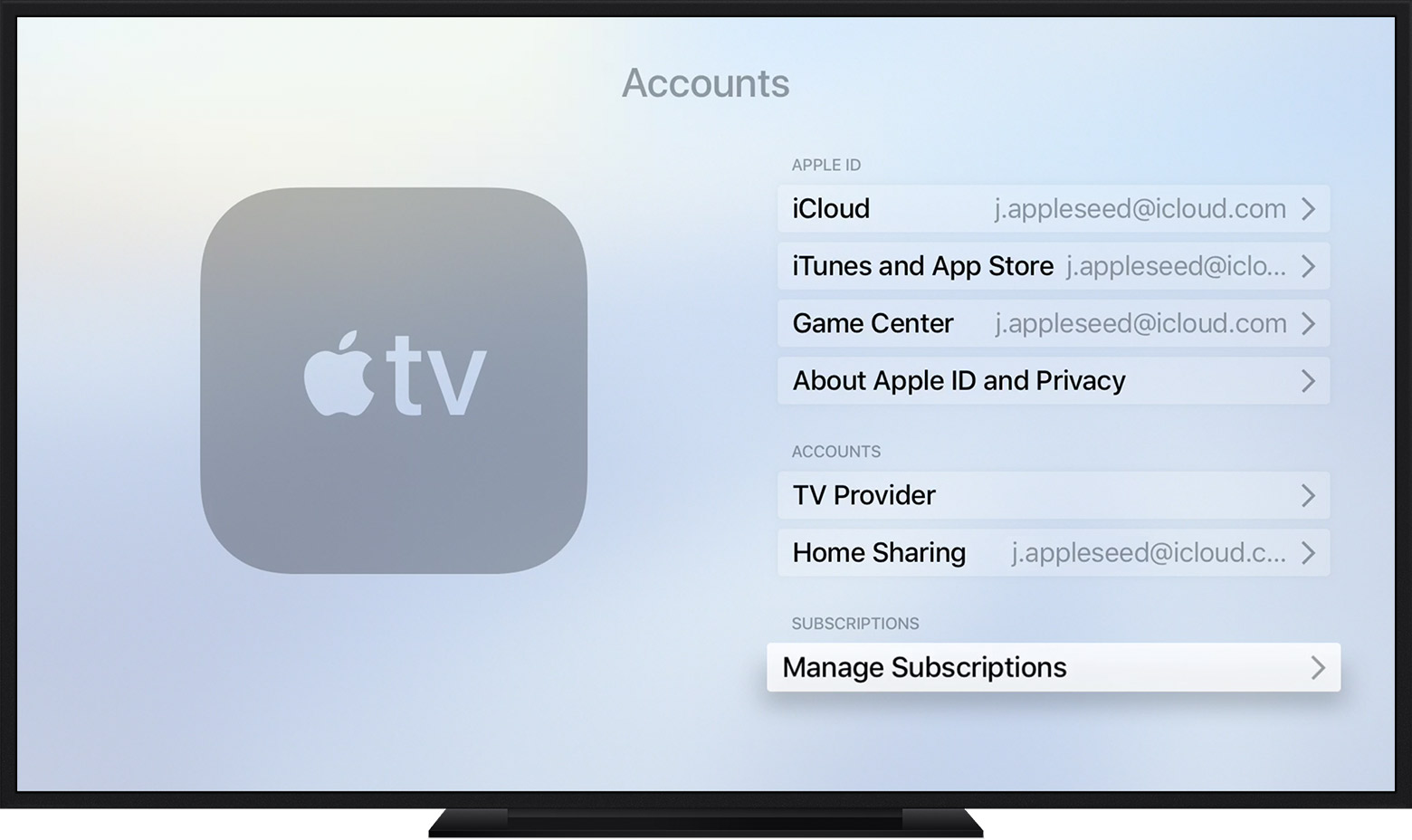I see that you've come to the Apple Support Communities today to get some help with your Apple Music membership. When you signed up for the trial, you accidentally signed up for the Family membership, instead of an individual one. I'm happy to help!
The following information from Manage your Apple Music subscription on your iPhone, iPad, iPod touch, Mac, PC, or Apple TV - Apple Support will walk you through switching your membership type:
Change your subscription
You can change your subscription type at any time. All types get access to the entire Apple Music catalog, but there are some differences:
- With a Monthly Individual subscription, you pay each month. With an Annual subscription, you get 12 months of Apple Music for the price of 10.
- With a Family subscription, families of up to six people can enjoy all of the benefits of Apple Music, each with their own library. Learn more about joining with a Family subscription. You can also join an existing Family.
- With a Student subscription, students attending degree-granting colleges or universities in select countries can use Apple Music at a discounted membership price for up to 48 months (4 years). Learn more about joining as a student.
Follow the steps to change from your current subscription type to an Individual Monthly, an Annual Individual, Family, or Student subscription on your iPhone, iPad, or iPod touch; on your Mac or PC; or on your Apple TV.
On your iPhone, iPad, or iPod touch
To view your subscription, tap this link: View my subscription. Or follow these steps:
- Open the Music app, then tap For You.
- Tap the profile icon
or your photo in the upper-right corner.
- Scroll to the bottom of your profile page and tap View Account. If you haven’t set up an Apple Music profile, skip to step 4.
- Tap View Apple ID. You might be asked to authenticate your Apple ID.
- Scroll to Subscriptions and tap it, then tap Apple Music to see your options. If you don't have any other subscriptions, you'll go straight to Apple Music.
- Under Options, choose the type of subscription that you want.
If you want to change to an Annual Individual subscription, tap Individual (1 Year). Confirm your selection, then tap Back.
If you want to change to a Family subscription, tap Family (1 Month). Confirm your selection, then tap Back.
If you want to change to a Student subscription, tap Student (1 Month). A new window opens. Tap Verify Eligibility, then follow the steps to validate your student status.
On your Mac or PC
To view your subscription, click this link: View my subscription. Or follow these steps:
- Open iTunes. If you’re not signed in, sign in with your Apple ID.
- From the menu bar at the top of your computer screen or at the top of the iTunes window, choose Account > View My Account.
- Authenticate your Apple ID, then click View Account.
- On the Account Information page, scroll to the Settings section.
- To the right of Subscriptions, click Manage, then click Apple Music to see your options. If you don't have any other subscriptions, you'll go straight to Apple Music.
- To the right of Options, choose the type of subscription that you want:
If you want to change to an Annual Individual subscription, click Individual (1 Year). Then confirm your selection.
If you want to change to a Family subscription, click Family (1 Month). Then confirm your selection.
If you want to change to a Student subscription, click Student (1 Month) Verification Required. A new window opens. Tap Verify Eligibility, then follow the steps to validate your student status.
- Click Done.
On your Apple TV
You can change your subscription on Apple TV 4K or Apple TV (4th generation). Apple TV (3rd generation or earlier) isn't compatible with Apple Music.
- Open Settings, then select Accounts.
- Under Subscriptions, select Manage Subscriptions. You might be asked to sign in.
- Select Apple Music from your list of active subscriptions, then choose the type of subscription that you want. To change to Student, use an iOS device or computer.
Have a great day!