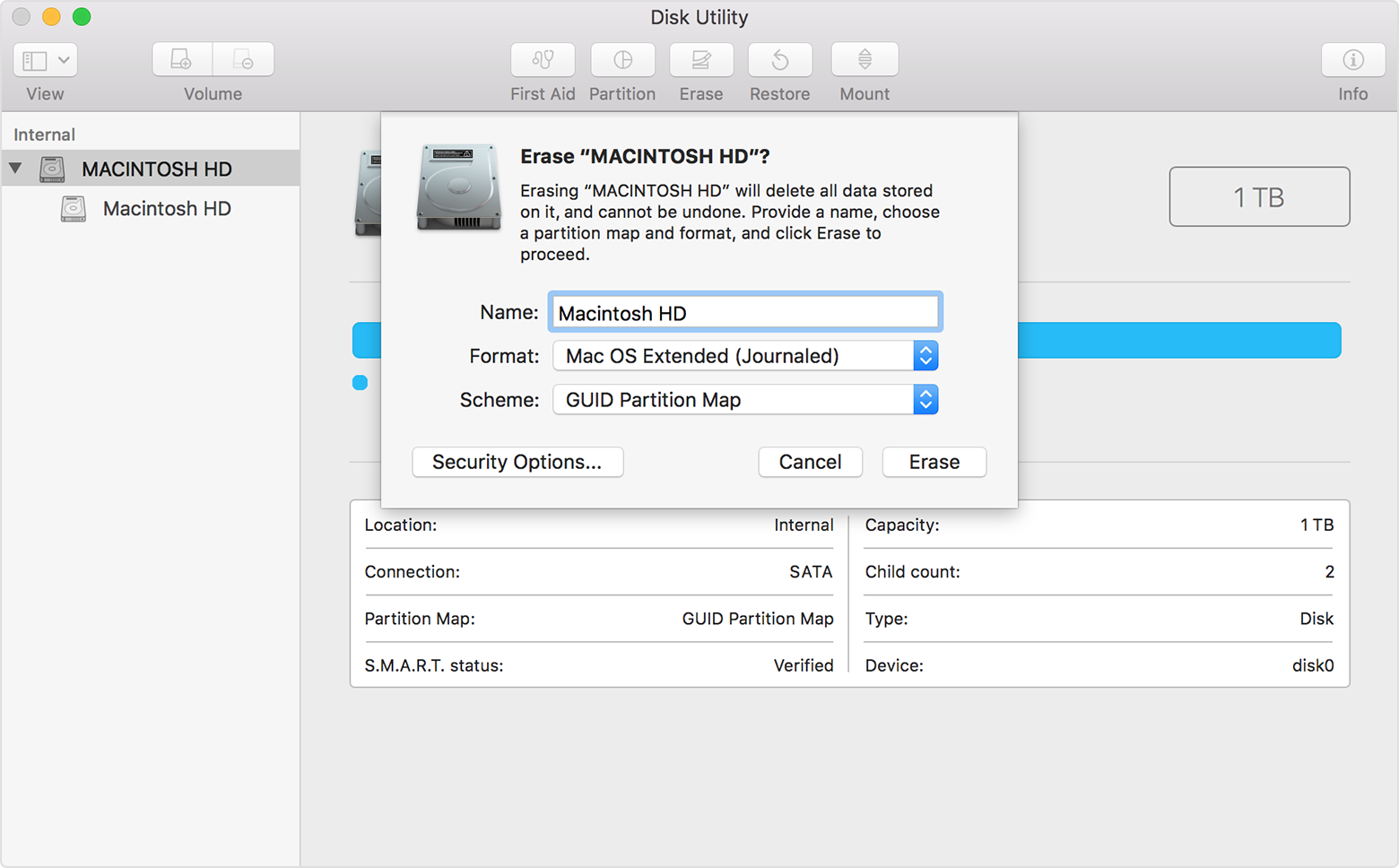frozen 2006 Macbook but cursor moves
Hi, I was getting ready to give a young family some older Macs I don't use any more. I was deleting old things when I got the spinning ball. I crashed it and restarted with control command and power held down. When it started the cursor is back but it wont activate anything when I click on it. Anyone familiar with this problem?
MacBook, iOS 10.3.3