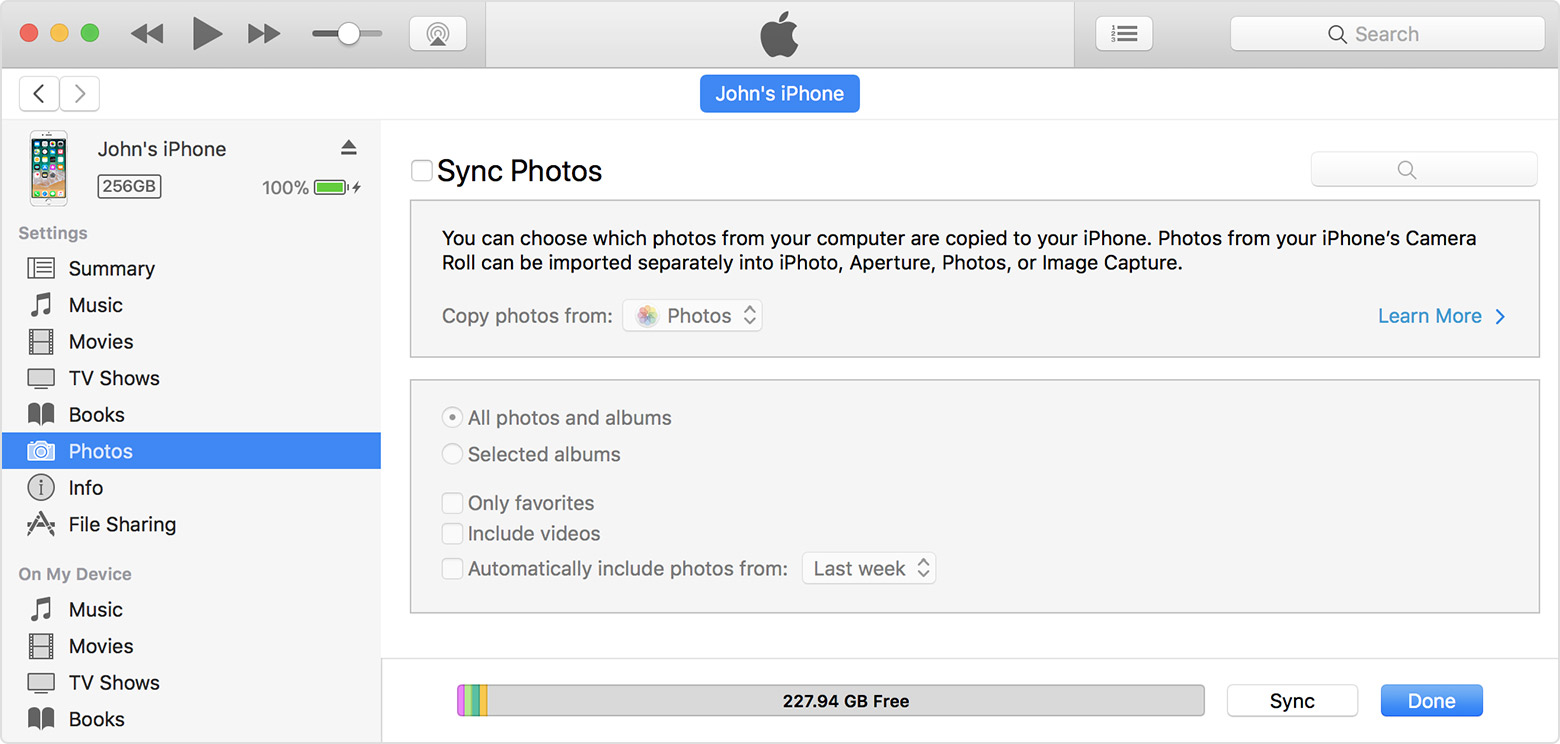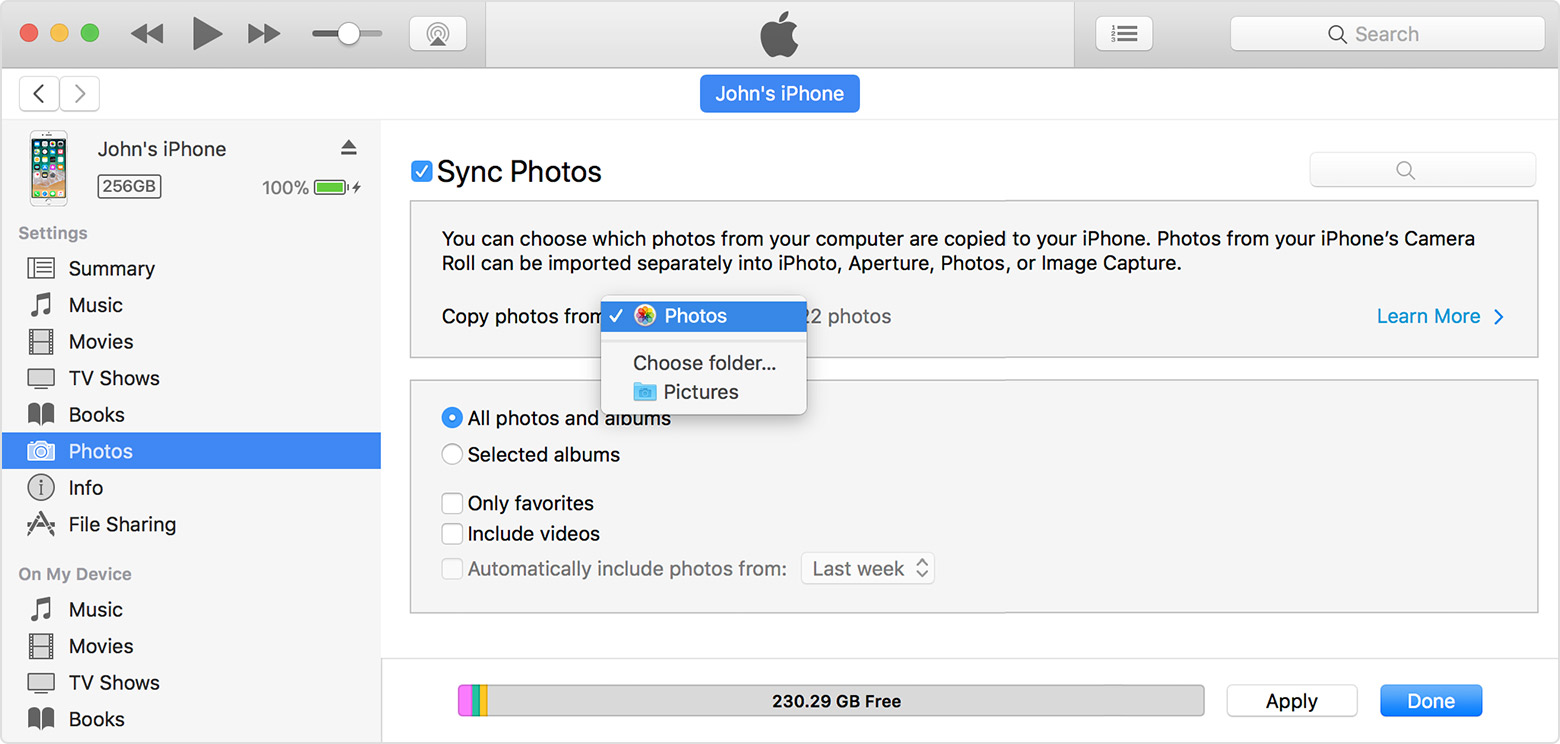Ok not as simple as drag & drop but you can use iTunes to sync photos to your iDevices : Keep your photos safely stored and up to date on all of your devices - Apple Support
You can set up iTunes to sync photos to your iPhone, iPad, or iPod touch from the Photos app, or from a folder on your computer. Each time that you sync your iOS device with iTunes, the photos and videos on your iOS device update to match the albums on your computer. If you have photos on your iPhone, iPad, or iPod touch that aren't on your computer, follow these steps to import them.
- Make sure that you have the latest version of iTunes.
- Open iTunes on your computer.
- Use the included USB cable to connect your iPhone, iPad, or iPod touch to your computer.
- Click on the device icon in iTunes.

- In the sidebar on the left side of the iTunes window, click Photos.
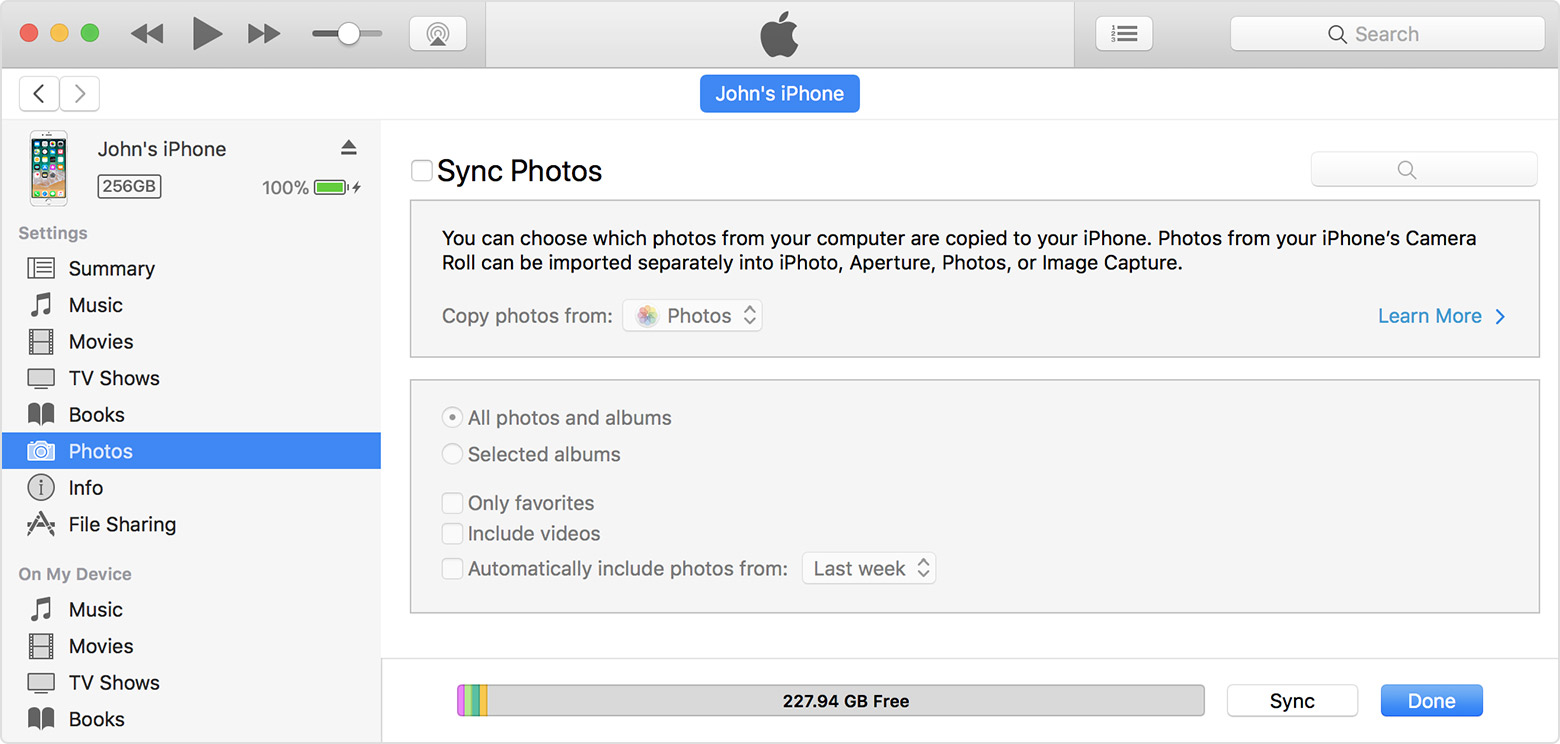
- Click the box next to "Sync Photos." If instead you see "iCloud Photos is On," all of your photos and videos are already on all of your devices that use iCloud Photo Library. You don't need to sync them through iTunes.
- Choose the app or folder that you want to sync from.
If you choose to sync a folder with sub-folders, the first level of sub-folders will appear as albums on your device.
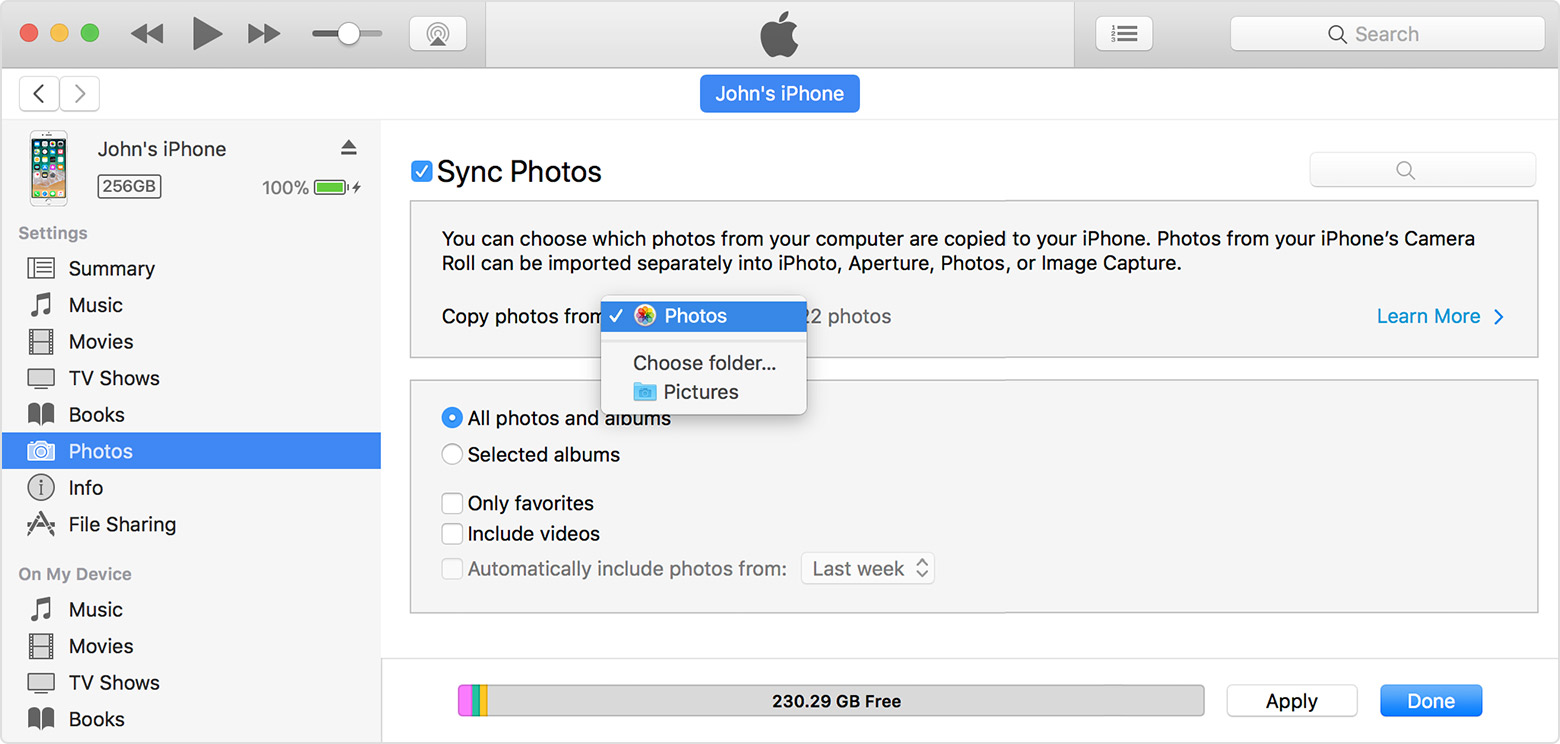
- Choose to sync all photos and albums or selected albums.
- Select "Include videos" to sync the videos from your app or folder too.
- Click Apply.
You must import Slo-Mo and Time-Lapse videos through the Photos app or Image Capture in OS X Yosemite or later for their effect to be synced via iTunes. When you use iCloud Photo Library, Slo-Mo and Time-Lapse videos keep their effects.
Live Photos keep their effect when you import them to Photos in OS X El Capitan and later, but they lose their effect if you sync them back to your device via iTunes. Use iCloud Photo Library so that Live Photos keep their effect, no matter what device you use.
If you're syncing from Photos, only your System Photo Library is available in iTunes.