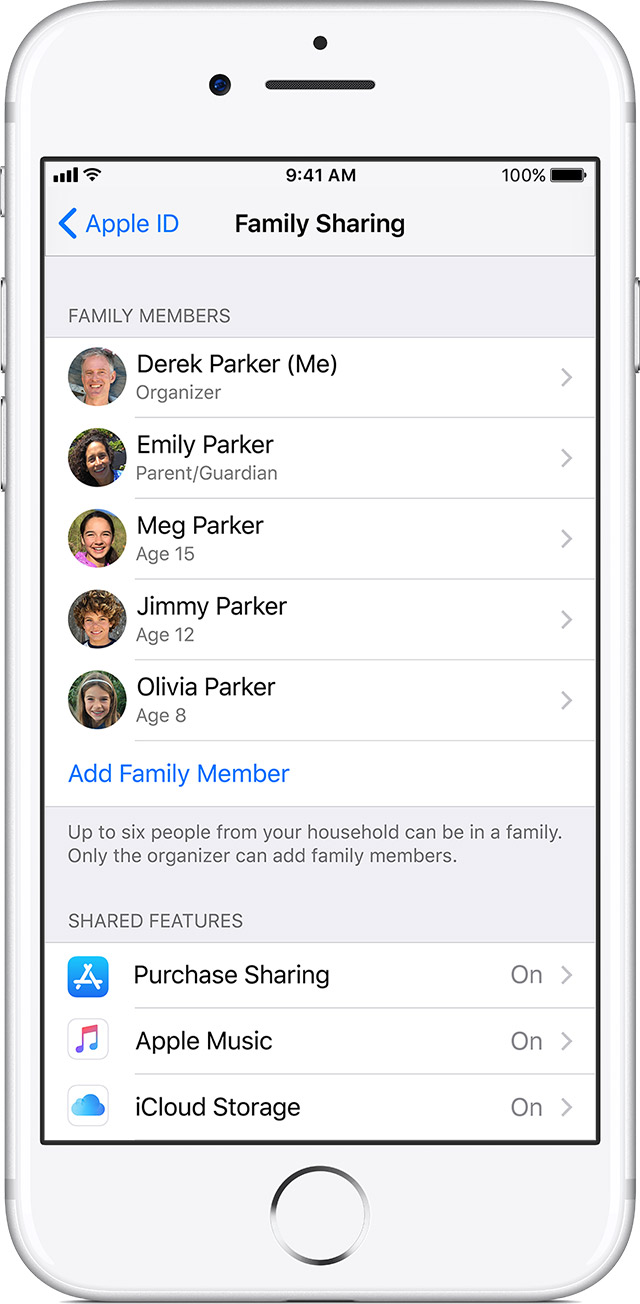Thanks for reaching out in Apple Support Communities. I understand that after removing and redownloading the Music app to your iPhone you're unable to see your shared iCloud Music Library. I appreciate you including the steps you've taken so far, it's very helpful to know. I'd recommend reviewing the steps below to ensure that Family Sharing settings are still set up properly. I do see that you mentioned that you've signed out and back in already, but you didn't mention where so I've included the last step of signing out and back in to the iTunes & App Store as well.
If you don‘t see your family‘s shared contentReview your Family Sharing settings
Review your Family Sharing settings to make sure that you're signed in with the correct Apple ID. Then see if the features that you want to use with Family Sharing—like purchase sharing and Apple Music—are turned on.
Verify the Apple ID you're using
Check the features you're sharing
On your iPhone, iPad, or iPod touch
- Go to Settings > [your name] > Family Sharing. If you’re using iOS 10.2 or earlier, go to Settings > iCloud > Family.
- Tap your name.
- Confirm or change the Apple ID that you want to use to share content.
- Go back to Family Sharing and make sure that Purchase Sharing and/or Apple Music is on.
- Tap Purchase Sharing and make sure that Share My Purchases is turned on.
Review the Apple ID you're using in the iTunes Store
Make sure that you're signed in to the iTunes Store with the same Apple ID that you selected for sharing content with your family.
On your iPhone, iPad, or iPod touch
- Go to Settings > [your name].
- Tap iTunes & App Stores.
- Make sure that you're using the same Apple ID in the iTunes Store as you are in Family Sharing.
If you’re using iOS 10.2 or earlier, go to Settings > iTunes & App Store and review your Apple ID.
Try these steps next
If you still can't share, try these steps. After each step, see if you can share.
Sign out of the iTunes & App Store
If you still can't see or download your family's shared content or use Apple Music, sign out of the iTunes & App Store, then sign back in.
On your iPhone, iPad, or iPod touch:
- If you’re using iOS 10.3 or later, go to Settings > [your name], then tap Sign Out. If you're using iOS 10.2 or earlier, go to Settings > iTunes & App Store, tap your Apple ID, then tap Sign Out.
- Follow the onscreen steps.
- Enter your Apple ID password, then select Sign In.
Best Regards.