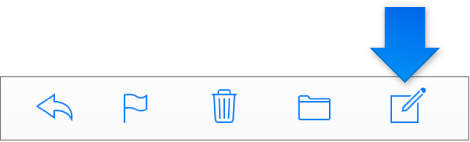How to turn off autocomplete in Mail
Because of my work (real estate agent), I do a lot of email. Apple's Mail app works perfect with my agency's Microsoft Office suite. The problem I'm having is that every time I input an email address manually on my MacBook, it gets overwritten by a different email address from one of my address books from my iPhone. For example:
If I'm manually inputting "abc123@angelfire.com", a dropdown appears showing "angelfire@abc123.com" that I cannot get rid of. When I leave "abc123@angelfire.com" in the address box and click on subject or the message body, that address gets replaced with "angelfire@abc123.com". I'll then have to input "abc123@angelfire.com" multiple times before the autocomplete finally 'realizes' that I'm not stupidly inputting an incorrect email address.
How do I turn off this autocorrect/autocomplete/suggested emails option in Mac's mail app?
MACBOOK AIR (13-INCH, 2017), macOS High Sierra (10.13.1)