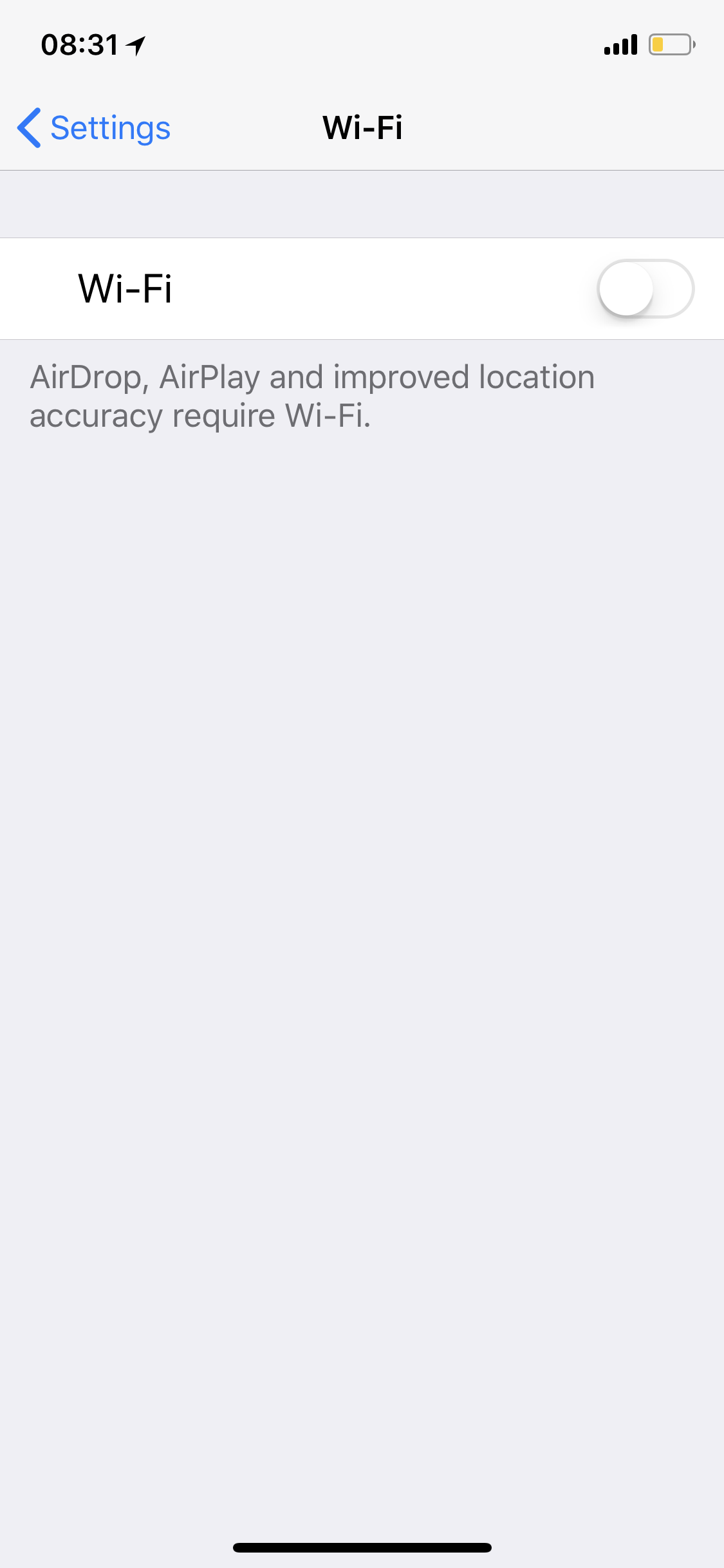Thanks for this. I did a forced update on both phones - the iphone x and 7. The problem still persists. I'm attaching a pic where you can see that wifi is showing on and connected, yet no wifi bar shown in the top right. And another showing the opposite, where the phone connects to wifi, yet the wifi switch shows off with no wifi networks.
This happens on both phones so not a hardware issue. Something in the software is overriding the wifi switch.
Pic below notice no top right hand corner wifi bars yet shows connected to wifi further down. In this situation, no connection to wifi.
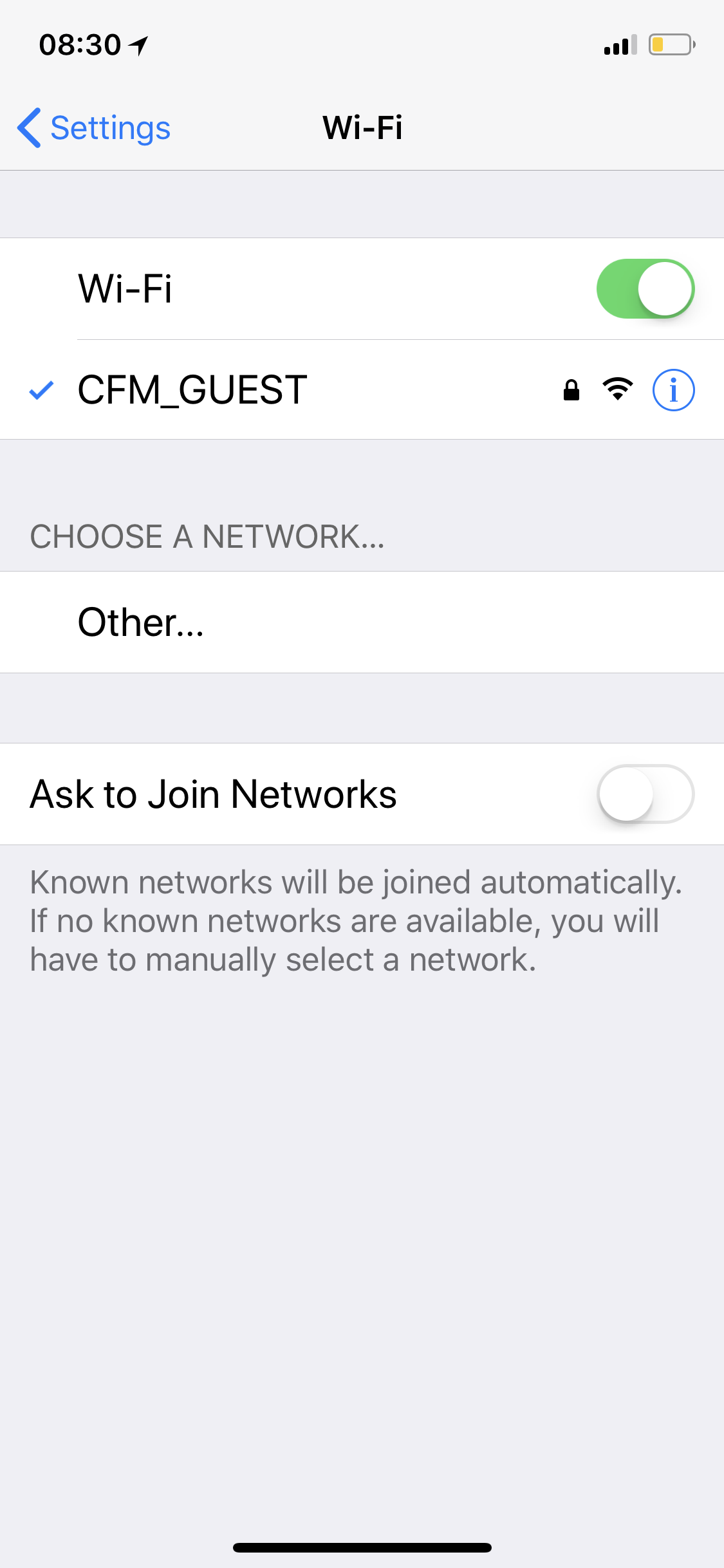
Notice here wifi bars in top right hand corner - phone is connected to wifi and working normally. Yet, wifi switch shows off with no wifi address options.
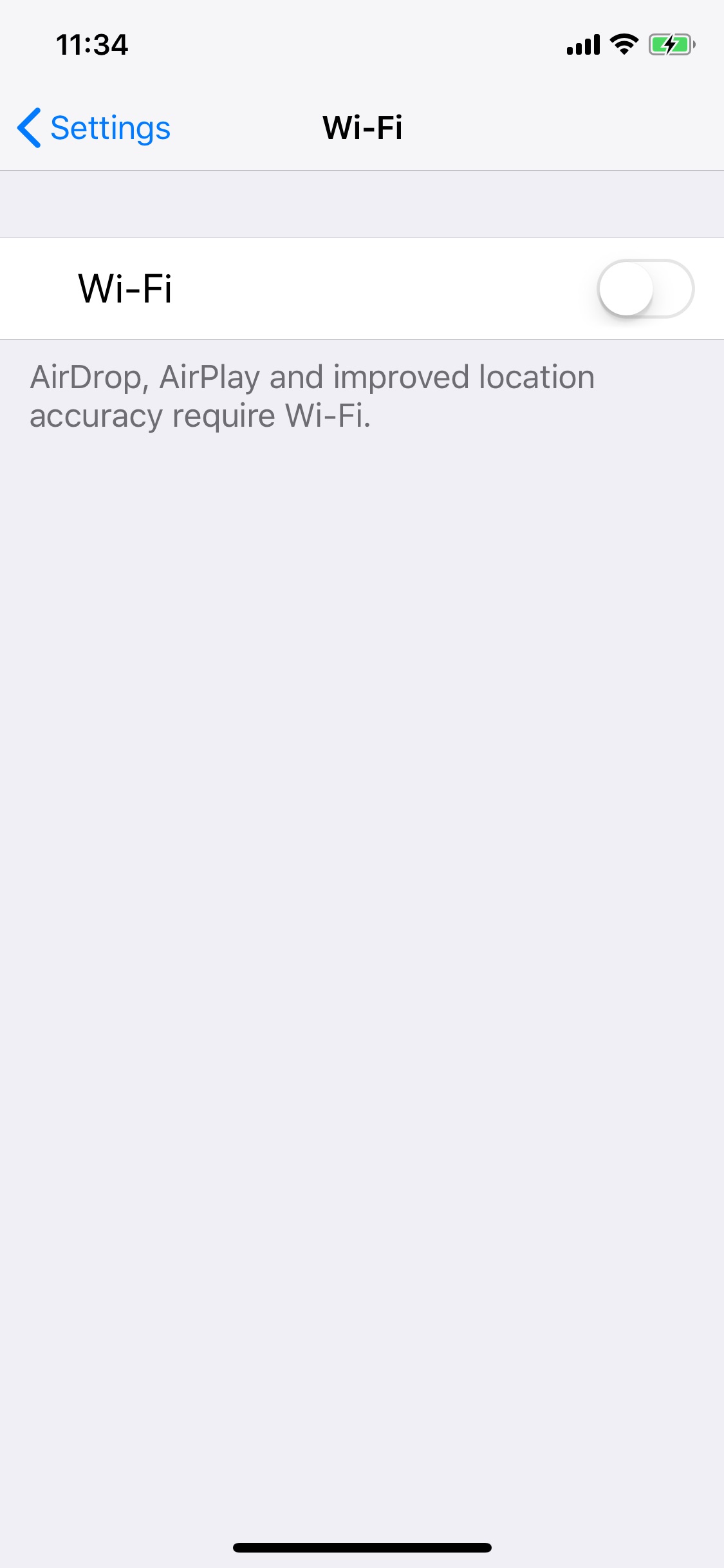
Lastly, this pic shows no wifi connection and wifi switched off. in this situation, I cannot switch wifi on and the switch stays in the off position no matter how I try to slide the switch to on. If I was a conspiracy theorist, its almost like the mobile provider is forcing you to switch to mobile data.