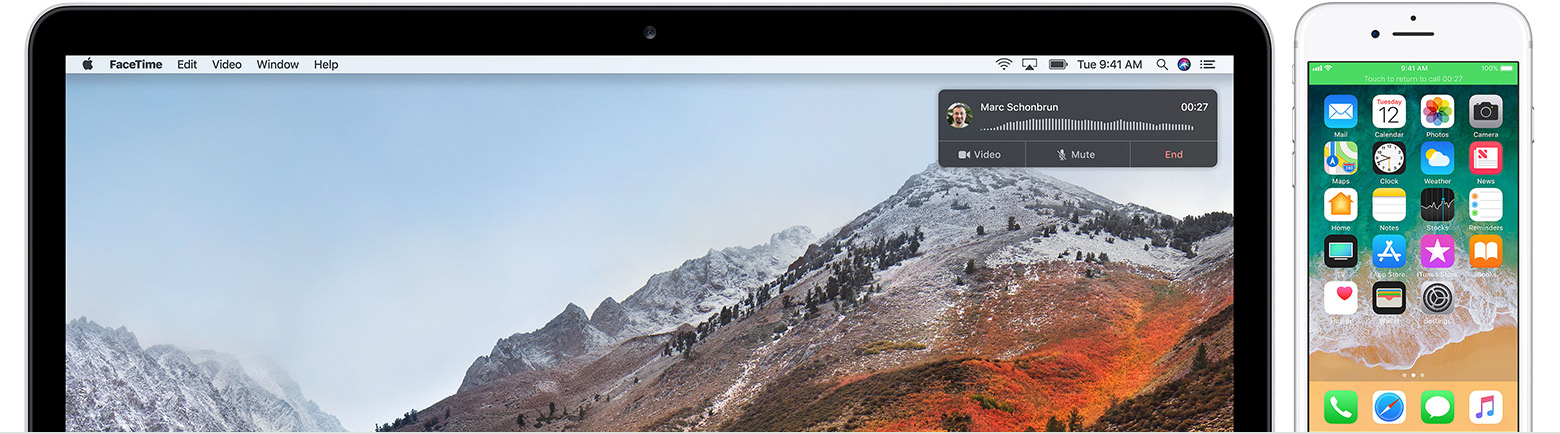Thanks for reaching out to the Apple Support Communities.
I understand that you are getting a 'call using iPhone failed' message when trying to answer the call on your iPad. When did this issue start?
It sounds like you are using continuity to answer this call on another device, so I first suggest making sure that the settings are correct per the support article: Use Continuity to connect your Mac, iPhone, iPad, iPod touch, and Apple Watch , specifically:
Set up iPhone Cellular Calls
Use iPhone Cellular Calls with any Mac, iPhone, iPad, or iPod touch that meets the Continuity system requirements. It works when your devices are near each other and set up as follows:
- Each device is signed in to iCloud with the same Apple ID.
- Each device is signed in to FaceTime with the same Apple ID.
- Each device has Wi-Fi turned on.
- Each device is connected to the same network using Wi-Fi or Ethernet.
- On iPhone, go to Settings > Phone > Calls on Other Devices, then turn on Allow Calls on Other Devices.
- On iPad or iPod touch, go to Settings > FaceTime, then turn on Calls from iPhone.
- On Mac, open the FaceTime app, then choose FaceTime > Preferences. Click Settings, then select Calls From iPhone.
If your carrier supports Wi-Fi calling on other devices, you can set up those devices to make and receive calls even when your iPhone isn't turned on or nearby. Learn about Wi-Fi calling.
Use iPhone Cellular Calls
Make a call on your iPad or iPod touch
- Tap a phone number in Contacts, Calendar, Safari, or other app that automatically detects such data.
- Or open the FaceTime app and enter the phone number in the search field. Tap the phone number in the search result, then tap Call.
Make a call on your Mac
- Move the pointer over any phone number in Contacts, Calendar, Safari, or other app that automatically detects such data. Click the arrow in the box that outlines the phone number, then choose Call [phone number] Using iPhone.
- Or open the FaceTime app and enter a phone number in the search field. Control-click the phone number in the search result, then choose the phone number from the pop-up menu.
Answer a call
- On iPad or iPod touch, slide to answer the call.
- On Mac, a notification appears when someone calls your iPhone. From there you can answer the call, send it to voicemail, or send the caller a message.
To stop getting calls at one of your devices, just turn off the Calls from iPhone setting on that device. See the setup section above for details.
If you still have the same issue after confirming that everything is set up correctly, I suggest trying this on a different Wi-Fi network connection or at a different physical location to see if you get the same result.
Let me know how it goes.
Regards.